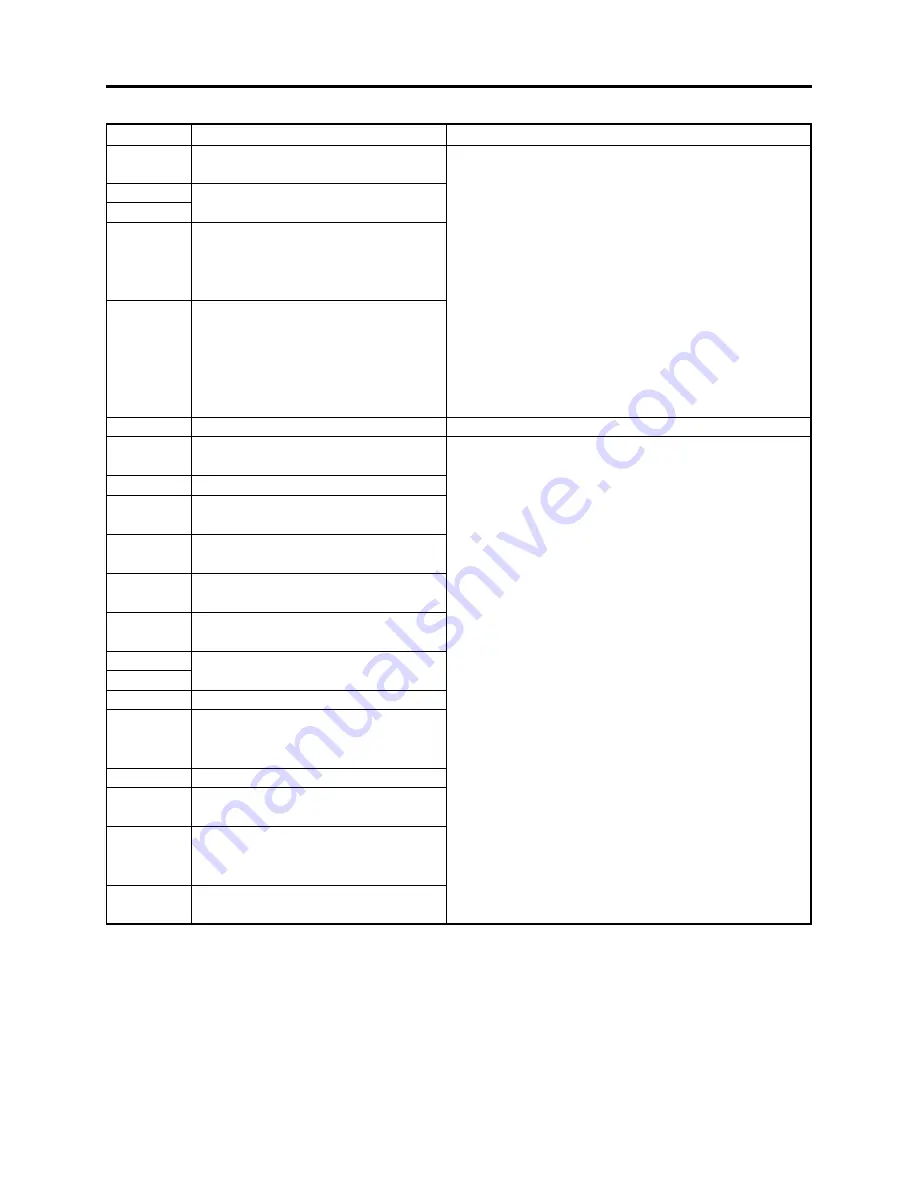
4 - 26
3122
3126
3133
7601
7890
7791
3105
E000
EC87
F100
F526
F571
F572
F573
F600
F700
F924
FB24
FB34
FB44
Recording on DVD-RAM disc failed.
Writing data file to disc failed.
It takes much more time than
necessary to process start or end of
recording (timeout error).
Recording on DVD-R disc failed.
Formatting DVD-RAM disc failed.
When recording photo, writing data to
disc failed.
Writing data to disc failed.
Abnormal stop during reading or
writing of data from/to disc.
Buffer has overflowed during
recording.
When starting recording, reading of
data file on disc failed.
When recording photo, writing data to
disc failed.
When recording video, writing data to
disc failed.
Backup error
No response from disc drive even when
3 minutes has elapsed (drive timeout
error).
Recording failed
Initialization at start of recording
failed.
While recording mode was being
transferred to recording pause, writing
data to disc failed.
During processing of buffer overflow
error, writing data to disc failed.
1) Set the power switch to “POWER OFF”, reattach the
battery or AC adapter/charger, and then set the power
switch to “VIDEO” or “PHOTO” (disc).
Take care not to subject DZ-MV580A/MV550A to
impact or vibrations at this time.
2) Set the power switch to “POWER OFF”, remove the
disc and check whether or not it is dirty, scratched or
distorted. If it is dirty, clean it referring to the next
page, and then reload it. If it is scratched or distorted,
use another disc.
Then set the power switch to “VIDEO” or “PHOTO”
(disc).
3) Replace the disc without regard as to whether it is
dirty, scratched or distorted.
Format it again, or replace the disc.
1) Set the power switch to “POWER OFF”, reattach the
battery or AC adapter/charger, and then set the power
switch to “VIDEO” or “PHOTO” (disc).
Take care not to subject DZ-MV580A/MV550A to
impact or vibrations at this time.
2) Set the power switch to “POWER OFF”, remove the
disc and check whether or not it is dirty, scratched or
distorted. If it is dirty, clean it, and then reload it. If it
is scratched or distorted, replace the disc.
Then set the power switch to “VIDEO” or “PHOTO”
(disc).
3) When using DVD-R disc:
Replace the disc without regard as to whether it is
dirty, scratched or distorted.
When using DVD-RAM disc:
Initialize the disc (deleting all data recorded on
disc), or replace the disc.
Error code
Contents of problem
Troubleshooting
Troubleshooting > Self-Diagnosis Function and Troubleshooting
















































