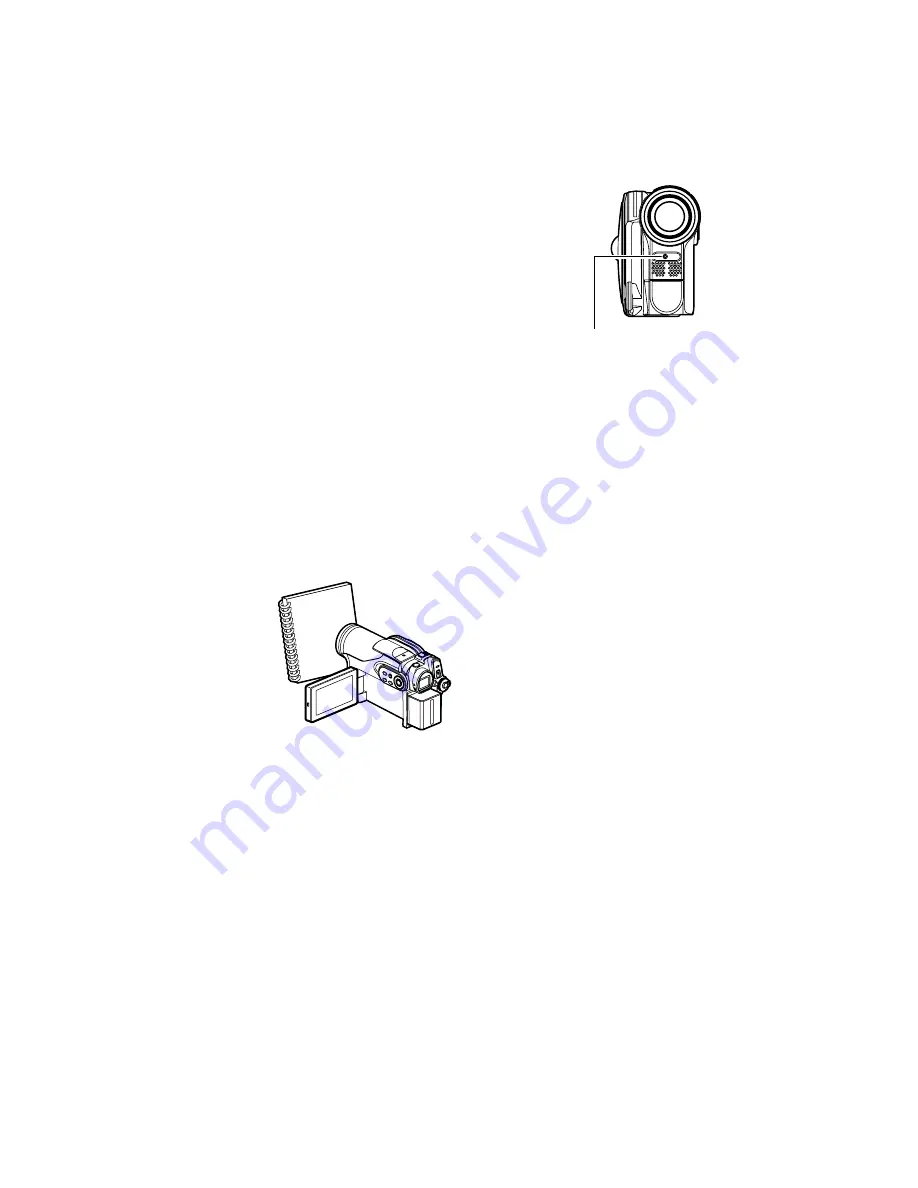
57
1
Pr
e
ss th
e
MENU butt
o
n, ch
oo
s
e
“Whit
e
B
a
l.”
o
n th
e
“C
a
m
e
r
a
Functi
o
ns S
e
tup” m
e
nu
scr
ee
n,
a
n
d
th
e
n pr
e
ss th
e
butt
o
n.
2
Ch
oo
s
e
th
e
de
sir
ed
o
pti
o
n,
a
n
d
th
e
n pr
e
ss th
e
butt
o
n.
3
Pr
e
ss th
e
MENU butt
o
n t
o
e
n
d
th
e
s
e
tting.
Note
:
•
The white balance mode can be confirmed using the
on-screen information.
•
The white balance setting will be stored in memory
even when the DVD video camera/recorder is turned
off.
•
Do not block the infrared sensor with hand, etc.
•
If a tele or wide-conversion lens is used, the auto
white balance may not operate depending on the
recording conditions. If this happens, set to the mode
to match the recording conditions, or manually set the
white balance.
•
Be sure to remove the lens cap before turning the
DVD video camera/recorder on: If the DVD video
camera/recorder is turned on with the lens capped,
the white balance will not work normally.
●
Setting white balan
c
e manually
1
P
o
int th
e
DVD
vi
deo
c
a
m
e
r
a
/
r
e
c
o
r
de
r
a
t
a
whit
e
o
bj
e
ct s
o
th
a
t it fills
th
e
scr
ee
n. Us
e
a
n
o
bj
e
ct th
a
t is n
o
t
tr
a
nsp
a
r
e
nt.
If f
o
cus is n
o
t
c
o
rr
e
ct wh
e
n th
e
whit
e
o
bj
e
ct fills th
e
scr
ee
n, m
a
nu
a
ll
y
f
o
cus
th
e
o
bj
e
ct, r
e
f
e
rring t
o
“M
a
nu
a
ll
y
F
o
cusing
Subj
e
ct” (s
ee
p
a
g
e
52).
2
Pr
e
ss th
e
MENU butt
o
n, ch
oo
s
e
“Whit
e
B
a
l.”,
“S
e
t”,
a
n
d
th
e
n pr
e
ss th
e
butt
o
n.
3
H
o
l
d
pr
e
ss
ed
until th
e
“
;
” in
d
ic
a
t
o
r
ch
a
ng
e
s fr
o
m blinking t
o
a
st
eady
light. Wh
e
n
th
e
“
;
” in
d
ic
a
t
o
r lights, th
e
whit
e
b
a
l
a
nc
e
s
e
tting will b
e
c
o
mpl
e
t
e
.
4
Pr
e
ss th
e
butt
o
n t
o
e
n
d
th
e
s
e
tting.
Note
:
•
The white balance set using the “Set” option will be
stored in memory until it is re-set.
•
Do not use a coloured object when setting the white
balance: The appropriate tint cannot be set.
•
The setting on white balance “Set” may not be
possible in a dark place. Also, the white balance
cannot be set when the zoom bar is in the digital
zoom range (p. 50). In such status, the “
;
” indicator
will remain blinking. Set the white balance in a bright
place with “Dig. Zoom: Off” specified.
•
If the recording conditions have changed, re-set the
white balance for appropriate colours.
•
The setting will be stored in memory even when the
DVD video camera/recorder is turned off: The “
;
”
indicator will blink when the DVD video camera/
recorder is turned on next time. Re-set the white
balance as needed.
Infrared sensor block
Thick paper
















































