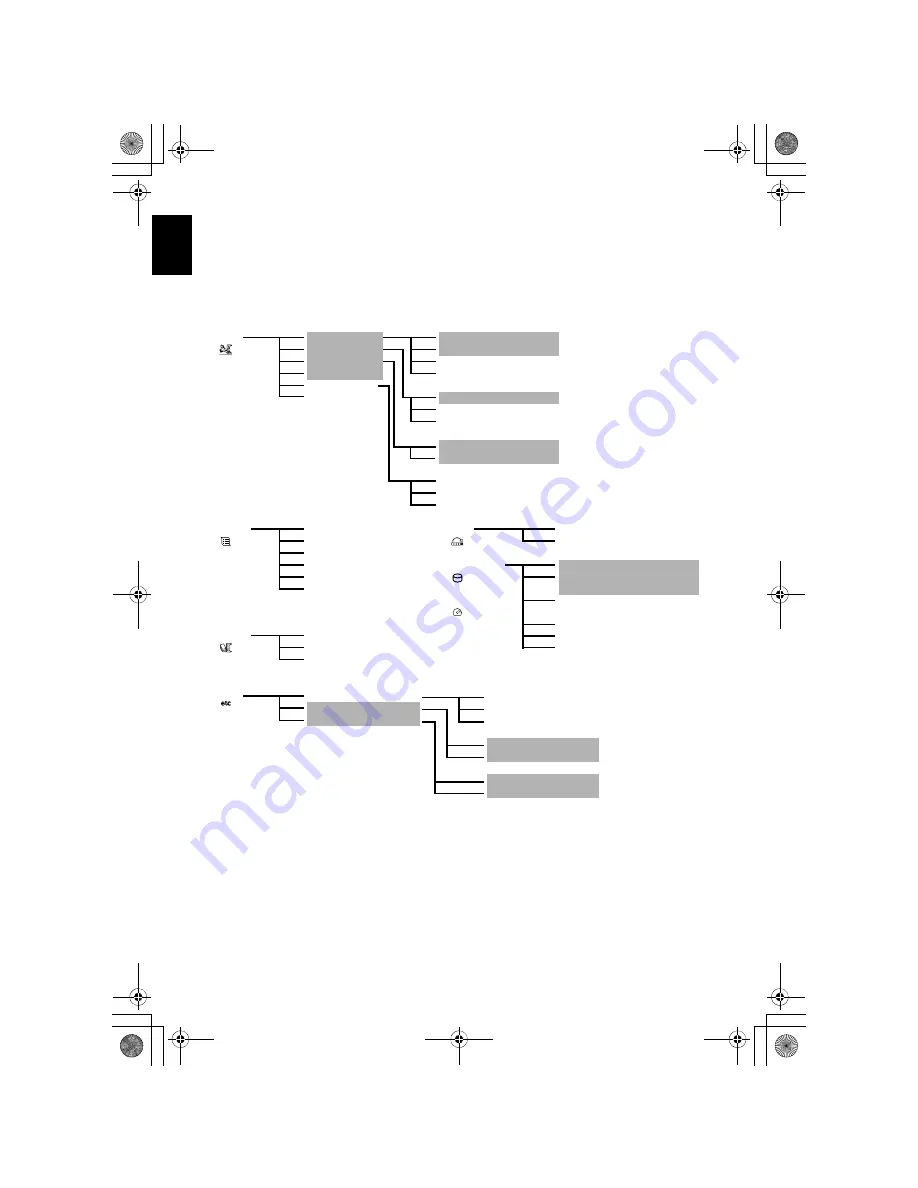
English
80
UNDERSTANDING FLOW OF DISC NAVIGATION MENU
Press the MENU button on the Disc Navigation screen: The menu screens for Disc Navigation and
menu screens for HDD/DVD/Card will appear.
Shaded items will also appear in Quick Menu display mode (see page 50).
Refer to pages indicated for details of settings.
●
When using HDD/DVD-RAM/DVD-RW (VR-mode)
S
c
ene
Edit
(p. 84)
Divide
(p. 85)
Effect
(p. 87)
Delete
(p. 84)
Dubbing*
1
(p. 82)
Combine
(p. 86)
Copy*
2
(p. 90)
Move*
3
(p. 86)
*
3
Will appear when a
play list is displayed.
Select
(p. 92)
Detail
(p. 93)
Fade
(p. 87)
*
1
HDD only
Skip
(p. 88)
*
2
DVD-RAM only
Thumbnail
(p. 89)
All
(p. 82)
Select
(p. 83)
Start
→
Current
(p. 92)
Current
→
End
(p. 92)
All
(p. 92)
Play list
Select
(p. 98)
Go To
Top
(p. 104)
Play
(p. 98)
End
(p. 104)
Create
(p. 97)
Edit
(p. 99 – 102)
HDD Setting
Finalize DVD*
5
(p. 107)
Title
Delete
(p. 103)
(p. 103)
Format HDD
(Format DVD)
(p. 104)
DVD Setting
Protect HDD
(Protect DVD)
(p. 105)
Capacity
(p. 105)
Program
Select
(p. 94)
Update Control Info.
(p. 106)
Play
(p. 95)
Full Format*
6
(p. 106)
Title
(p. 95)
*
5
DVD-RW (VR-mode) only
*
6
HDD only
Others
Category*
4
(p. 109)
All
(p. 109)
Repeat Play
(p. 109)
VIDEO
(p. 109)
TV type
(p. 110)
PHOTO
(p. 109)
*
4
DVD-RAM only
On
(p. 109)
Off
(p. 109)
16:9
(p. 110)
4:3
(p. 110)
&<*559A7-DQQMࡍࠫ㧞㧜㧜㧢ᐕ㧥㧠ᣣޓᦐᣣޓඦᓟ㧢ᤨ㧞㧞ಽ
















































