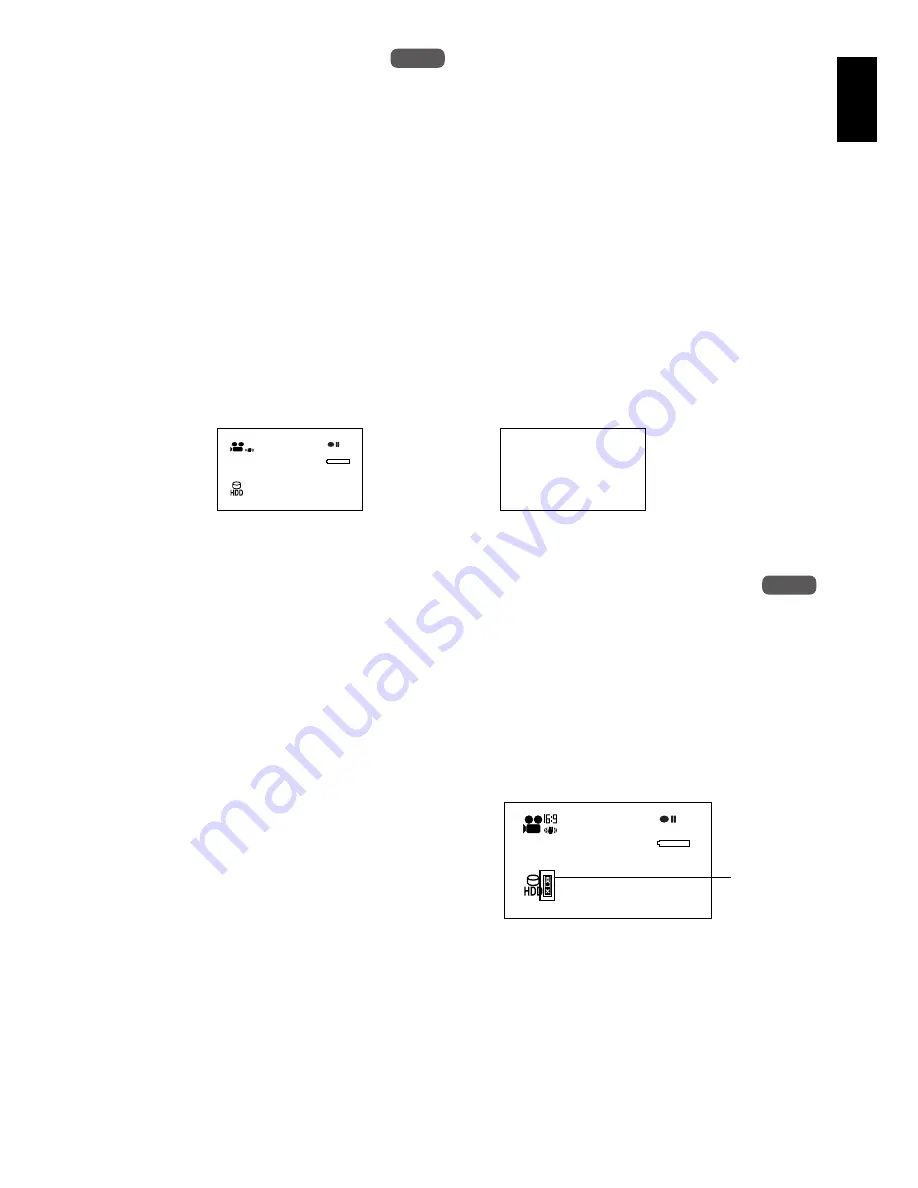
English
69
1<>2/3
SETTING ON-SCREEN DISPLAY OUTPUT ON OR OFF (OSD OUTPUT)
If you connect this DVD video camera/recorder to a TV to view images on TV screen, you can
switch off the on-screen information (displayed in the viewfinder or on the LCD screen) from the TV
screen.
1
Press the MENU button, use the
f
/
e
/
d
/
c
/
A
buttons to choose “OSD
Output” on the “Record Functions Setup”
menu screen, and then press the
A
button.
2
Choose “On” or “Off”, and press the
A
button.
3
Press the MENU button to end the setting.
Note
:
•
The “OSD Output” setting will be stored in memory
even when the DVD video camera/recorder is turned
off.
•
Even if “Off” is chosen, the on-screen information will
appear during playback. See page 78 for playback on-
screen information display.
•
Even after the on-screen information is removed from
the TV screen, it will still appear in the viewfinder or
on the LCD screen.
DROP DETECTION (HDD PROTECTION)
The default setting is “On”. Specify “HDD Protection: Off” if you plan to use the HDD built in this
DVD video camera/recorder in a weightless condition, such as skydiving, to prevent stop in
recording or playback: Specifying “On” in such status will activate the drop detection function and
stop recording or playback to protect the HDD built in this DVD video camera/recorder.
1
Press the MENU button, use the
f
/
e
/
d
/
c
/
A
buttons to choose ”HDD
Protection” on the ”Record Functions Setup”
menu screen.
2
Choose ”On” or ”Off”, use the
f
/
e
/
d
/
c
/
A
buttons to then press the
A
button.
When “Off” is specified, the icon will appear.
Note
:
•
The “HDD Protection” setting will return to “On” when
the DVD video camera/recorder is turned off.
HDD
HDD
3 0 MIN
0 : 0 0 : 0 0
REM
8 : 0 0
1 / 1 0 / 2 0 0 6
FINE
“On” setting
“Off” setting
TV screen
TV screen
HDD
HDD
F I N E
8 : 0 0
1 / 1 0 / 2 0 0 6
3 0 MIN
0 : 0 0 : 0 0
REM
(When “HDD Protection: Off” is specified)
An icon will
appear.
















































