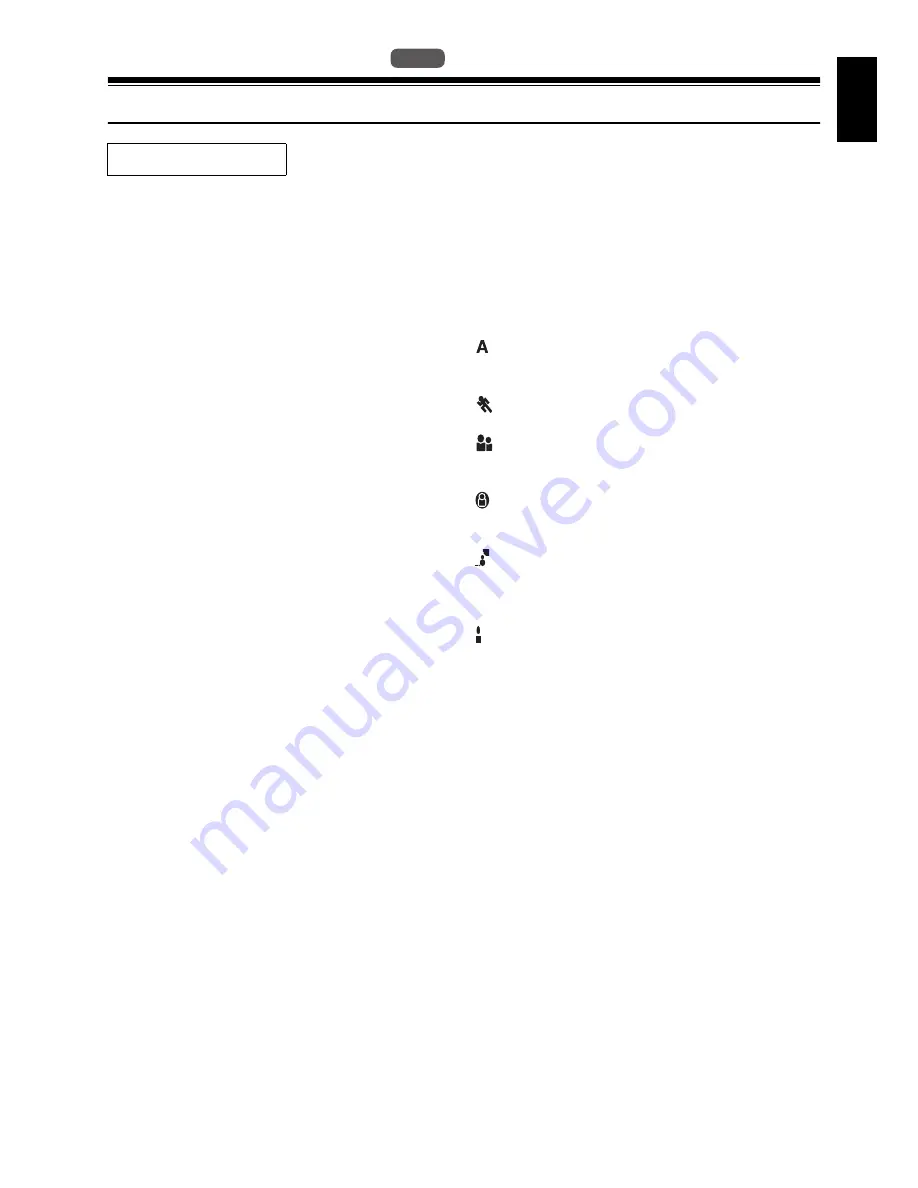
English
61
1<>2/3
Setting Up Camera Functions
SELECTING SHOOTING MODE TO MATCH THE SUBJECT
(SWITCHING PROGRAMME AE MODE)
This DVD video camera/recorder automatically detects the status of subject and surrounding
situation and records the optimum image: If you choose the shooting mode to match the recording
conditions, clearer images will be recorded.
1
Press the MENU button, use the
f
/
e
/
d
/
c
buttons to choose “Program AE” on
the “Camera Functions Setup” menu screen,
and then press the
A
button.
The options will appear on the right of
“Program AE”.
2
Use the
f
/
e
/
d
/
c
buttons to choose
the desired option, and then press the
A
button: The selected option will be set.
3
Press the MENU button to end the setting.
The menu screen will disappear.
Note
:
•
You can check the selected AE mode by the on-
screen information display. However, nothing will
appear in the Auto mode.
•
The shooting mode set as above will be stored in
memory even if the DVD video camera/recorder is
turned off.
•
When recording in a dark area, an after-image will
appear when filming a moving subject or if camera
shake occurs (it is therefore recommended that you
use a tripod in such cases).
•
If the Sports mode is used under a fluorescent light,
the image may flicker: In this case, use the Auto mode
for recording.
Auto :
The camera/recorder automatically
judges the subject and surrounding environment
for optimum recording.
Sports :
Reduces blurring when recording
rapidly moving subjects such as in golf or tennis.
Portrait :
Makes a subject, such as a person
or a creature, stand out from a blurred
background.
Spotlight :
Prevents overexposure of subject
portrait face, etc. when strong light strikes the
subject, as in a wedding or on stage.
Sand & Snow :
Prevents underexposure of
subject portrait face, etc. in a place where
reflection of light is intense, such as at the
seaside in midsummer or on a ski slope.
Low Light :
Allows user to record in a dark
place even with decreased lighting.
Turn the LCD monitor 180º during recording:
The LCD monitor light can then be used for
recording.
Before You Begin
•
See page 52 for how to set.
HDD
HDD
















































