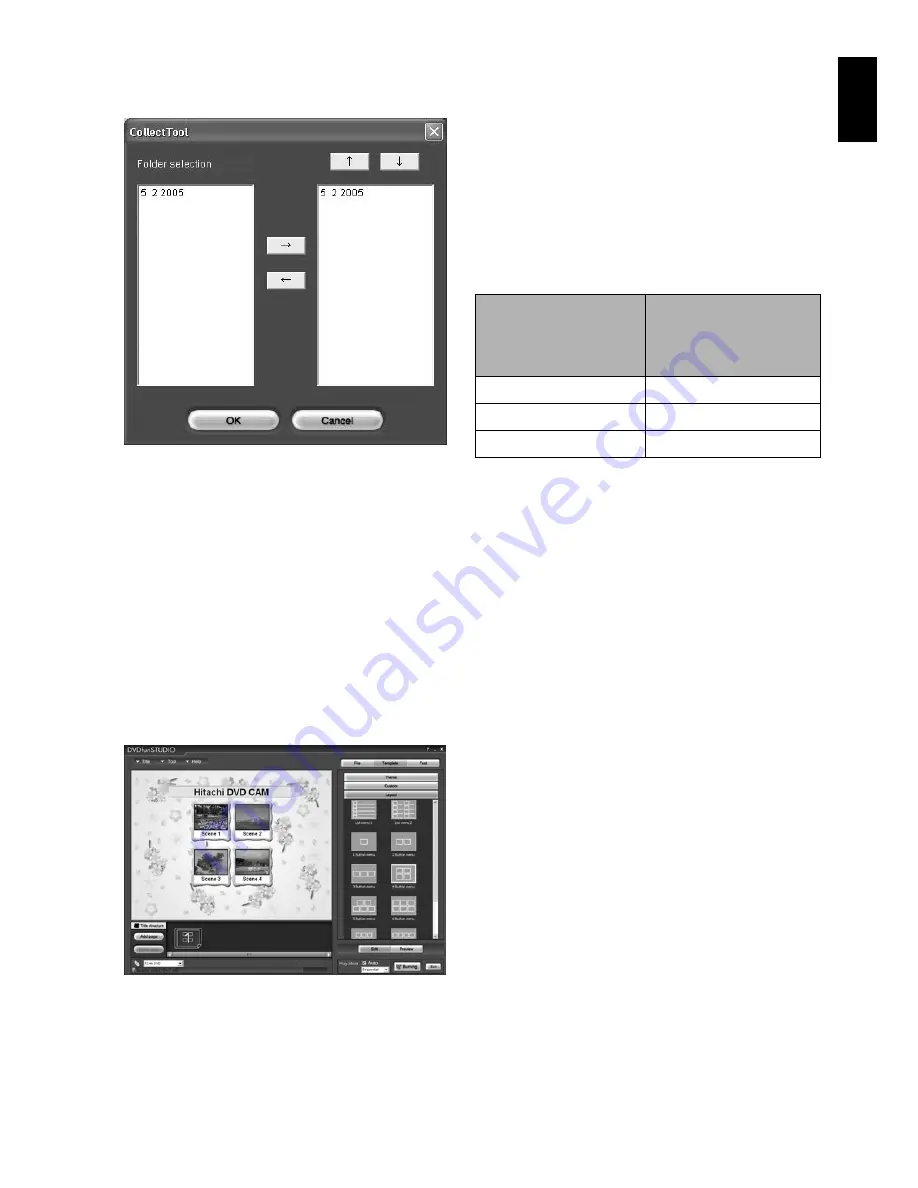
English
145
8
DVDfunSTUDIO will automatically start.
The following Collect Tool will appear: Click
“OK”.
Any scene exported on DVD-MovieAlbumSE
will be automatically registered on
DVDfunSTUDIO.
You can now change the DVD menu to the
desired style, change the title, choose the size
of disc to be used (8 cm/12 cm/12 cm double-
layered) and the playback method. Refer to
the DVDfunSTUDIO instruction manual for
details.
9
Click the Burn button: Writing to DVD-R disc
will start. When writing is complete, a DVD
video disc will be created.
Then the disc cover of this DVD video
camera/recorder will open automatically.
Note
:
•
The menu screen created on DVDfunSTUDIO will not
appear on this DVD video camera/recorder.
Also, depending on the written contents, the images
may not be playable on this DVD video camera/
recorder.
In such cases, use a standard DVD player to display
the created menu.
•
Although DVDfunSTUDIO is compatible with DVD-RW
and 12 cm/12 cm double-layered DVD discs, these
discs cannot be used on this DVD video camera/
recorder.
•
The following table shows the recordable time on 8
cm DVD-R disc from DVDfunSTUDIO.
* If there are many thumbnails, the recordable
time will be less than that shown in the above
table.
•
A DVD video can be created from MPEG files on PC
using DVDfunSTUDIO, but it may not be playable on
this DVD video camera/recorder.
•
Although DVDfunSTUDIO can handle a wide-screen
image recorded on this DVD video camera/recorder
as is, a wide-screen image recorded in the STD mode
of this DVD video camera/recorder must be re-
encoded.
Movie quality mode
of DVD-RAM disc in
DVD video camera/
recorder
Recordable time on
8 cm DVD-R disc
(using
DVDfunSTUDIO)
STD
Approx. 50 minutes
FINE
Approx. 25 minutes
XTRA
At least 18 minutes
















































