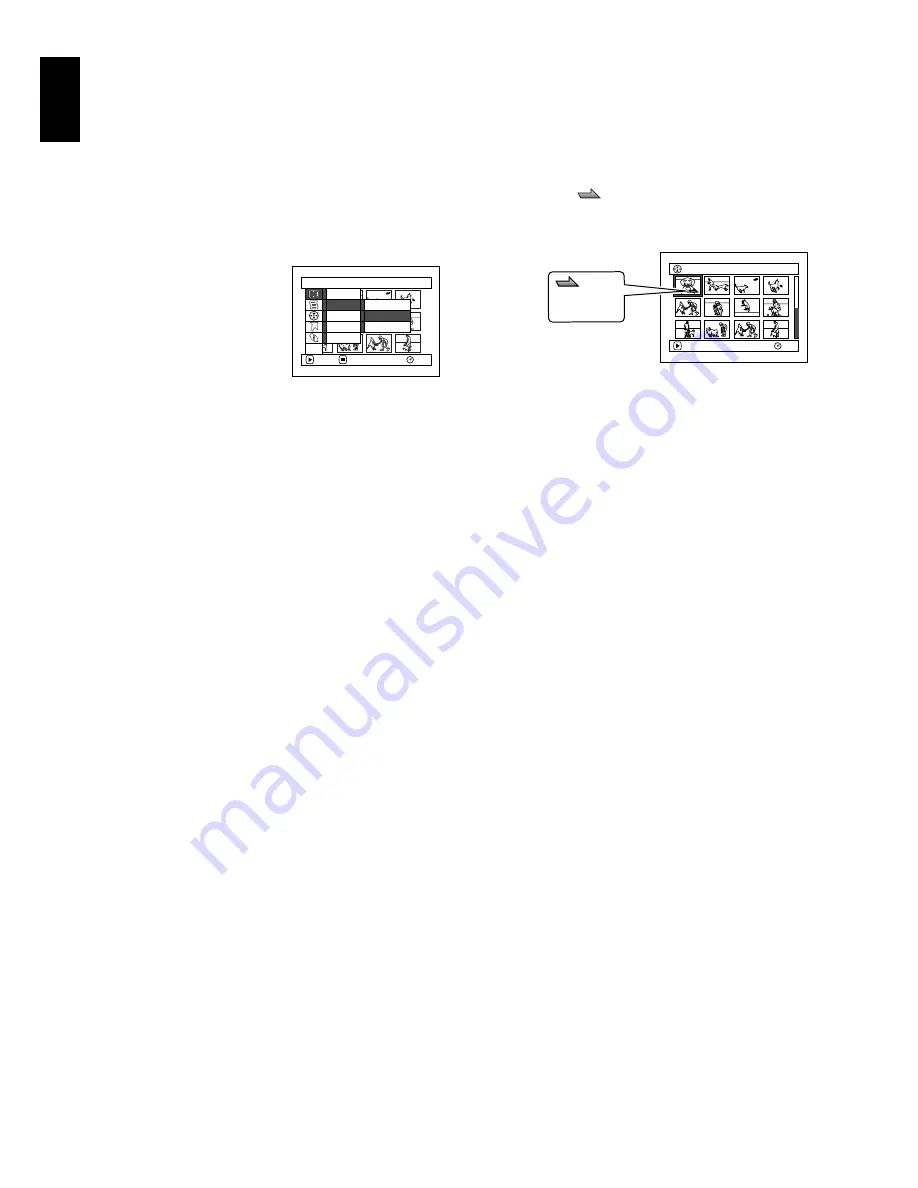
English
112
1
PLAYING BACK BY SKIPPING SCENES (EFFECT – SKIP)
You can specify “Skip” for scenes you do not want to play back: The selected scenes will be skipped.
1
Press the DISC NAVIGATION button.
2
Select the scene to be skipped.
3
Press the MENU button.
4
Choose “Scene”,
“Effect”, “Skip”, and
then press the
A
button.
5
The “Set Skip” screen
will appear: If you are
sure you want to skip the selected scene,
press the
A
button.
If you want to change the scene to be
skipped, you can change it on this screen.
After skip setting, the “Set Skip” screen will
be restored.
Repeat step 5 to set skipping of other scenes.
6
Press the
C
button to quit.
A skip icon “
” will appear in the
thumbnail of any scene for which skipping
has been set.
●
Releasing Skip
Perform the same procedure as setting skip: The
skip icon will disappear and skipping of the
scene will be released.
Note
:
•
Multiple scenes can be selected for skipping (p. 103).
•
If you press the MENU button before pressing the
A
button in step 5, the submenu screen will appear
(p. 108).
S c e n e
RAM
ENTER
RETURN
Ed i t
E f f e c t
Copy
Se l e c t
De t a i l
Sk i p
T h umbn a i l
F ad e
ETC
0 01 / 013
A l l Pr og r ams
PLAY
RAM
Skip icon






























