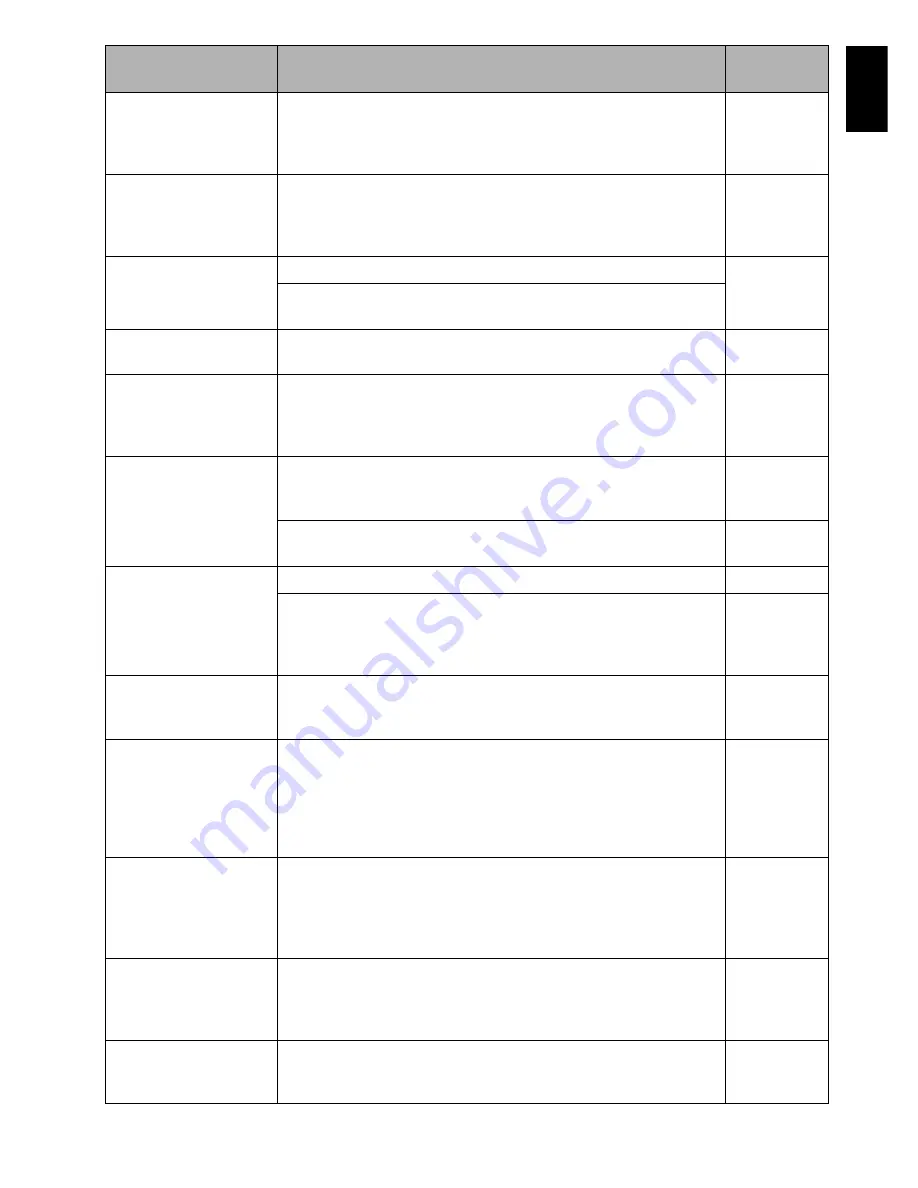
English
133
Card error has
occurred.
Formatting is not
complete.
The card may be damaged: Use another card.
26
Card error has
occurred. Keep card
inside & restart.
Card error could have occurred during editing of scenes. Turn off
the DVD video camera/recorder with the card being used inside,
connect the AC adapter/charger, and then power the DVD video
camera/recorder again.
27, 32
Card full.
Delete unnecessary stills and try the card, or use another card.
79, 151
No more recording on this card can be done: Delete unnecessary
stills or use another card.
Card is not formatted.
Format the card now?
Was the card formatted on PC? When using the card on this DVD
video camera/recorder, choose “YES” and format it.
99
CHECK DISC
A disc unusable on this DVD video camera/recorder may have
been inserted or the disc may be damaged.
Make sure that the type of disc is correct, and make sure that the
disc is not write-protected.
26, 100
Control Information
Error.
Mismatch may occur between the recorded image and scene
information.
Update the control information.
101
• Use another disc.
• See *3 and *4 on page 137.
—
DISC ACCESS
The recorded scene is being stored on disc.
42, 43
This DVD video camera/recorder is verifying whether the correct
disc has been inserted.
Wait until the message disappears, and you can start to use the
DVD video camera/recorder.
144
Disc error has occurred.
Finalizing is not
complete.
• Disc error occurred during finalising, and finalising failed.
Replace the disc.
• See *3 on page 137.
102
Disc error has occurred.
Format the disc now?
• Has the disc been initialised on PC? Has initialising the disc on
PC been interrupted?
Choose “YES” and initialise the disc when using it on this DVD
video camera/recorder. Initialising the disc will erase all data on
it.
• See *2 on page 136.
99
Disc error has occurred.
Formatting is not
complete.
The disc may be dirty.
Remove the disc and wipe off fingerprints, dust, etc. before
reusing it, or use another disc.
This message may also appear if you insert a disc for which
formatting was interrupted midway. In this case, use another disc.
11, 99
Disc error has occurred.
Keep disc inside &
restart.
Disc error could have occurred during editing of scenes.
Turn off the DVD video camera/recorder with the disc being used
in it, connect AC adapter/charger, and then power the DVD video
camera/recorder again. Repair of scenes will be tried.
27
Disc error has occurred.
Unfinalizing is not
complete.
This message will appear when disc error occurred during
unfinalisation, and unfinalising disc failed. Replace the disc.
103
Message
Cause & Troubleshooting
Reference
page






























