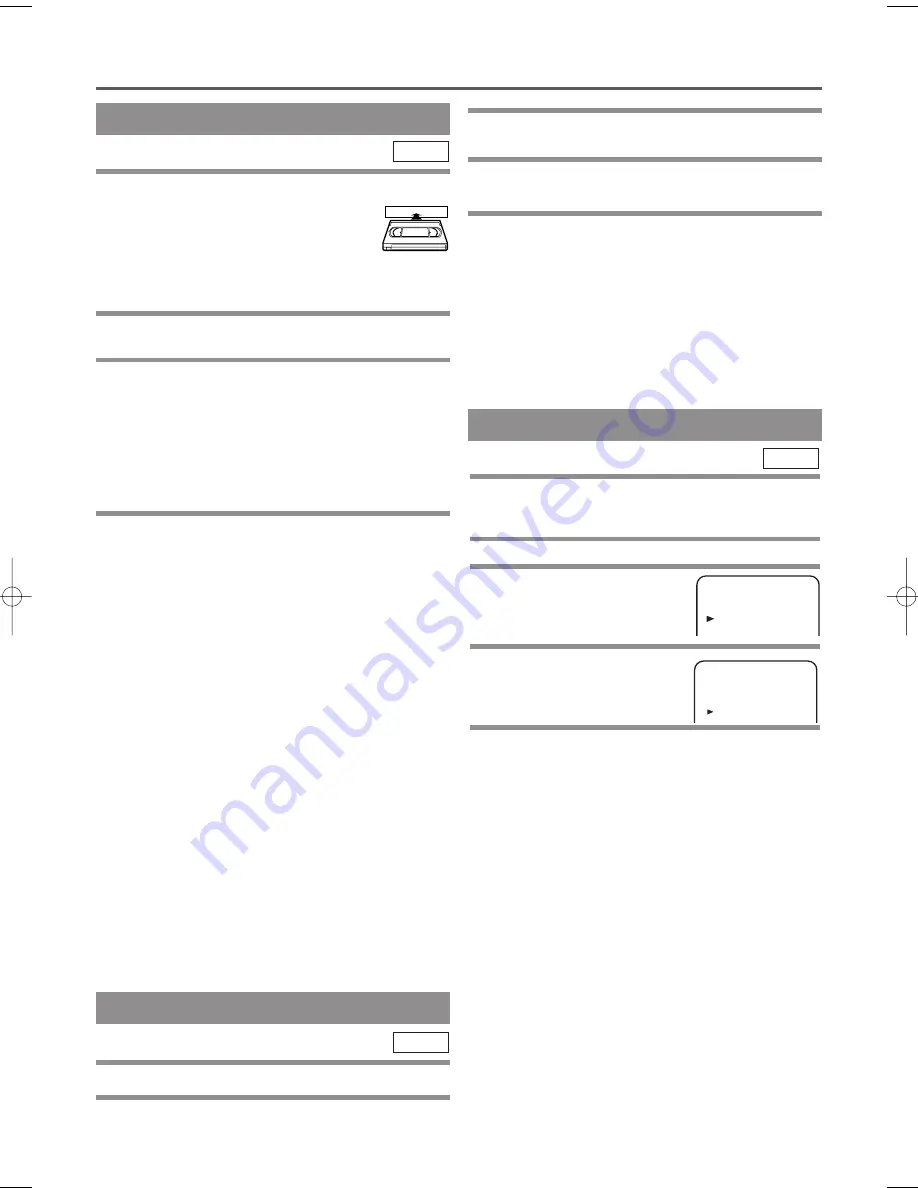
– 21 –
EN
2C15
PLAYBACK FUNCTION
NORMAL PLAYBACK
1
Insert a prerecorded tape. The DVD/VCR will
turn on.
¡
If the safety tab has been removed, the
VCR will start playback automatically.
¡
If a cassette is in DVD/VCR, STOP sym-
bol appears in TV screen when turning on the
DVD/VCR(VCR mode).
2
Turn on the TV and select the video channel
on the TV.
3
Begin playback by pressing PLAY (
B
)
.
¡
Tracking adjustment will be done automatically
(Digital Tracking function) when you start playback.
To adjust the tracking manually, press PROG (
o
/
p
)
on the remote or PROGRAM (
o
/
p
) on the VCR.
¡
When a tape has reached the end, the VCR will
rewind the tape to the beginning and eject the tape
automatically.
4
To stop playback, press STOP (
C
)
.
¡
If no corresponding symbols appear on the display
when you press buttons such as PLAY, RECORD,
D
or
E
, that means no cassette tape is in the
VCR. Please insert a tape.
VCR
STILL/SLOW
You can freeze the picture on TV screen by pressing
PAUSE/STEP during playback.
¡
You can advance the picture one frame at a time by
pressing PAUSE/STEP (
k
) during the Still mode.
¡
When the picture begins to vibrate vertically, stabi-
lize the picture by pressing PROG (
o
/
p
) in the
STILL mode.
¡
You can watch in the slow motion by pressing
SLOW during playback or the still mode. (The
DVD/VCR mutes the sound during slow motion.
You can control the speed by pressing
g
or
h
.)
¡
If a noise bar appears on the TV screen, you can
reduce it by pressing PROG (
o
/
p
).
¡
After the VCR has been in Still/Slow mode for 5
minutes, it will stop automatically to protect the tape
and the video head from damage.
¡
To return to playback, press PLAY (
B
).
AUTO REPEAT PLAYBACK
This feature allows you to play a tape over and over.
1
Press MENU.
VCR
2
Press Arrow (
o
/
p
) to select
“SET UP”, then press Arrow (
B
).
3
Press Arrow (
o
/
p
) to select "AUTO
REPEAT", then press Arrow (
B
).
4
Begin auto repeat playback by pressing
Arrow (
B
)
so that ON appears next to
"AUTO REPEAT".
¡
When in Stop mode, Auto Repeat mode will start
automatically.
¡
If the On screen menu still remains, press MENU
to exit the menu.
¡
To cancel the Auto repeat mode, press
Arrow (
B
)
at
step [4] so that OFF appears next to "AUTO
REPEAT".
Counter Reset
¡
You can reset the counter by pressing
CLEAR/C.RESET on the remote control.
This function enables you to select the picture quality
of a tape.
¡
Use the remote control for this procedure.
1
Press MENU.
2
Press Arrow (
o
/
p
) to
select “SET UP”, then
press Arrow (
B
).
3
Press Arrow (
o
/
p
) to
select “PICTURE”, then
press Arrow (
B
) .
4
Press Arrow (
B
) until the desired mode
(NORMAL, SOFT, or SHARP) is indicated on
the TV screen.
Note
Once you select the Picture Select mode, it stays in
effect even after you turn off the DVD/VCR.
VCR
PICTURE SELECT
SET UP
AUTO REPEAT
[ON]
PICTURE [NORMAL]
AUTO RETURN
MENU
TIMER
SET UP
INITIAL
H9551BD.qxd 03.5.20 3:12 PM Page 21






























