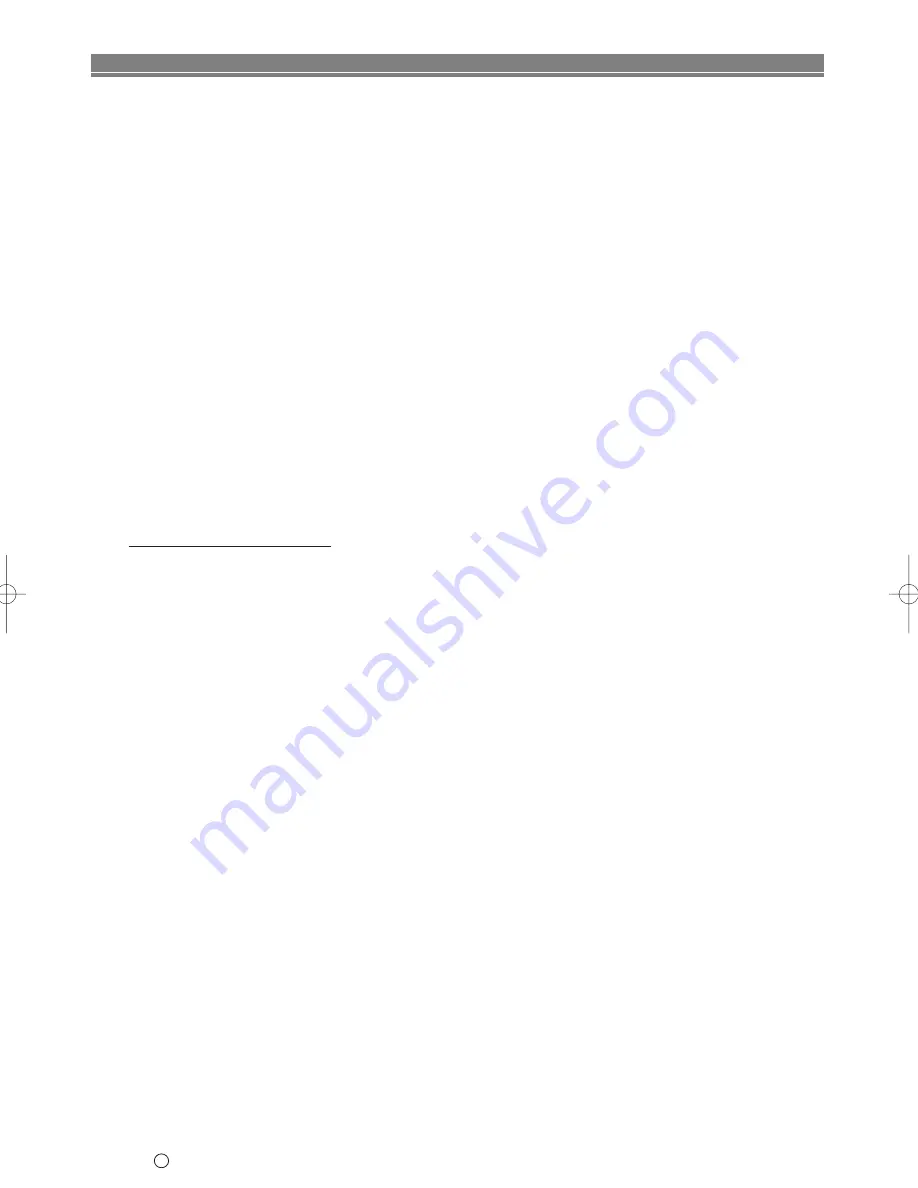
0VMN03212
H9311BD
★★★★★
TJ16061
C
Hitachi, Ltd. 2002
Printed in China
For the period of
12 MONTHS
from the date of purchase your product has the benefit of our
FULL PARTS AND LABOUR
GUARANTEE
as detailed below.
We undertake to replace of repair any part of the product which fails due to a manufacturing defect within 12 months of the
date of purchase provided that.
1) The product has been installed and used only in accordance with the instructions supplied with the product.
2) The product has not been repaired maintained, or modified by any person other than our authorised Engineer.
3) The product serial number is not removed or altered.
This guarantee does not apply to products acquired second-hand or for commercial or communal use.
This guarantee does not extend to user control adjustments, battery replacement and aerial adjustment. Any parts replaced
under guarantee shall become the property of HITACHI EUROPE LTD.
Please note that evidence of the date of purchase will be required before service under guarantee is carried out.
This guarantee does not affect your statutory rights. In all cases of difficulty consult your HITACHI dealer.
HITACHI EUROPE LTD.
Dukes Meadow,
Millboard Road,
Bourne End,
Buckinghamshire
SL8 5XF
Tel:01628-643000
Fax:01628-643400
Email:[email protected]
www.hitachi-consumer-eu.com
HITACHI - YOUR GUARANTEE (UK & Ireland)
Summary of Contents for DVPF2E
Page 52: ... 52 EN 2C15 MEMO ...
Page 53: ... 53 EN 2C15 English MEMO ...
















