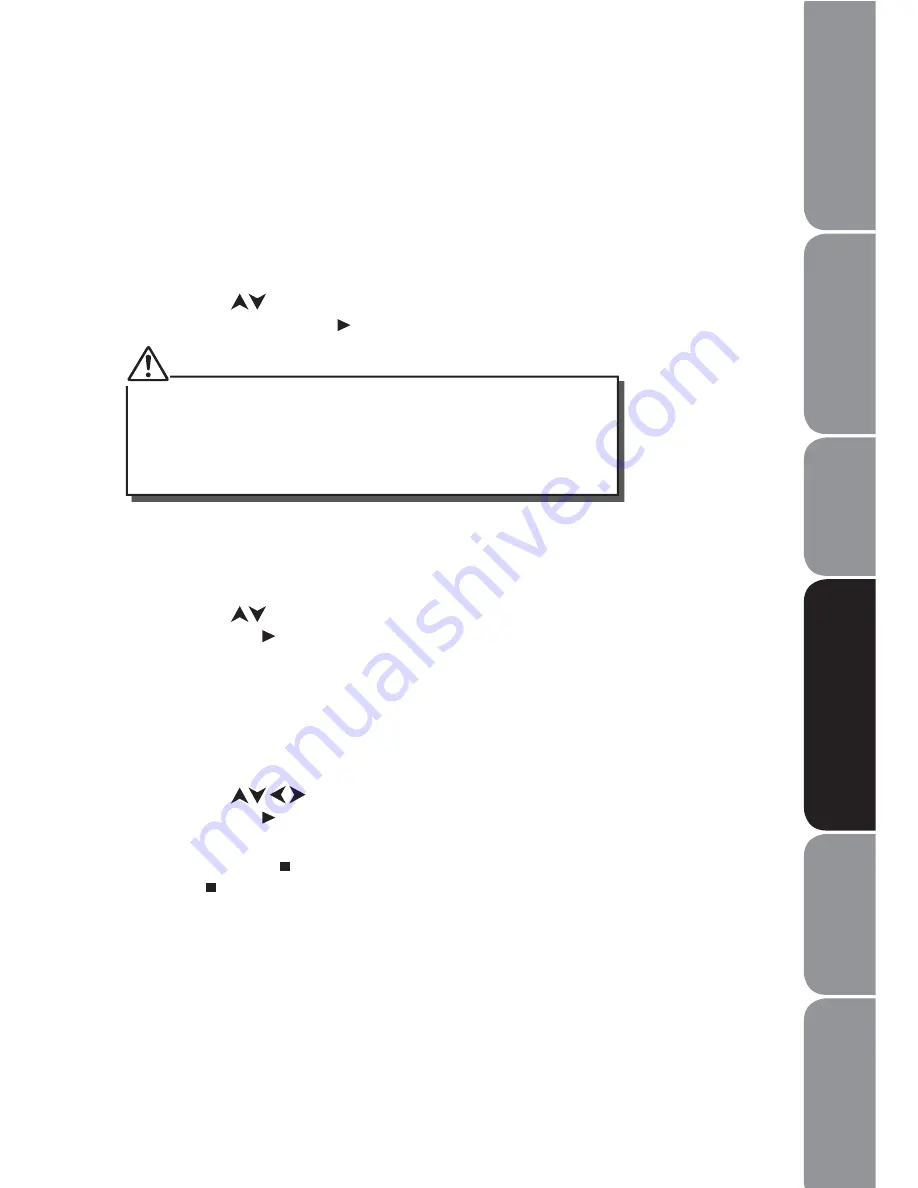
GB-19
Pla
y
able Disc / Suppor
tiv
e
F
o
rmats / Pla
yback F
unc
tions
Saf
e
ty
W
a
rnings
and
Table of C
o
nt
ents
P
roduc
t O
v
er
view
s
C
onnec
tions
S
y
st
em S
e
t-up
T
roubleshooting
and Specification
Please do not pull out the USB when reading in order to avoid
damage to your USB device.
If no USB device is connected, detecting USB will show “EMPTY”.
If a USB device is detected, “USB1” will be displayed after “USB” is
selected.
Advanced Playback
The following functions are applicable only to DVD discs. If other disc formats are
played, the screen display and operation will be different.
DVD/USB
Press
1.
DVD/USB
button to display the screen menu.
Press the
2.
buttons on the remote control to navigate in the menu, and then
press the
ENTER/PLAY
button to make your selection.
Search
Press the
1.
SEARCH
button once, and the screen will display the search menu.
Press the
2.
buttons to select item that you want, then press the
ENTER/PLAY
button to confirm.
Program
Press the
1.
PROG
button and the screen will display the info window.
Press the
2.
0-10+
buttons to input the desired chapter and title (for DVD movie) or
track number (for Audio CD).
Press the
3.
buttons to select the
START
logo and press the
ENTER/PLAY
button to play. At this time the DVD player will start program
playback and the screen will display the
“PROGRAM”
logo.
Press the
4.
STOP
button twice or press the
PROG
button again and select the
STOP
button if you want to cancel this function.
OSD
Press the
OSD
button and the screen will display some information about disc, such
as: “Title Elapsed”, ”Title Remain”, ”Chapter Elapsed”, ”Chapter Remain” and ”Display
Off”.



























