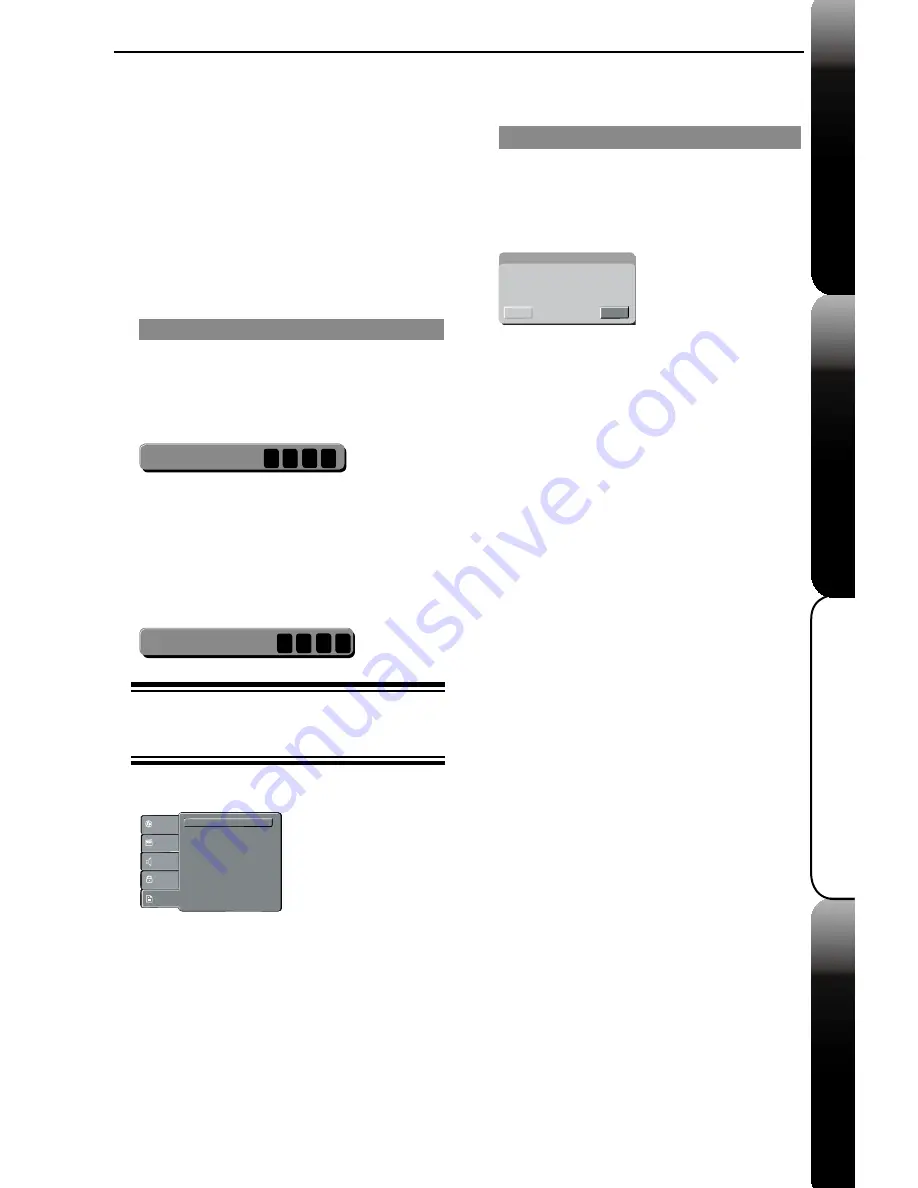
21
Extra Information
Advanced Playback
Basic Playback
Basic DVD features
DVD Setup Menu Options
Î
Select {
8 Adult
} to disable parental level and
allow all discs to play.
z
DVDs that are rated higher than the level you
selected will not be played unless you enter your
four-digit password.
Tips:
-This feature will not limit viewing if the disc
manufacturer did not code the disc.
-VCD, SVCD, CD have no level indication, so
parental control has no effect on these type of discs.
-Some DVDs are not coded with a rating though the
movie rating may be printed on the disc cover. The
rating level feature does not prohibit play of such
discs.
Changing the Password
You need to enter your four-digit password to play a
prohibited disc or if prompted for a password.
A
In 'Rating', press
S
/
T
to select {
Set Password
},
then press
OK
.
Î
You will be prompted to enter your four-digit
password.
Enter Password
B
Use the
Numbered buttons ( 0-9 )
to enter the four-
digit password.
Î
:KHQGRLQJWKLVIRUWKH¿UVWWLPHHQWHUWKHGHIDXOW
password
'
0000
'
.
z
If you forget your old four-digit password, enter the
default password
'
0000
'
.
C
Press
OK
again to enter the new four-digit password.
Î
The new four-digit password will now take effect.
New Password
D
Press
OK
WRFRQ¿UP
Using the Misc (Miscellaneous) setup
menu
A
Press
SETUP
on the remote control.
Î
The system setup menu appears.
Use Default Settings
Language
Video
Audio
Misc
Rating
B
Select {
Misc
}, then press
X
.
C
Select an item, then press
OK
to access.
Example: {
Use Default Settings
}
Î
The options for the selected item appears.
Î
If the selection in the menu is greyed out, that
means the feature is not available or not possible to
change at the current state.
D
Use
W
/
X
to select a setting and press
OK
to
FRQ¿UP
Example: {
No
}
Î
The setting is selected and setup is completed.
E
To exit, press
SETUP
.
Restoring to original settings
Setting the { Use Default Settings } function will reset
all options and your personal settings to the factory
defaults, except your password and rating level.
A
In 'Misc' to select
{ Use Default Settings },
then
press
OK
.
Î
The menu will appear.
Use Default Settings
No
Yes
{
Yes
}
Select this to reset to factory default settings.
{
No
}
Select this to close the menu.
B
Use
W
/
X
to select a setting and press
OK
to
FRQ¿UP



















