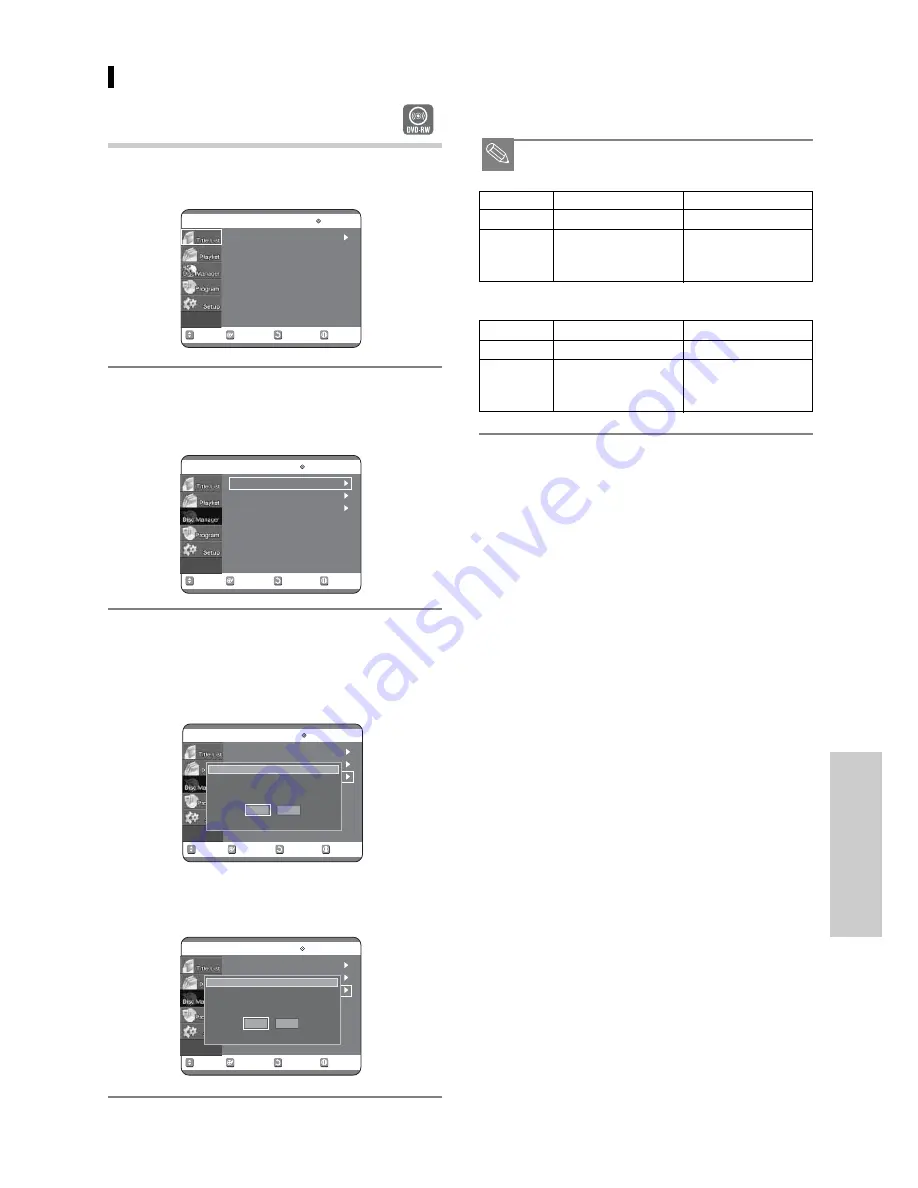
E
diting
English -
87
Press the
2 1
buttons to select Yes,
and then press the OK button.
The disc is unfinalised.
■
A DVD-RW can be finalised or unfinalised in Video
mode.
Finalise
Unfinalise
Mark DVD-Video
(RW)
DVD-RW
(V)
Same as
Additional
Operation
DVD-Video
recording, protection
and deletion are possible.
■
A DVD-RW can be finalised or unfinalised in VR mode.
Finalise
Unfinalise
Mark
DVD-RW (VR:F)
DVD-RW (VR)
Additional recording,
Additional recording,
Operation
deletion, editing, and
deletion, editing, and
protection are impossible. protection are possible.
NOTE
4
Unfinalising a disc (V/VR mode)
Press the MENU button with the disc
stopped.
Press the
34
buttons to select Disc
Manager, and then press the OK or
1
button.
Press the
34
button to select Disc
Unfinalise, and then press the OK or
1
button.
You will be prompted with the message 'Do you want
to unfinalise disc?'.
If you select Yes, you will be prompted again with the
message 'Disc will be unfinalised. Do you want to
continue?'
3
2
1
RETURN
OK
MOVE
EXIT
Title List
DVD-RW(VR:F)
Title List
RETURN
OK
MOVE
EXIT
Disc Manager
DVD-RW(VR:F)
Disc Name
:
Disc Format
: DVD-VR
Disc Unfinalize
RETURN
OK
MOVE
EXIT
Disc Manager
DVD-RW(VR:F)
Disc Name
:
Disc Format
: DVD-VR
Disc Unfinalize
Do you want to unfinalize disc?
Yes
No
RETURN
OK
MOVE
EXIT
Disc Manager
DVD-RW(VR:F)
Disc Name
:
Disc Format
: DVD-VR
Disc Unfinalize
Disc will be unfinalized.
Do you want to continue?
Yes
No























