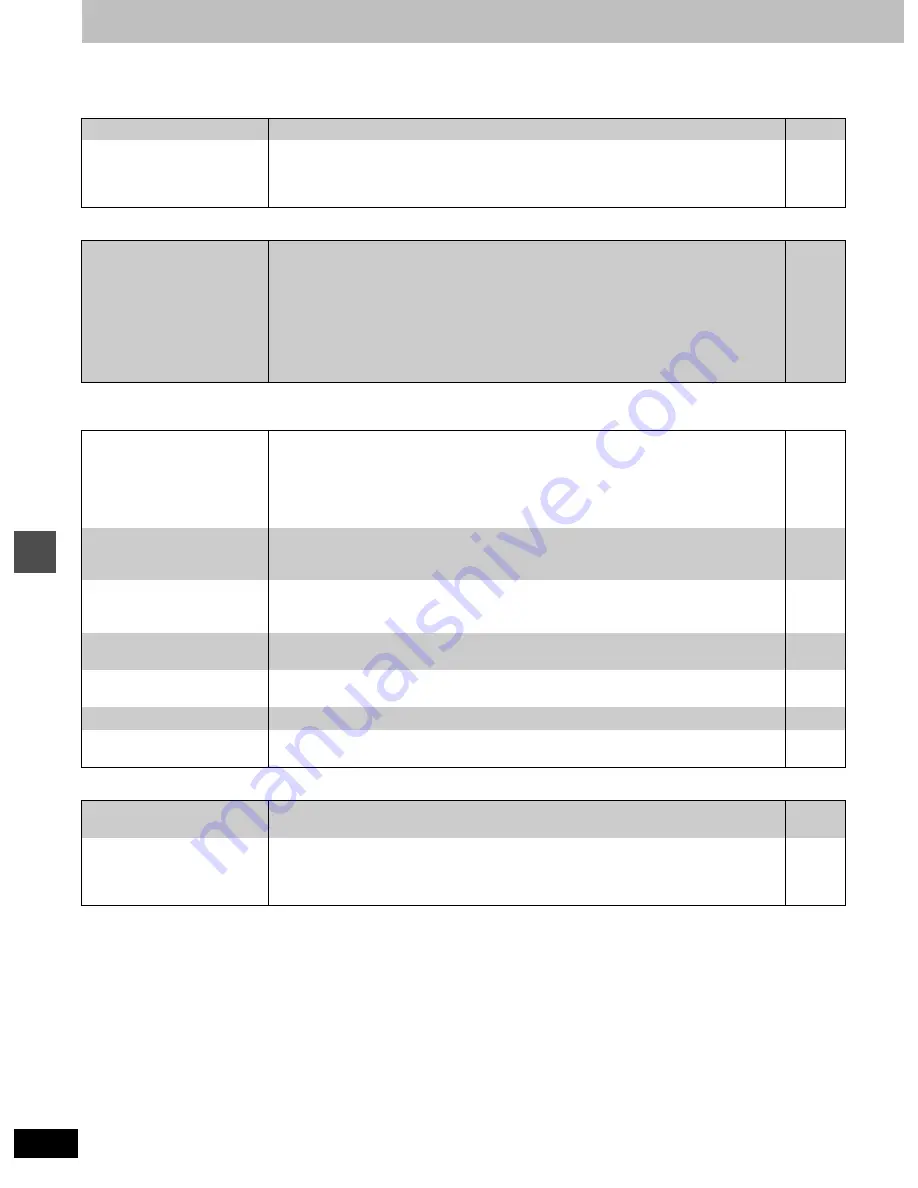
52
Re
fe
re
nce
Troubleshooting guide
Before requesting service, make the below checks.
Power
Page
Operation
Picture
≥
When progressive output is on, refer also to “
Progressive video
” below.
Progressive video
No power.
≥
Insert the AC power supply cord securely into a known active AC outlet.
5
The unit switches to the
standby mode.
≥
This is a power saving feature. You can turn it off if you would prefer (Set Up—Off Timer—
Off). Press [
Í
, DVD POWER] to turn the unit on.
≥
One of the unit’s safety devices may have activated. Press [
Í
, DVD POWER] to turn the unit
on.
46
—
The unit is on but cannot be
operated.
≥
Some operations may be prohibited by the disc.
≥
The unit is hot (“U14” appears on the display). Wait for “U14” to disappear.
≥
One of the unit’s safety devices may have activated.
Reset the unit as follows:
1.Press [
Í
, DVD POWER] to switch the unit to standby.
If the unit doesn’t switch to standby, press and hold [
Í
, DVD POWER] for about 10 sec-
onds. The unit is forcibly switched to standby.
Alternatively, disconnect the AC power supply cord, wait one minute, then reconnect it.
2.Press [
Í
, DVD POWER] to turn the unit on.
—
51
—
The images from this unit do
not appear on the television.
≥
Make sure that the television is connected to the AUDIO/VIDEO terminal, S-VIDEO OUT ter-
minal or COMPONENT VIDEO OUT terminal on this unit.
≥
Make sure that the television’s input setting (e.g., VIDEO 1) is correct.
≥
You have set “TV Type” to “4:3 (480P)” or “16:9 (480P)” in the TV Screen menus, but the
television isn’t compatible with progressive signals. Press and hold [
∫
] and [TIME SLIP] on
the unit at the same time for about 5 seconds. The setting will change to interlace.
5
—
—
Television reception worsens
after connecting the unit.
≥
This can occur because the signals are being divided between the unit and the television.
It can be solved by using a signal booster, available from audio-visual suppliers. Consult your
dealer if reception does not improve.
—
Screen size is wrong.
≥
Check the settings on your television.
≥
Check the settings for “TV Type”, “4:3 TV Settings for DVD-Video” or “4:3 TV Settings for
DVD-RAM” in the TV Screen menu.
—
10, 47
On-screen messages do not
appear.
≥
Go to the Display menu and select “Automatic” for “Status Messages”.
≥
Press [STATUS] to show the on-screen messages constantly.
47
39
The blue background does
not appear.
≥
Go to the Display menu and select “On” for “Blue Background”.
47
There is ghosting.
≥
Turn “MPEG-DNR” off if it is on.
38
Play stops for a moment dur-
ing Quick View.
≥
Play may stop where two play lists join, but this is not a malfunction.
—
There is ghosting when pro-
gressive output is on.
≥
Set “Progressive” to “OFF”. This problem is caused by the editing method or material used on
DVD-Video, but should be corrected if you use interlace output.
38
There is no apparent change
in picture quality when
adjusted with the Video menu
in the on-screen menus.
≥
The effect is less perceivable with some types of video.
—

























