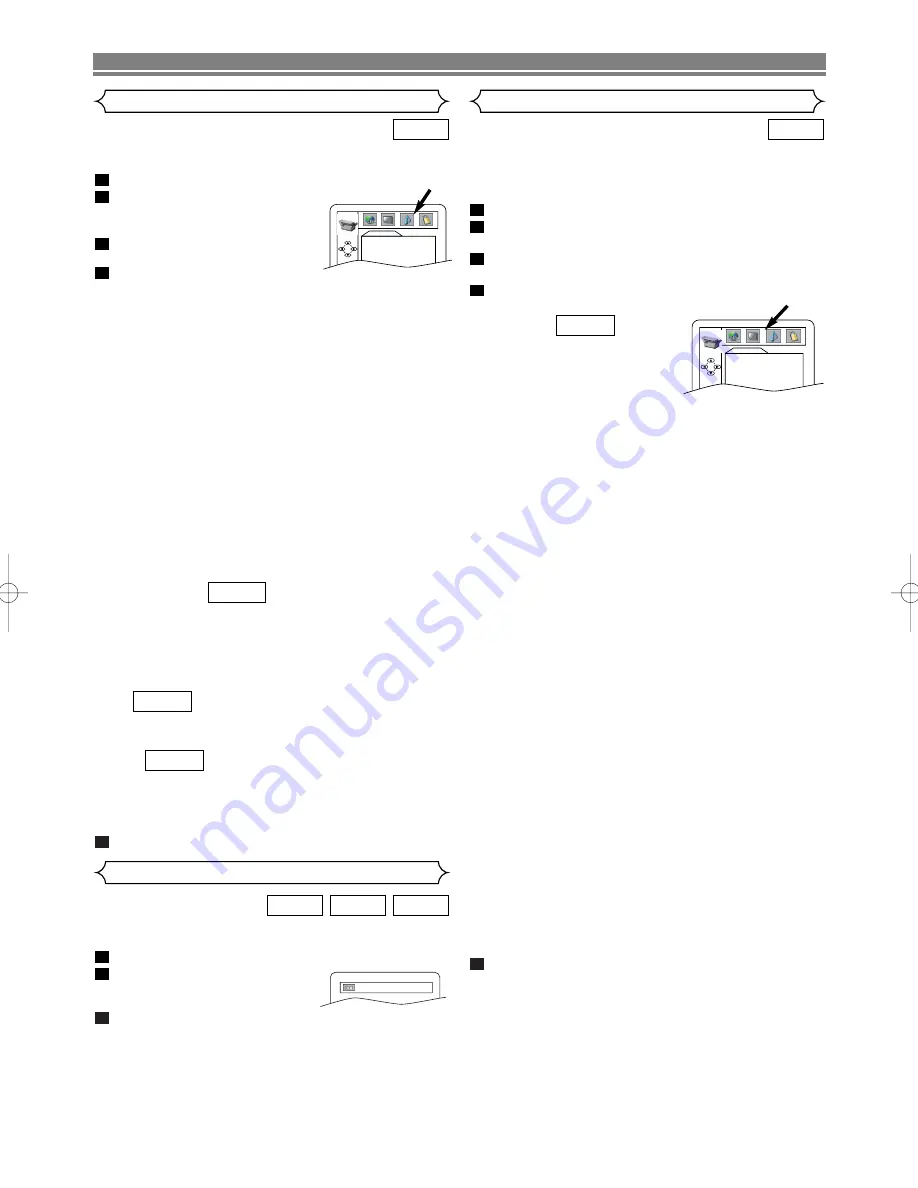
– 28 –
EN
DVD SETUP
You can change certain aspects of the DVD display screens,
on-screen messages and the display panel on the front of
the DVD/VCR.
Press
SETUP
in STOP mode.
Press
s
or
B
to select “CUSTOM”, then press
ENTER
.
• CUSTOM menu will appear.
Press
s
or
B
to select “DISPLAY”, then press
ENTER
to
confirm.
Press
K
or
L
to select from an item, then press
ENTER
.
TV ASPECT :
• Press
K
or
L
for an item
selection, then press
ENTER
.
• 4:3 LETTER BOX displays a
theater-like image. Black bars
appear at the top and bottom of the screen.
• 4:3 PAN-SCAN is the traditional TV mode with a full
height picture with both sides trimmed.
• Select 16:9 WIDE if a wide-screen TV is connected to
the DVD/VCR.
• The default setting is 4:3 LETTER BOX.
STILL MODE :
• Press
K
or
L
for an item selection (AUTO, FIELD or
FRAME), then press
ENTER
.
• Select “AUTO” usually.
• If you select “FIELD”, pictures in the still mode will be
stabilized although they will be coarse due to little
amount of data.
• If you select “FRAME”, pictures in the still mode will be
highly defined although they will be blurred due to out-
put of two fields at the same time.
• The default setting is “AUTO”.
ANGLE MARK :
• Press
ENTER
repeatedly to turn Angle mark “ON” or
“OFF”.
• The default setting is “ON”.
LOGO:
• Press
ENTER
to switch “ON” (opening picture)/”OFF”
(black).
• The default setting is “ON”.
VIDEO OUT :
• Press
K
or
L
for an item selection (SCART, COMPO-
NENT INTERLACE or COMPONENT PROGRESSIVE),
then press
ENTER
.
• This setting will be effective when you exit the setup
screen by pressing
SETUP
.
• The default setting is SCART.
• When VIDEO OUT is “COMPONENT PROGRESSIVE”,
“P. SCAN” appears on the DVD/VCR’s display.
• Refer to page 14 for more details.
Press
SETUP
to exit.
NOTE:
• Be sure to press
SETUP
, or the setting will not work.
5
QUICK
4
3
2
1
DVD
Audio Setting
Set your surround modes for DVD/VCR through your receiver
or processor. DVD’s audio setup will not affect CD playback.
In the STOP mode press
SETUP
.
Press
s
or
B
to select “CUSTOM”,
then press
ENTER
.
• CUSTOM menu will appear.
Press
s
or
B
to select “AUDIO”,
then
ENTER
to confirm.
Press
K
or
L
to select an item,
then press
ENTER
.
DRC (Dynamic Range Control) :
• To compress the range of sound volume.
• DRC function is available only on the discs that are
recorded in the Dolby Digital format.
• The default setting is “ON”.
DOWN SAMPLING :
• Set to “ON” when outputting in 48kHz.
• Set to “OFF” when outputting the original sound.
• When playing disc with copyright protection, the sound
will be down sampled at 48kHz even if you set it to
“OFF”.
• DOWN SAMPLING function is available only on digital
output of a disc recorded in 96kHz, and when the unit
is connected to another source using the digital out
jack.
• DOWN SAMPLING function is available only on the
discs that are recorded in the Dolby Digital format.
• The default setting is “ON”.
DOLBY DIGITAL :
Set to BITSTREAM when the DVD/VCR is connected to
Dolby Digital Decoder.
(BITSTREAM : Dolby Digital OUTPUT)
(PCM : Converts the Dolby Digital to PCM)
• The default setting is “BITSTREAM”.
DTS :
• Set to “BITSTREAM” when connected to DTS decoder.
• The default setting is “OFF”.
MPEG :
BITSTREAM: Output MPEG sound
Set to BITSTREAM when the unit is connected to an
MPEG Decoder
• The default setting is “PCM”.
Press
SETUP
to exit.
5
QUICK
QUICK
QUICK
4
3
2
1
DVD
AUDIO
DRC
ON
DOWN SAMPLING ON
DOLBY DIGITAL
BITSTREAM
DTS
OFF
MPEG
PCM
You can enjoy stereophonic virtual space on your existing 2
channel stereo system.
Press
SURROUND
during playback.
Press
SURROUND
to set it
1(Natural effect), 2(Emphasized
effect) or OFF.
Press
MODE
or
RETURN
to exit.
NOTES:
• Virtual Surround will not be effective if the surround
mode is set to any selection other than “STEREO” (for
CD play only).
• Turn down the level or turn it “OFF” if the sound is dis-
torted.
• The setting will be saved even if the DVD/VCR is
turned off.
3
2
1
MP3
CD
DVD
Virtual Surround
OFF
Display Setting
DISPLAY
TV ASPECT
4:3 L-BOX
STILL MODE
AUTO
ANGLE MARK
ON
LOGO
ON
VIDEO OUT
SCART
H9751BD(EN).qx3 04.5.31 5:30 PM Page 28
Summary of Contents for DV-PF7E
Page 34: ... 34 EN MEMO ...























