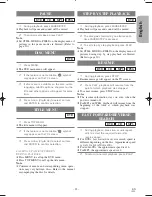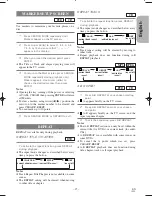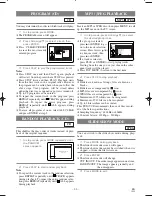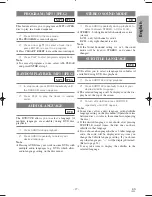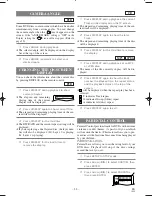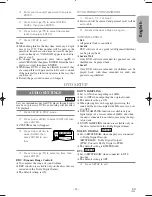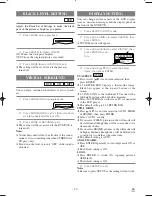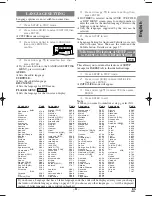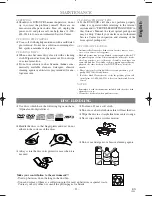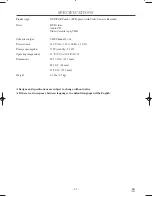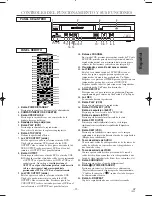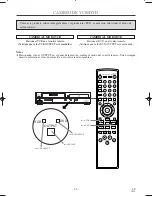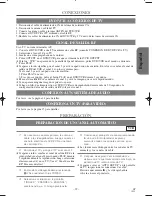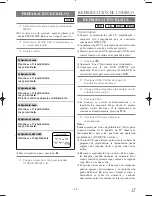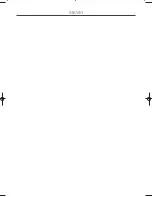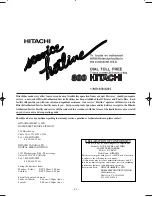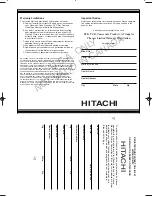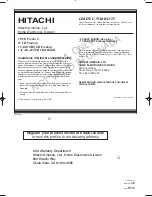– 37 –
Español
SP
1L25
46.
Botón DVD
Presione antes de utilizar el control remoto para el modo DVD.
●
Usted puede cambiar el modo de salida ya sea presionando
el OUTPUT en el panel delantero o el DVD o VCR en el
control remoto. Sin embargo,
si usted presiona el
OUTPUT en el panel delantero primero, usted necesita
volver a seleccionar el modo correspondiente
presionando el DVD o el VCR en el control remoto.
47.
Botón SETUP
Presione para entrar en el modo de preparación.
48.
Botón TOP MENU
Presione para llamar el menú de título.
49.
Botón DISPLAY
●
Modo DVD
Presione para tener acceso o remover la pantalla de
visualización durante la reproducción DVD o CD de
audio.
●
Modo VCR
Presione para tener acceso o remover la visualización
de estado en pantalla de la videograbadora.
50.
Botón AUDIO
Presione para seleccionar un idioma de audio deseado o
modo de sonido.
51.
Botones numéricos
●
Modo DVD
Presione para seleccionar directamente un capítulo o
título (DVD), o una pista (CD de audio o disco de
MP3/JPEG) para su reproducción.
●
Modo VCR
Presione para seleccionar canales de TV en la videograbadora.
Para seleccionar canales, entre el número de canal
como un número de dos dígitos para los resultados más
rápidos. Por ejemplo, para seleccionar el canal 6,
presione 0 y después 6.
52.
Botón OPEN/CLOSE
Presione para abrir o cerrar la bandeja de carga del disco.
58.
Botón EJECT
Presione para que salga el videocasete de la videograbadora.
53.
Botón SEARCH MODE
●
Modo DVD
Presione para tener acceso o remover la indicación de
búsqueda que le permite ir directamente a un
título/capítulo/pista/tiempo/marcadore especificado.
●
Modo VCR
Presione para realizar una Búsqueda de tiempo o
Búsqueda de índice.
Precaución: No toque los pasadores interiores de las tomas
en el panel trasero. La descarga electroestática puede
dañar permanentemente el DVD/VCR.
DIGITAL
AUDIO OUT
COAXIAL
AUDIO
OUT
DVD
VCR
DVD/VCR
S-VIDEO
OUT
AUDIO OUT
COMPONENT
VIDEO OUT
AUDIO IN
VIDEO OUT
L
Y
C
B
/
P
B
C
R
/
P
R
R
L
R
L
R
ANT-IN
ANT-OUT
VIDEO IN
0VM204468
1
2 3
8
9
11
5
4
6 7
10
VISIÓN TRASERA
Nota
¡
La toma S-VIDEO OUT, toma COAXIAL, y tomas COMPONENT VIDEO OUT son sólo útiles en el modo
DVD.
1.
Cable de alimentación de CA
Conecte a una toma de corriente CA estándar para
suministrar corriente al DVD/VCR.
2.
Toma COAXIAL (sólo DVD)
Conecte aquí un cable de audio digital coaxial opcional y
a la toma de entrada Audio Digital Coaxial de un
decodificador o receptor de audio.
3.
Tomas DVD AUDIO OUT (sólo DVD)
Conecte aquí los cables de audio provistos y a las tomas de
entrada de audio de un televisor u otro equipo de audio (sólo
DVD).
4.
Toma S-VIDEO OUT (sólo DVD)
Conecte aquí un cable de S-Video opcional y a la toma de
entrada de S-Video de un televisor.
5.
Tomas COMPONENT VIDEO OUT (sólo DVD)
Conecte aquí los cables de videó componente opcionales y a
las tomas de entrada de Videó componente de un televisor.
6.
Tomas DVD/VCR AUDIO OUT
Conecte aquí los cables de audio provistos y a las tomas
de entrada de audio de un televisor u otro equipo de
audio.
7.
Tomas AUDIO IN
Conecte aquí los cables de audio procedentes de las
tomas de salida de audio de un camcorder, otra
videograbadora o una fuente de audio.
8.
Toma DVD/VCR VIDEO OUT
Conecte aquí el cable de video amarillo (provisto) y a la
toma de entrada de video de TV.
9.
Toma VIDEO IN (sólo VCR)
Conecte un cable procedente de la toma de salida de
video de un camcorder, otra videograbadora o una fuente
de audio-visual (reproductor de disco láser, reproductor
de disco de video, etc.) aquí.
10.
Toma ANT-IN (Entrada de antena)
Conecte su antena, caja de cable o sistema de
radiodifusión directa.
11.
Toma ANT-OUT (salida de antena)
Utilice el cable coaxial RF provisto para conectar esta
toma a la toma ANTENNA IN en su TV.
H9651UD.qx3 04.3.2 8:54 PM Page 37
Summary of Contents for DV PF74U
Page 41: ...MEMO ...