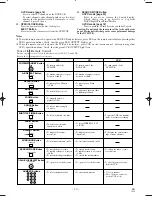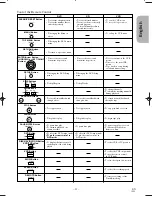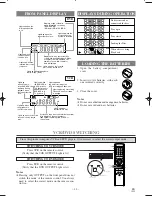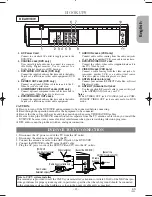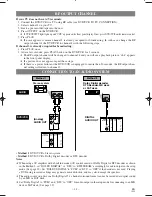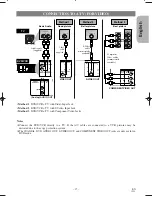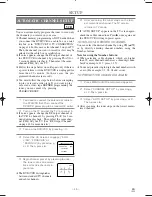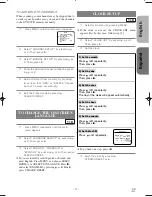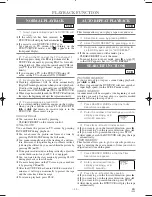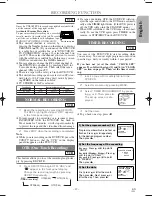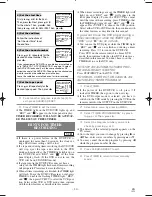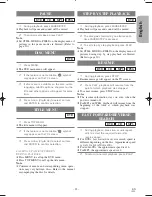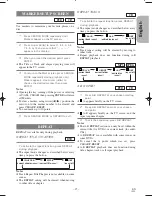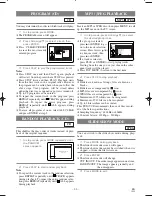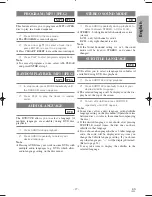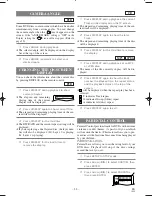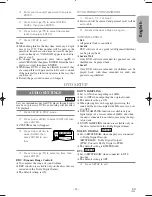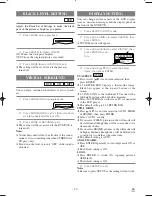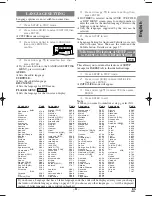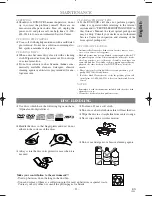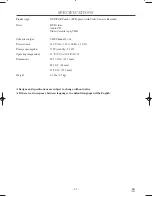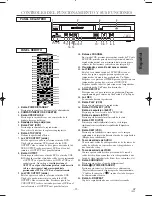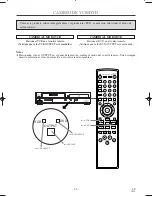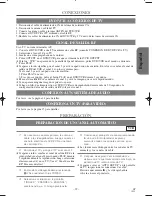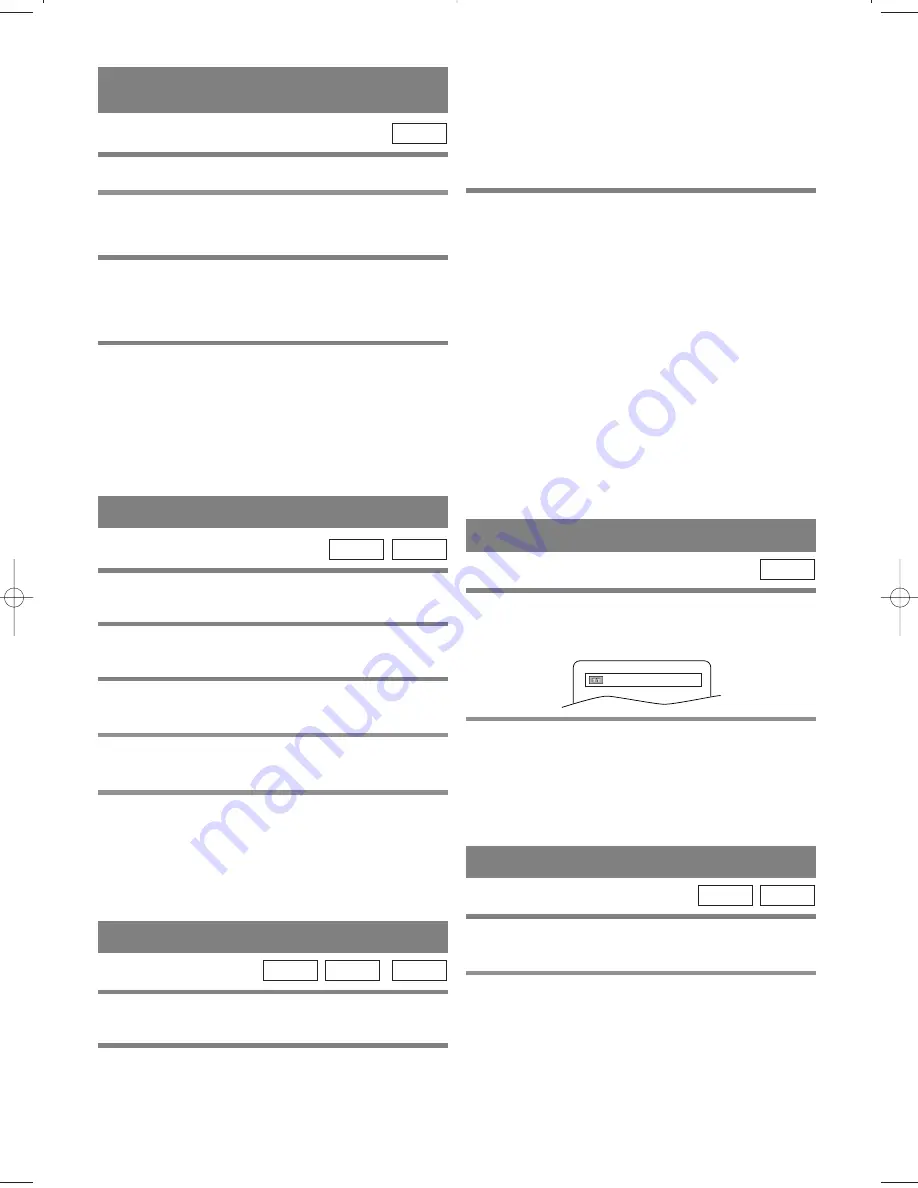
– 24 –
EN
1L25
TRACK SEARCH
There are three ways to begin playback on an Audio
CD, MP3 or JPEG disc at a specific Track.
Using the Number buttons
1
Press the Number buttons to enter the
desired Track number.
¡
Playback will start at the selected track.
JPEG
MP3
CD
ZOOM
The Zoom function allows you to enlarge the video
image and to pan through the enlarged image.
1
Press ZOOM during playback.
¡
Playback will continue.
2
Press ZOOM repeatedly to select the
required zoom factor: x2, x4 or OFF.
3
Use the Arrow (
K
/
L
/
s
/
B
) to move the
zoomed picture across the screen.
4
To exit zoom mode, press ZOOM.
Notes
¡
Zooming function does not work while disc menu is
shown.
¡
x4 zoom is not available on some discs.
¡
Only x2 zoom is available on JPEG.
JPEG
DVD
¡
For single digit tracks (1-9), press a single number
(eg. track 3, press 3).
¡
To play track 26, press +10, 2, 6 on the Number but-
tons.
Using SEARCH MODE
1
Press SEARCH MODE.
¡
The track search display appears.
2
Within 30 seconds, select a desired track
number using the Number buttons.
¡
For single digits press 0 first if the total tracks on the
disc are 10 or more.
¡
Playback will start at the selected track.
¡
Press CLEAR/C.RESET to erase the incorrect input.
Using SKIP
H
,
G
¡
During playback, press SKIP
G
to move the next
track. Press it repeatedly to skip subsequent tracks.
Press SKIP
H
to go back to beginning of the current
track. Press it repeatedly to go to the previous tracks.
¡
Track number will appear briefly in the front display
panel.
¡
If SKIP
H G
is pressed while the playback is
paused, the playback will be paused again after skip-
ping to the next track.
Note
¡
SKIP
H G
are not available when playback is
stopped.
TITLE / CHAPTER SEARCH
1
During playback, press SEARCH MODE
repeatedly until you see the Title or Chapter
search screen.
2
Enter the desired chapter/title number using
the Number buttons.
¡
Playback will start at the selected Chapter or Title.
¡
Press CLEAR/C.RESET to erase the incorrect input.
¡
For single digits, press 0 first if the total tracks on
the disc are 10 or more.
DVD
_/2
TIME SEARCH
1
During playback, press SEARCH MODE repeat-
edly until the Time Search screen appears.
2
Within 30 seconds, enter a desired disc
time using the Number buttons.
¡
Playback will start at the specified time.
¡
Press CLEAR/C.RESET to erase the incorrect input.
Note
¡
When there is no need to enter a number, “0”
appears automatically. For example, “0:0_:_ _”
appears in the Time Search display if the total time
of the disc is less than 10 minutes.
CD
DVD
SLOW FORWARD /
SLOW REVERSE
1
During playback, press PAUSE/STEP.
2
Press
g
or
h
.
¡
Slow motion playback will begin and sound will be
muted.
3
Press
g
or
h
.
¡
Slow forward or reverse speed is different depend-
ing on the disc. Approximate speed is
1(1/16),2(1/8),3(1/2).
4
To return to normal playback, press PLAY.
Note
¡
Set STILL MODE to FIELD on the Display menu if pictures
in the slow playback mode are blurred. (refer to page 30)
DVD
H9651UD.qx3 04.3.2 8:54 PM Page 24
Summary of Contents for DV PF74U
Page 41: ...MEMO ...