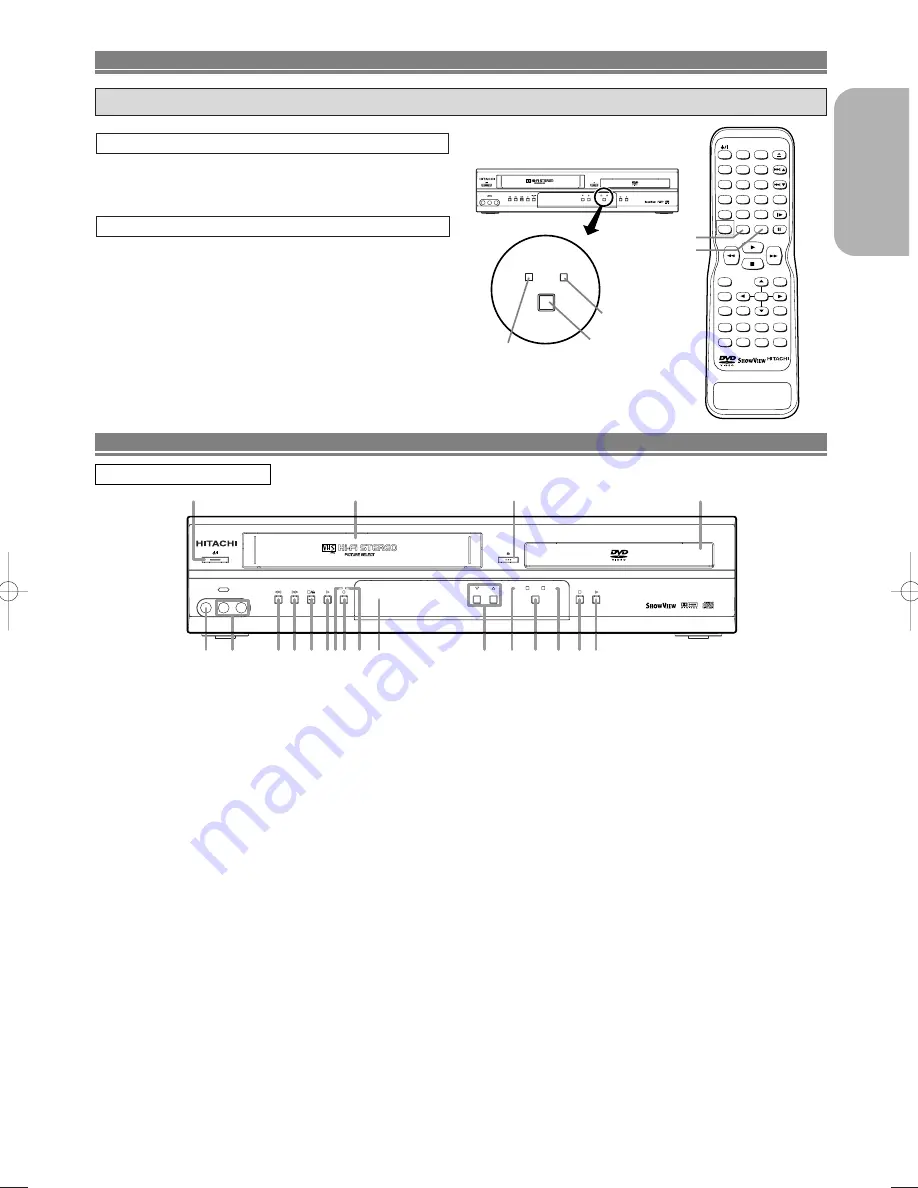
English
– 7 –
VIDEO IN
AUDIO IN R
PROGRAM
OUTPUT
DVD
DVD/VCR Combo DV-PF6E
DVD / DVD-R / CD / CD-R / CD-RW COMPATIBLE
VCR
REC TIMER
L (mono)
AV3
1
11
13
14 15
18 19
16
4
3
2
7 9 10
8
5 6
12
17
20
FUNCTIONAL OVERVIEW
FRONT PANEL
1.
y
y
/I (Power/Standby)
Press to turn the power on and off.
(As to the indication of the Operate switch, “
I
” indicates
ON and “
y
y
” indicates electrical power STANDBY.)
2. VIDEO IN Jack
Connect a video cable coming from the video out jack
of a camcorder, another VCR, or a video source (laser
disc player, etc.) here.
3. AUDIO IN Jacks
Connect audio cables coming from the audio out jacks
of a camcorder, another VCR, or an audio source here.
4.
h
h
(REW) [VCR]
Press to rewind the tape, or to view the picture rapidly
in reverse during the playback mode (Rewind Search).
5.
g
g
(F.FWD) [VCR]
Press to rapidly advance the tape, or view the picture
rapidly in forward during playback. (Forward Search).
6.
C
C
/
A
A
(STOP/EJECT) [VCR]
EJECT
Press to remove the tape from the VCR.
STOP
Press to stop the tape motion.
7.
B
B
(PLAY) [VCR]
Press to begin playback.
8. REC Light
Lights up during recording.
9.
I
I
(REC/OTR) [VCR]
Press once to start a recording. Press repeatedly to
start a One Touch Recording.
10. TIMER Light
This light glows when the DVD/VCR is in standby mode
for a timer recording or during a One Touch Recording.
It flashes if
TIMER
is pressed for a timer recording, but
there is no tape in the DVD/VCR. It flashes when all
timer recordings or One Touch Recording are finished.
11. Display, Remote Sensor Window
12. Cassette compartment
13. PROGRAM (
K
/
L
) Buttons [VCR]
In VCR mode, press to change TV programmes on the
VCR; press to adjust the tracking during normal or slow
motion playback; press to remove vertical jitter in a Still
picture.
14. VCR OUTPUT Light (Green)
This light appears when the VCR output mode is select-
ed. You can only watch tapes when the green VCR
OUTPUT light is on. To make the green VCR OUTPUT
light come on, press
VCR
on the remote control or
OUTPUT
on the front panel.
15. OUTPUT
Press to select DVD mode or VCR mode.
You can switch the output mode either by pressing
OUTPUT
on the front panel, or by pressing
DVD
or
VCR
on the remote control. However,
if you press
OUTPUT on the front panel first, you need to re-
select the corresponding mode by pressing DVD or
VCR on the remote control.
16. DVD OUTPUT Light (Green)
This light appears when the DVD output mode is select-
ed. You can only watch DVDs when the green DVD
OUTPUT light is on. To make the green DVD OUTPUT
light come on, press
DVD
on the remote control or
OUTPUT
on the front panel.
17.
A
A
(OPEN/CLOSE) [DVD]
Press to insert discs into or remove them from the tray.
18.
C
C
(STOP) [DVD]
Stops operation of the disc.
19.
B
B
(PLAY) [DVD]
Press to begin playback.
20. Disc loading tray
DVD / VCR SWITCHING
Since this product comprises DVD and VCR players, it is necessary to select the correct output mode.
Press
VCR
on the remote control.
(Verify that the VCR OUTPUT Light is lit.)
SWITCHING TO VCR MODE
NOTE
• Pressing only
OUTPUT
on the front panel does not switch
the mode of the remote control. You always need to select
the correct mode on the remote control too.
Press
DVD
on the remote control.
(Verify that the DVD OUTPUT Light is lit.)
SWITCHING TO DVD MODE
OUTPUT
DVD
VCR
VIDEO IN
AUDIO IN R
PROGRAM
OUTPUT
DVD
DVD/VCR Combo DV-PF6E
DVD / DVD-R / CD / CD-R / CD-RW COMPATIBLE
VCR
REC TIMER
L (mono)
AV3
OUTPUT button
VCR OUTPUT Light
DVD OUTPUT Light
+
1
2
3
5
6
7
8
9
0
10
AUDIO
SKIP/PROG
SKIP/PROG
SLOW
CLEAR
C.RESET
DAILY
/WEEKLY
SHOWVIEW
REC/OTR
DISPLAY
RETURN
TOP MENU
MENU
SETUP
QUICK-FIND
ZOOM
MODE
A-B REPEAT
ANGLE
SEARCH MODE
REPEAT
SUBTITLE
TIMER
VCR
DVD
SURROUND
SPEED
OPEN/CLOSE
EJECT
4
DISC NAVIGATION
ENTER
DV-RMPF6E
VCR button
DVD button
EN
– 7 –
H9754ED(EN).qx4 04.5.31 3:24 PM Page 7






















