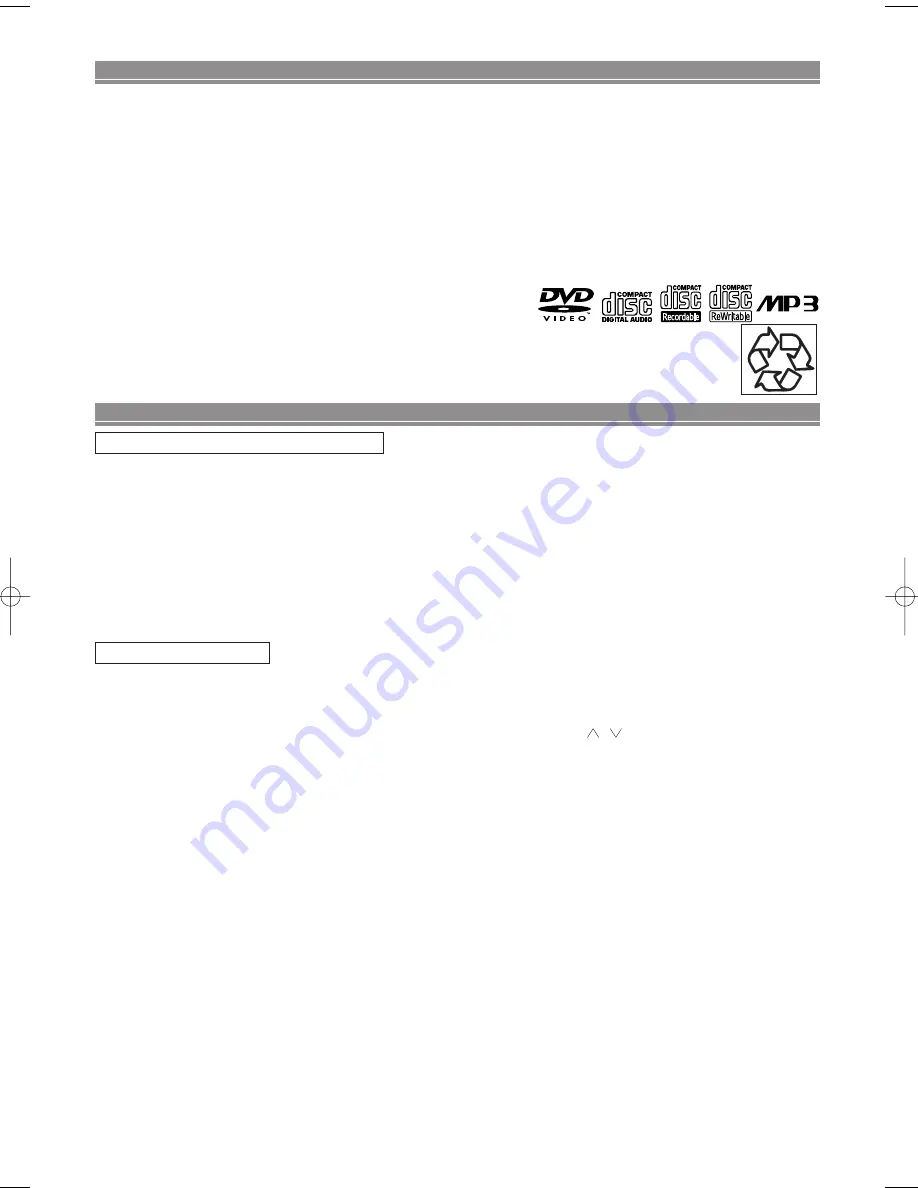
PANEL DELANTERO / VISTA TRASERA
1.
y
/I
(Botón de la alimentación) (POWER)
Púlselo para conectar y desconectar la alimentación.
2. Botón de SKIP/FR
Púlselo para volver al capítulo o pista anterior durante la
reproducción; manténgalo pulsado durante 1,5 segundos
para hacer la búsqueda en retroceso.
3. Botón de reproducción (PLAY)
Inicie la reproducción del contenido del disco.
4. Botón de FF/SKIP
Púlselo para avanzar al capítulo o pista siguiente durante la
reproducción; manténgalo pulsado durante 1,5 segundos para
hacer la búsqueda hacia adelante.
5. Botón de parada (STOP)
Detiene la operación del disco.
6. Botón de abertura/cierre (OPEN/CLOSE)
CONROLES DE OPERACIÓN Y FUNCIONES
Púlselo para introducir discos en la bandeja o sacarlos de ella.
7. Bandeja de disco (Disc tray)
8. Botón de la alimentación (Display)
Púlselo para conectar y desconectar la alimentació
n.
9. Cable de alimentación (AC Power Cord)
Conecte a una toma de alimentacion.
10. Toma de salida de audio digital coaxial (Digital audio out)
11. Toma de salida de audio (AUDIO OUT Left/Right)
12. Toma de salida de vídeo (VIDEO OUT)
13. Toma de salida de vídeo componente (COMPONENT
VIDEO OUT)
14. Toma de salida de vídeo S (S-VIDEO OUT)
15. Selector de exploración entrelazada/progresiva (INTER-
LACE/PROGRESSIVE SCAN SELECTOR)
Para seleccionar la exploración entrelazada o progresiva.
1. Botón SURROUND
Para activar el sonido 3D.
2. Botón
y
/I
(POWER/STANDBY)
Presione para conectar y desconectar la alimentación.
(Para las indiaciones del interruptor de funcionamiento, “I” indica
la conexión y “y/I ” indica el estado de espera
de alimentación
eléctrica.)
3. Botón A-B REPEAT
Repite la reproducción de una sección seleccionada.
4. Botón REPEAT
Repite la reproducción del disco, título, capítulo o pista actual.
5. Botón MODE
Activa modo de reproducción de programa o reproducción
aleatoria cuando se reproducen CDs o MP3. Ajusta Nivel de
negro o TruSurround SRS.
6. Botón ZOOM
Amplía parte de una imagen reproducida-DVD.
7. Botón CLEAR
Presione para reponen el ajuste.
8. Botón ANGLE
Presione para cambiar el ángulo de cámara para ver la secuencia que se
está reproduciendo desde un ángulo diferente.
9. Botón SUBTITLE
Presione para seleccionar un idioma de subtítulo deseado.
10. Botón MENU
Presione para visualizar el menú del Disco.
11. Botones de flecha (
s
s B
B
p
po
o
)
Mueve el cursor y determina suposición.
12. Botón ENTER
Presione para aceptar un ajuste.
13. Botón RETURN
Vuelve a la operación previa.
14. Botones SKIP
Presione para saltar Capítulos o Pistas.
15. Botón Stop
Detiene la operación del disco.
16. Botón
h
h
Presione para ver la imagen DVD en movimiento de inversión
rápida o para invertir la reproducción de un DC de Audio.
17. Botón TV POWER
Exclusivamente para encender/apagar el TV.
18. Botón VIDEO/TV
Presione para seleccionar el mode de entrada externa o mode de TV
en el televisor.
19. Botón TV VOL (
/
)
Presione para controlar exclusivamente el volumen de TV.
20. Botón TV CH
p
p
/
o
o
Presione para controlar exclusivamente los canales de TV.
21. Botón PAUSE/STEP
Presione para pausar la reproducción de Disco. Presione
repetidamente para avanzar la imagen DVD paso a paso (o un
fotograma cada vez).
22. Botón
D
D
Presione para avanzar rápidamente el Disco. Presione el Botón
PAUSE, luego presione el Botón FWD iniciar a reproducción en
movimiento lento. Presione el Botón FWD repetidamente para
cambiar la velocidad de avance del movimiento lento.
23. Botón PLAY
Presione para comenzar a reproducir.
24. Botón DISC NAVIGATION
Púlselo para visualizar las primeras escenas de cada capítulo
del título que está siendo reproducido.
25. Botón SETUP
Presione para introducir el modo de preparación.
26. Botón TOP MENU
Introduce el Menú superior en un disco
.
27. Botón DISPLAY
Presione para tener acceso o remover la pantalla de visualización
durante reproducción DVD o CD de audio.
28. Botón AUDIO
Presione para seleccionar un idioma de audio deseado o modo
de sonido.
29. Botones numéricos
Presione para seleccionar directamente una Pista (CD de
Audio) para reproducción.
30. Botón OPEN/CLOSE
Presione para insertar discos en o removerlos de la bandeja de
disco.
Servicing
• Should your DVD player become inoperative, do not try to correct the problem by yourself. There are no user-service-
able parts inside. Turn off, unplug the power cord, and please call our help line at 1-800-448-2244 (1-800-HITACHI), to
locate an Authorized Service Center.
Cleaning the Cabinet
• Use a soft cloth slightly moistened with a mild detergent solution. Do not use a solution containing alcohol, spirits,
ammonia or abrasives.
Cleaning Discs
• When a disc becomes dirty, clean it with a cleaning cloth. Wipe the disc from the center out. Do not wipe in a circular
motion.
• Do not use solvents such as benzine, thinner, commercially available cleaners, detergent, adrasive cleaning agents or
antistatic spray intended for analogue records.
Cleaning the disc lens
• If the player still does not perform properly when it is operated while referring to the relevant sections and to “TROU-
BLESHOOTING GUIDE” in this Owner’s Manual, the laser optical pickup unit may be dirty. Consult your dealer or an
Authorized Service Center for inspection and cleaning of the laser optical pickup unit.
Disc Handling
• Use discs which have the following logos on them.
(Optical audio digital discs.)
• Handle the discs so that fingerprints and dust do not adhere to the surfaces of the discs.
• Always store the disc in its protective case when it is not used.
– 18 –
SP
MAINTENANCE
Make your contribution to the environment!!!
• Used up batteries do not belong in the dust bin.
• You can dispose of them at a collection point for used up batteries or special waste. Contact your council for details.
Consulte la figura 1, 2 da la página 6.
MANDO ADISTACIA
Consulte la figura 3 da la página 7.
E5710UD.QX3 03.2.7 19:09 Page 18

















