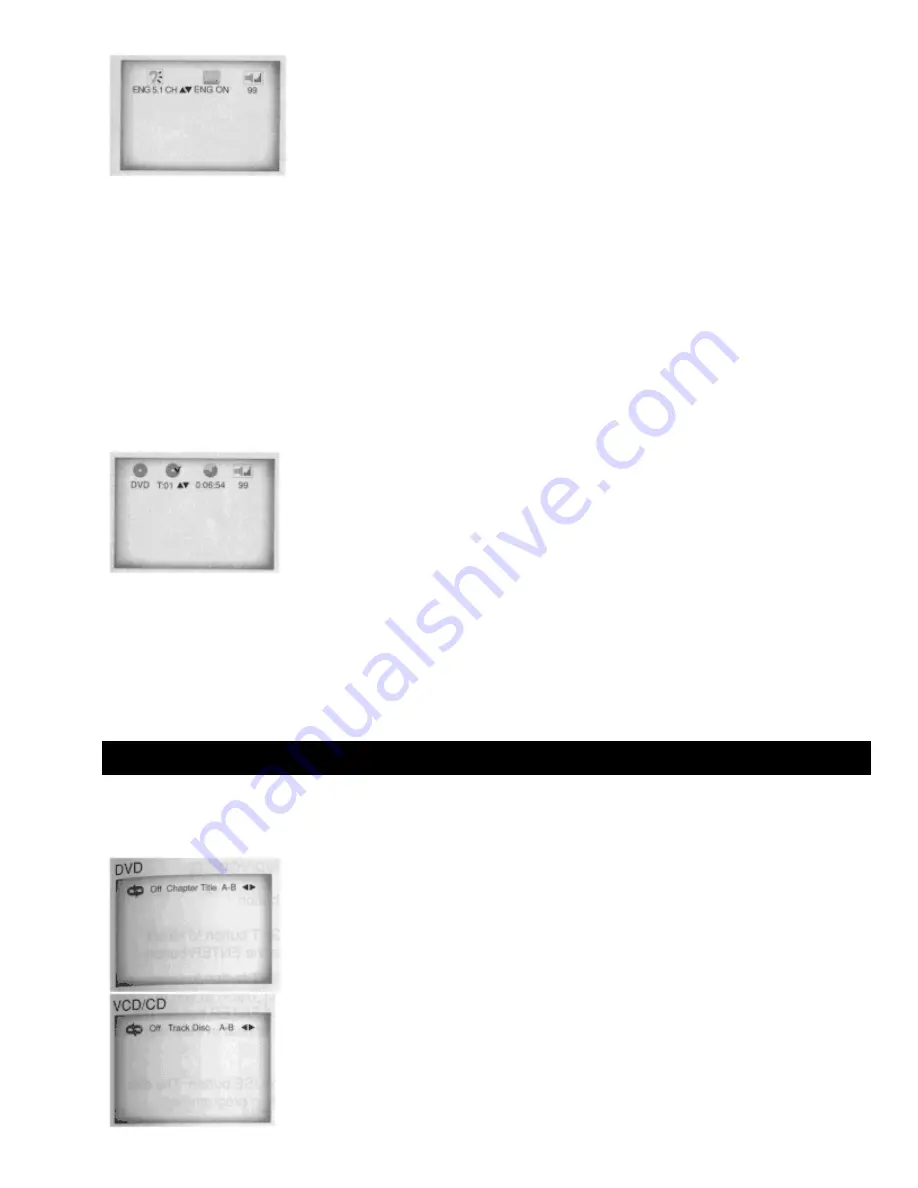
1
During playback, press the DISPLAY button on the remote.
• Current Title, Chapter number and elapsed time will be displayed.
• Use the LEFT/RIGHT button to select a Title or a Chapter number.
• Use the UP/DOWN button or Number buttons to enter a different Title or Chapter number, then press the ENTER button.
• To enter the time from which you want to start, use the LEFT/RIGHT button to select, then use the Number buttons to
enter the time. Then press the ENTER button.
2
Press the DISPLAY button on the remote twice.
• Current Audio, Subtitle and volume control will appear.
• To make the screen disappear, press the DISPLAY button again.
When Playing a CD/VCD
1
During playback, press the DISPLAY button on the remote.
• Current Track number, elapsed time and volume control will be displayed.
• Use the LEFT/RIGHT button to select a Track. Use the UP/DOWN button or Number buttons to enter a different Track
number and then press the ENTER button.
• To enter the time from which you want to start, use the LEFT/RIGHT button to select, then use the Number buttons to
enter the time. Then press the ENTER button.
• To make the screen disappear, press the DISPLAY button again.
Repeat Playback
Repeat the current Track, Chapter, Title, a chosen section (A-B) or all the disc (Only VCD/CD)
Using the REPEAT button
















































