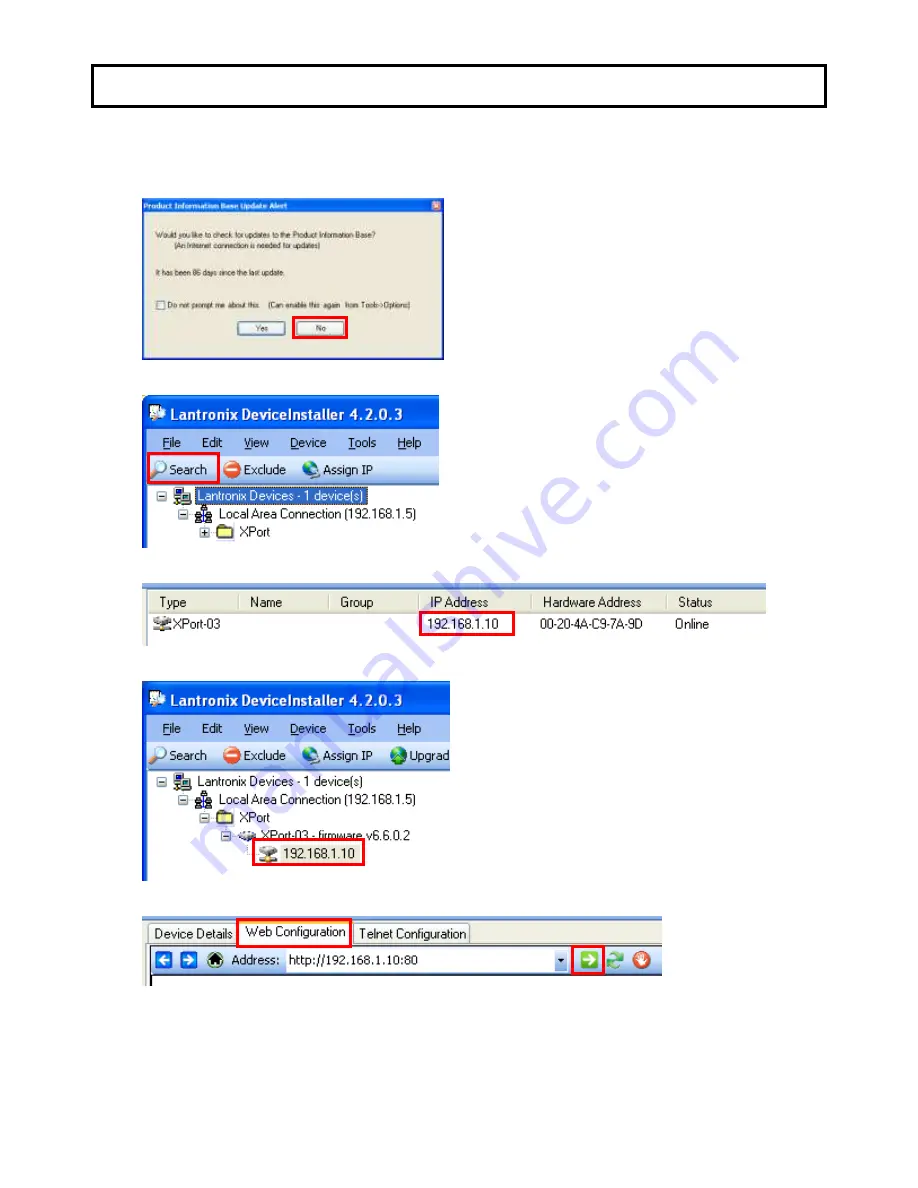
18
Network Settings
3. Setting for the camera.
1) Execute the Lantronix DeviceInstaller application by START > ALL PROGRAMS > LANTRONIX
> DeviceInstaller 4.2 > DeviceInstaller.
If the "Product Information Base Update Alert" dialog has appeared, then click the "No" button.
2) Click the "Search" to display the current IP address of the camera.
The right pane will show the current IP address of the connected camera.
3) Click the camera IP address
4) Click the “Web Configuration” tab and click the “->” button.






























