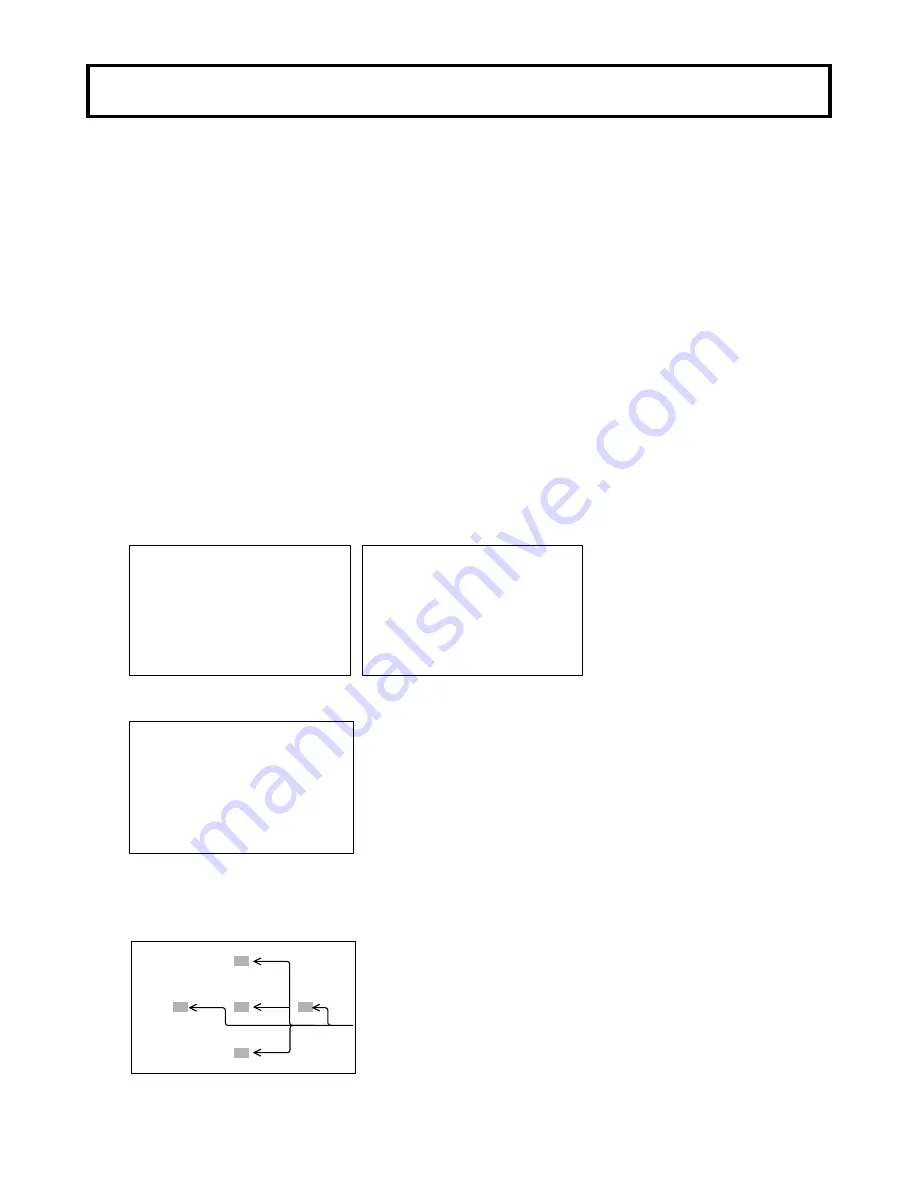
7
White shading adjustment
White shading adjustment
White shading adjustment is recommended after replacing the lens.
The adjustment relates to the camera vertical coloration. If the lens includes an extender, the shading
can be optimized for both extender on and off modes.
(Vertical coloration refers to an effect whereby the image of an overall white sheet of paper tends
toward green at the top and magenta at the bottom, or vice versa.)
Adjustment
1.
Install the lens on the camera.
Be sure to connect the lens cable.
2.
Turn the electronic shutter off and set the gain to L (0 dB).
3.
Shoot a whole white object, like cloth or wall if possible use chart viewer of Esser or Porta Pattern,
without shading.
3.
Set the electronic shutter to off and the gain to L (0 dB).
4.
Set the lens extender to off.
5.
When notice flicker on the monitor which occurred by fluorescent or mercury lighting,
use sunlight or halogen as the light source.
Using auto iris mode for the lens iris, the iris stop should be between F4 and F11. If necessary,
adjust the light source level and keep iris stop position in it (be sure the electronic shutter is off).
6.
Open the H SHADING or V SHADING sub menu, and then make flat the Gch waveform manually.
H SHADING :<
LENS FILE :LENS 1
EXTENDER :OFF(×1)
R H SAW : 0
■G H SAW : 0
B H SAW : 0
R H PARA : 0
G H PARA : 0
B H PARA : 0
INITIALIZE :
V SHADING :<
LENS FILE :LENS 1
EXTENDER :OFF(×1)
R H SAW : 0
■G H SAW : 0
B H SAW : 0
R H PARA : 0
G H PARA : 0
B H PARA : 0
INITIALIZE :
7.
Move cursor to WHT SHADING : PUSH > 1 SEC line in the WHT SHADING sub menu.
WHT SHADING:<
LENS FILE :LENS 1
EXTENDER :OFF(×1)
■WHT SHADING:PUSH > 1SEC
H SHADING :>
V SHASING :>
8.
Press the R button for about 1 second to adjust white shading. The viewfinder top and bottom
cursors flash to indicate automatic white shading adjustment in progress. The cursors extinguish
at the end of adjustment.
cursors






























