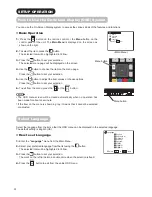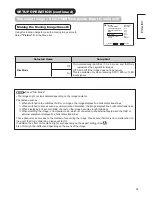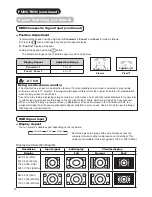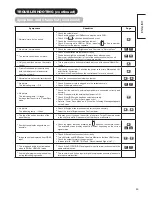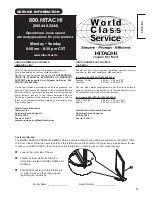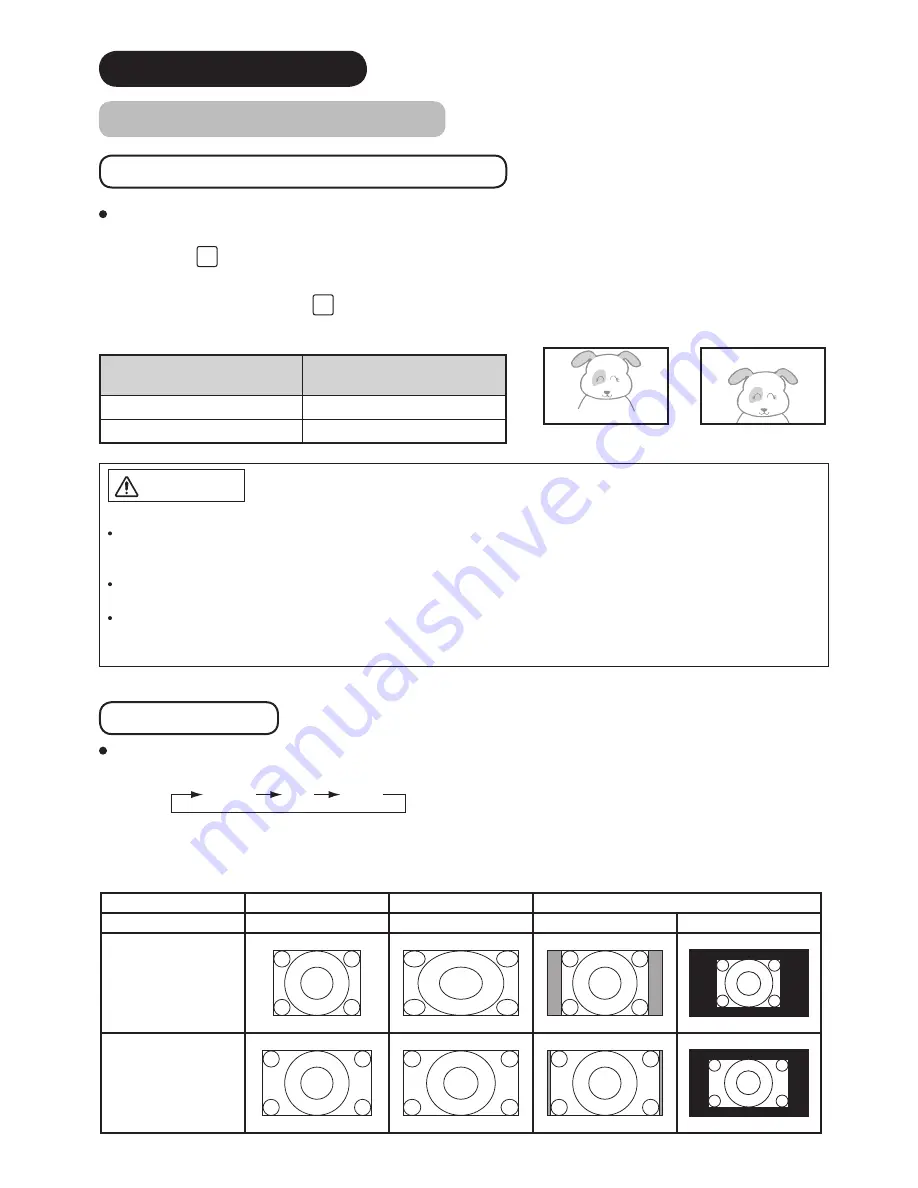
43
CAUTION
Using a wide-screen monitor
The monitor has a screen mode selection feature. If an incompatible screen mode is selected to play certain
software, such as a TV program, the image would appear different from the original. Take this into consideration
when making screen mode choices.
Use of the wide feature displaying enlarged pictures in coffee shops, hotel and other establishments for commercial
or public viewing purposes could infringe on the copyright holder’s rights, which are protected by Copyright Law.
When a normal 4:3 image (not wide screen) is displayed over the entire screen in the Panoramic mode, the
peripheral image may disappear partly and/or appear distorted in some cases. Use 4:3 mode to view the image
reflecting the original intention.
FUNCTION
(continued)
Aspect Switching (continued)
HDMI/Composite Signal Input (continued)
Position Adjustment
Vertical picture position can be adjusted for
Panoramic 1
,
Zoom 1
and
Zoom 2
mode as follows.
1.
Press the
◄►
button while operating the picture aspect display.
2.
“Position”
display will appear.
3.
Adjust the position using the
◄►
button.
The adjustment ranges of each picture aspect are as shown below.
Display Aspect
Adjustable Range
Panoramic 1
-12~+12
Zoom 1
,
Zoom 2
-31~+31
RGB Signal Input
Display Aspect
You can select a suitable aspect depending on the resolution.
Normal
Full
Real*
Display Area Selection Diagram
Position + 31
Press
▲
Position - 31
Press
▼
Resolution
Input signal
Full display
Circular display
Display
Full
Normal
Real*
640 X 480 (VGA)
800 X 600 (SVGA)
1024 X 768 (XGA)
1280 X 1024 (SXGA)
640 X 400 (VGA)
1280 X 768 (WXGA)
1360 X 768 (WXGA)
* Real mode gives the image with same shapes as that of a
computer monitor (neither compression nor stretching).This
mode is not available if the input signal is 1280 x 1024 (SXGA).