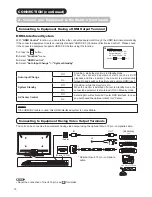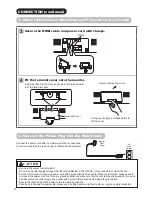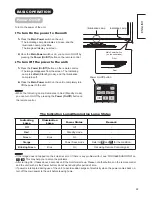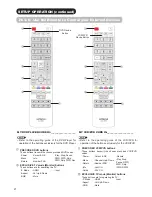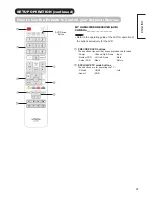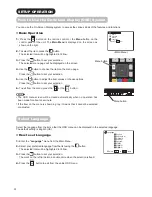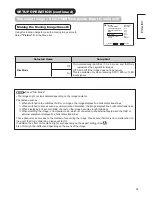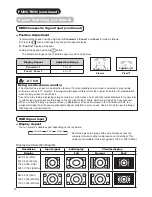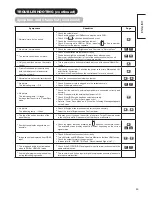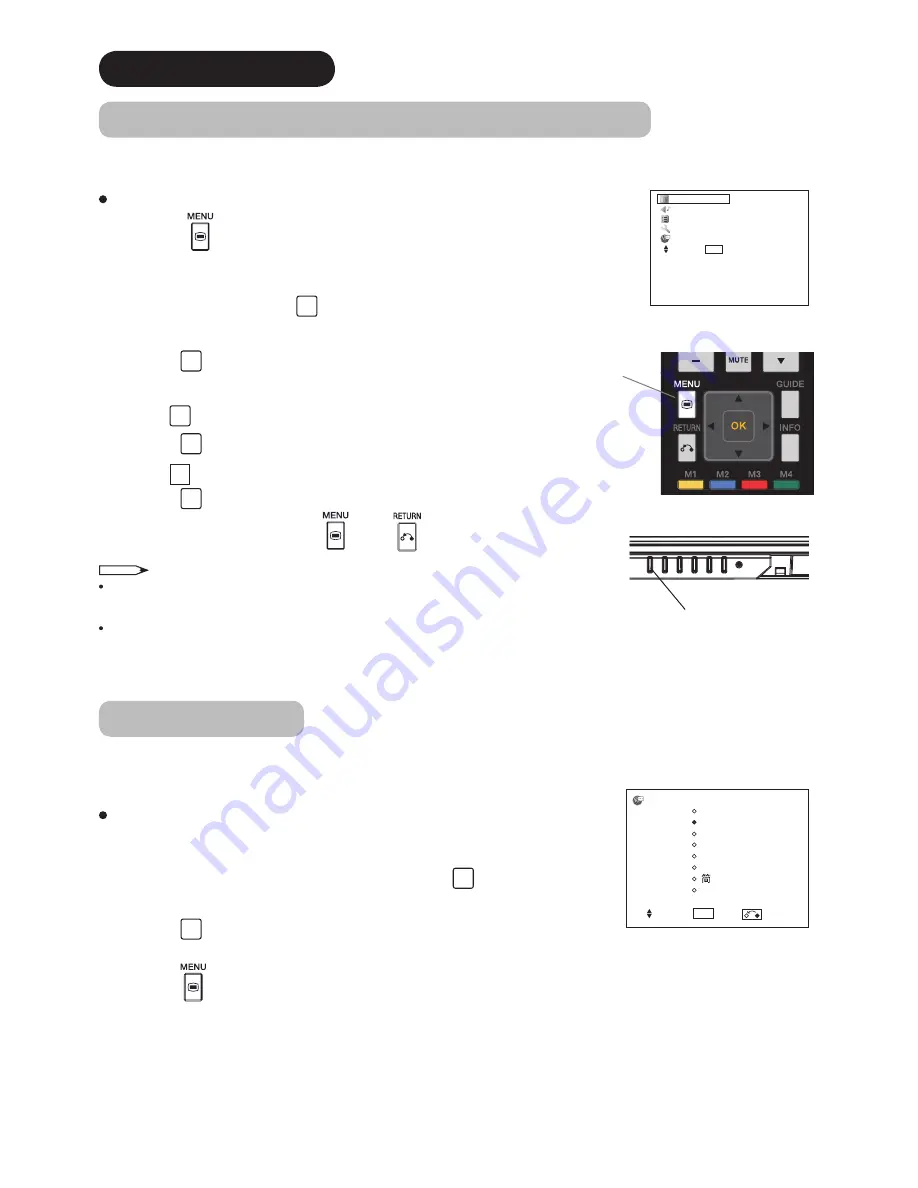
33
SETUP OPERATION
How to Use the On-Screen Display (OSD) System
You can use the On-Screen Display system to access the various kinds of the features and functions.
Basic Operation
1.
Press the
button on the remote control or the
Menu
button on the
control panel of the unit. The
Main Menu
is displayed on the screen as
shown on the right.
2.
To select the item, press the
◄►
button.
The selected item will be highlighted in Yellow.
3.
Press the
OK
button to set your selection.
The selected menu page will be displayed on the screen.
4.
Use the
◄►
button to choose the item on the menu page.
Press the
OK
button to set your selection.
5.
Use the
◄►
button to adjust the item values or choose options.
Press the
OK
button to set your selection.
6.
To exit from the menu, press the
or the
button.
NOTE
The OSD menu screen will be closed automatically when no operation has
been made for about one minute.
If the item on the menu is shown in gray, it means that it cannot be selected
or adjusted.
Select Language
Select the language from the list so that the OSD menu can be displayed in the selected language.
The default setting is English (US).
How to set Language
1.
Enter the
“Language”
menu from the Main Menu.
2.
Select your preferred language from the list using the
◄►
button.
The selected item will be highlighted in Yellow.
3.
Press the
OK
button to set your selection.
The mark on the left turns into a double circle when the selection is fixed.
4.
Press the
button to exit from the entire OSD menu.
Language
ޓޓޓޓޓ
English
ޓޓޓޓޓ
English (US)
ޓޓޓޓޓ
Français
ޓޓޓޓޓ
Español
ޓޓޓޓޓ
Deutsch
ޓޓޓޓޓᣣᧄ⺆
ޓޓޓޓޓޓਛᢥ
ޓޓޓޓޓ❥㜚ਛᢥ
ޓޓޓޓޓ
Select OK Set Return
<Main Menu>
Picture
Audio
Function
Setup
Language
Select OK Set
Menu button
Menu button