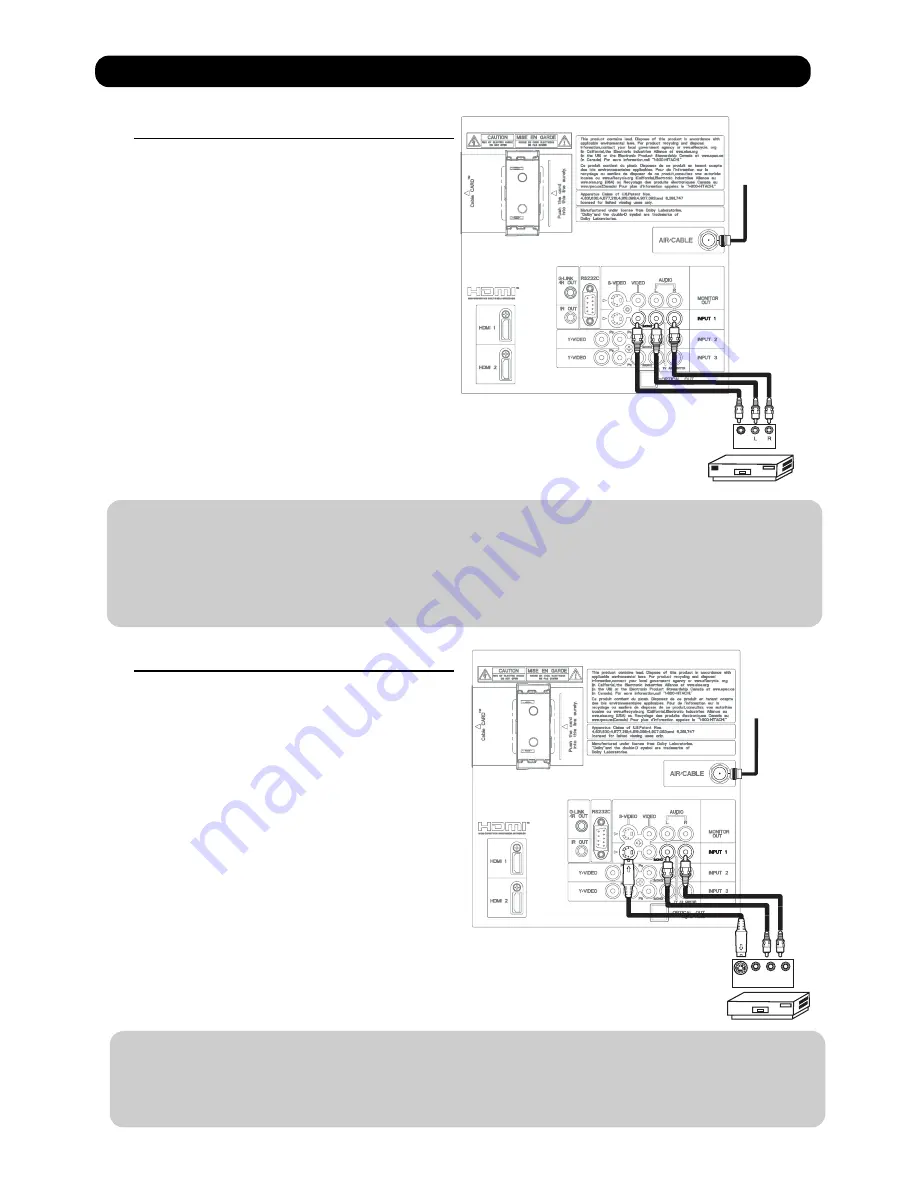
Back of
VCR
OUTPUT
VCR
Video
CONNECTING A VIDEO AND STEREO AUDIO
SOURCE TO INPUT1 ~ FRONT INPUT
1. Connect the cable from the VIDEO OUT of the
VCR or the laserdisc player to the INPUT
(VIDEO) jack, as shown on the Rear Panel to the
right.
2. Connect the cable from the AUDIO OUT R of the
VCR or the laserdisc player to the INPUT
(AUDIO/R) jack.
3. Connect the cable from the AUDIO OUT L of the
VCR or the laserdisc player to the INPUT
(AUDIO/L) jack.
4. Press the INPUTS button, then select INPUT 1
2,3 or Front from the INPUTS menu to view the
program from the VCR or laserdisc player.
5. Select CABLE or AIR from the INPUTS menu to
return to the last channel tuned.
NOTE:
1. Completely insert the connection cord plugs when connecting to rear panel jacks. The picture and
sound that is played back will be abnormal if the connection is loose.
2. A single VCR can be used for VCR #1 and VCR #2 (see page 36) but note that a VCR cannot record
its own video or line output. Refer to your VCR operating guide for more information on line input-
output connections.
3. When INPUT 2 or 3 are used, it is necessary to connect the video output of the device to the
Y/VIDEO input jack of the TV .
CONNECTING AN S-VIDEO AND STEREO AUDIO
SOURCE TO INPUT 1
1.
Connect the cable from the S-VIDEO OUT of
the S-VHS VCR or the laserdisc player to the
INPUT (S-VIDEO) jack, as shown on the Rear
Panel to the right.
2.
Connect the cable from the AUDIO OUT R of
the VCR or the laserdisc player to the INPUT
(AUDIO/R) jack.
3.
Connect the cable from the AUDIO OUT L of
the VCR or the laserdisc player to the INPUT
(AUDIO/L) jack.
4. Press the INPUTS button, then select INPUT 1
from the INPUTS menu to view the program
from the VCR or laserdisc player.
5. Select CABLE or AIR from the INPUTS menu to
return to the last channel tuned.
NOTE:
1. Completely insert the connection cord plugs when connecting to rear panel jacks. The picture and
sound that is played back will be abnormal if the connection is loose.
2. A single VCR can be used for VCR #1 and VCR #2 (see page
36
), but note that a VCR cannot record
its own video or line output. Refer to your VCR operating guide for more information on line input-
output connections.
Connecting External Video Sources
VCR or Laserdisc Player
OUTPUT
Back of VCR or
Laserdisc Player
S-VIDEO
Video L R
Cable or
Air signal
Cable or
Air signal
38
Summary of Contents for Director's P60X901
Page 66: ...DW3U 65 FINAL WIRING DIAGRAM TABLE OF CONTENTS ...
Page 82: ...FINAL ASSEMBLY GUIDE TABLE OF CONTENTS 81 DW3U ...
Page 83: ...FINAL ASSEMBLY GUIDE 82 DW3U ...
Page 84: ...FINAL ASSEMBLY GUIDE 83 DW3U ...
Page 85: ...FINAL ASSEMBLY GUIDE 84 DW3U ...
Page 86: ...FINAL ASSEMBLY GUIDE 85 DW3U ...
Page 87: ...FINAL ASSEMBLY GUIDE 86 DW3U ...
Page 88: ...FINAL ASSEMBLY GUIDE 87 DW3U ...
Page 89: ...FINAL ASSEMBLY GUIDE 88 DW3U ...
Page 90: ...FINAL ASSEMBLY GUIDE 89 DW3U ...
Page 91: ...FINAL ASSEMBLY GUIDE 90 DW3U ...
Page 92: ...FINAL ASSEMBLY GUIDE 91 DW3U ...
Page 93: ...FINAL ASSEMBLY GUIDE 92 DW3U ...
Page 94: ...FINAL ASSEMBLY GUIDE 93 DW3U ...
Page 95: ...FINAL ASSEMBLY GUIDE 94 DW3U ...
Page 96: ...FINAL ASSEMBLY GUIDE 95 DW3U ...
Page 97: ...FINAL ASSEMBLY GUIDE 96 DW3U ...
Page 112: ...BACK TO TABLE OF CONTENTS 111 PRINTED CIRCUIT BOARDS DW3 U TERMINAL PWB Component side DW3 U ...
Page 113: ...PRINTED CIRCUIT BOARDS DW3 U TERMINAL PWB Solder side DW3 U 112 ...
Page 115: ...PRINTED CIRCUIT BOARDS DW3 SD CARD PWB Included on Terminal PWB Ass y DW3 U 114 Solder side ...
Page 117: ...PRINTED CIRCUIT BOARDS DW3 U FILTER PWB Component side DW3 U 116 Component side ...
Page 118: ...PRINTED CIRCUIT BOARDS DW3 U FILTER PWB Solder side DW3 U 117 Solder side ...
Page 121: ...PRINTED CIRCUIT BOARDS DW3 U POD PWB DW3 U 120 Component side ...
Page 122: ...PRINTED CIRCUIT BOARDS DW3 U POD PWB DW3 U 121 Solder side ...
Page 123: ...PRINTED CIRCUIT BOARDS DW3 U SWITCH PWB DW3 U 122 Component side Solder side ...
Page 143: ......






























