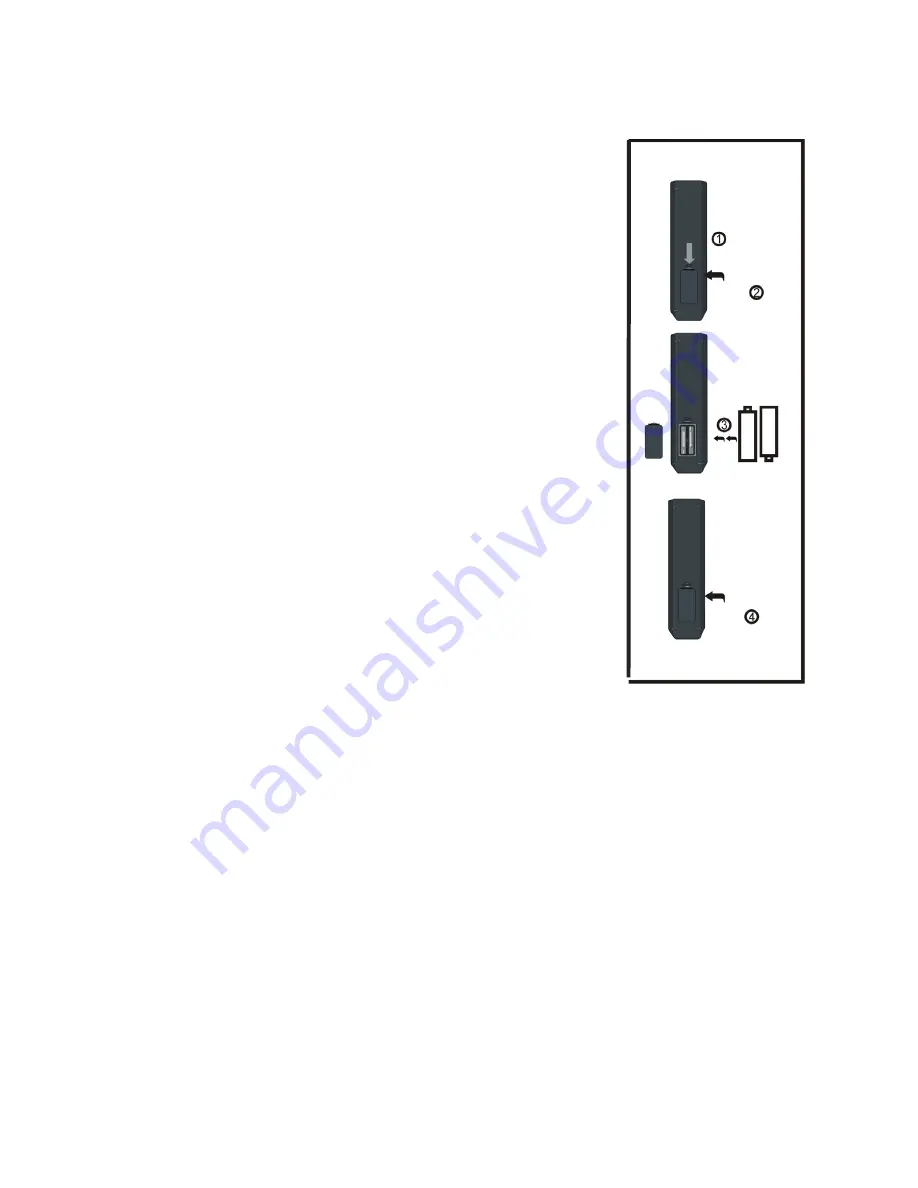
iv
Remote Control (Cont.)
Using the remote control
Inserting batteries
Install the batteries as illustrated in Fig. 1, right.
s
Open the cover at the back of the remote control unit
completely.
s
Insert two AAA size batteries according to the polarity
markings (+ / -) inside the compartment. Make sure
the batteries are correctly aligned and properly
pushed into place so they can power the remote
control unit.
s
Slide the cover back into position.
NOTE:
When testing the remote control unit after
replacing the batteries, make sure the TV is
properly connected to the mains power supply.
Battery service life
s
The service life of batteries depends on usage and
environmental conditions. They should normally last
for about one year.
s
If the remote control fails to work even when it is
operated near the player, replace the batteries.
Fig. 1
Push
Open
Press
Precautions when using batteries
s
Do not use old and new batteries together.
s
Do not use different types of battery (for example, Manganese and Alkaline
batteries) together.
s
Note that there are chargeable and non-chargeable batteries. Do not
attempt to charge non-chargeable batteries.
s
Remove the batteries from the remote control unit if you do not intend to
use the unit for a long time.
s
When discarding used batteries, follow any guidelines for recycling and
disposal of batteries that apply in your local area.
s
Keep batteries away from children and pets.
s
Never throw batteries into a fire or expose them to fire or other sources of
extreme heat.
Summary of Contents for DF2200
Page 64: ...58 ...



















