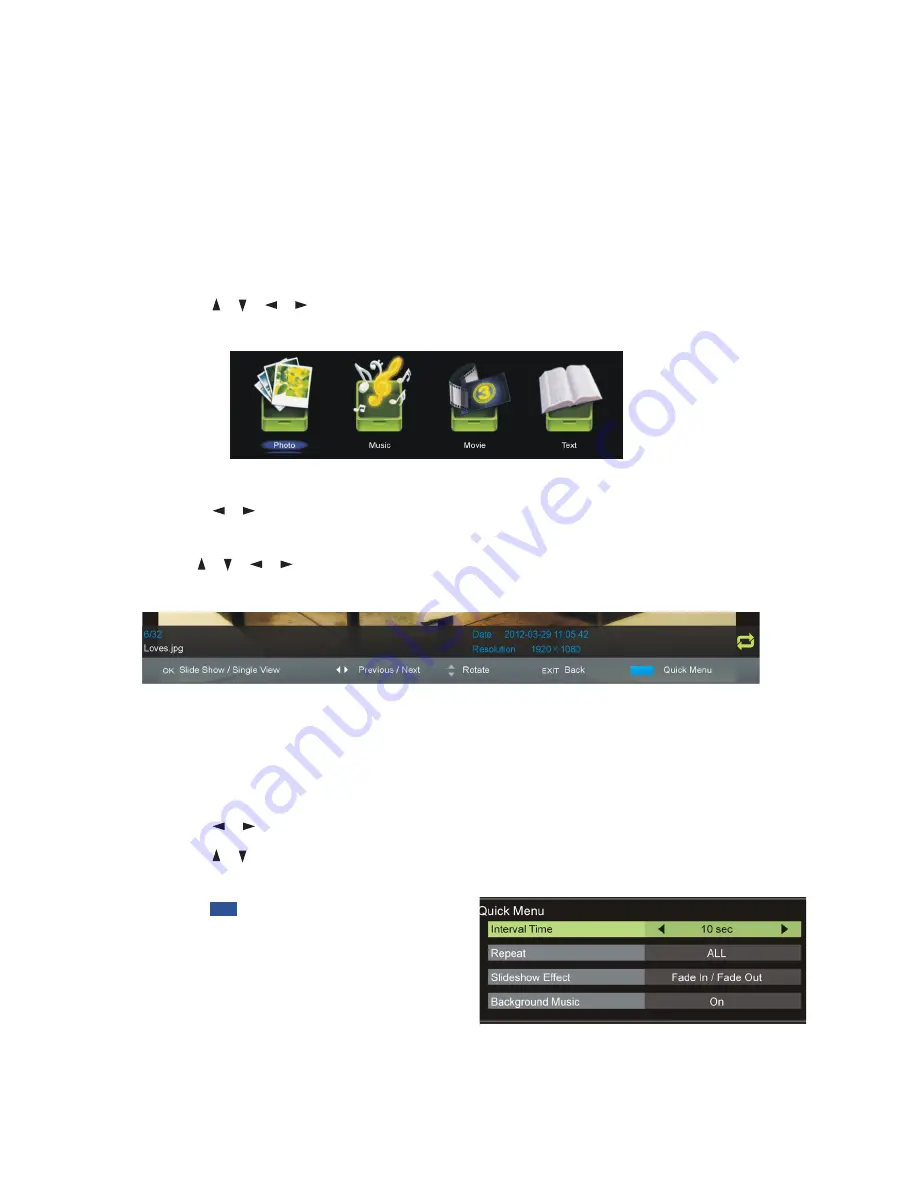
22
USB Mode
Media playback
s
Press the SOURCE button on the bottom of the front panel, or on the remote
control, to switch the unit to USB mode. (Alternatively, press the MEDIA
button on the remote control to enter USB mode directly.)
s
First, insert a USB memory device into
USB 1
port.
NOTE:
USB2 port will not function with these menus.
s
Press the
/ / /
buttons to move the cursor.
s
Press the EXIT button to return to the previous menu page.
Photo
s
Press the
/
buttons to select Photo in the main menu, then press OK to
enter it. Photos files can only be played in this menu category.
s
Use the
/ / /
buttons to select the desired folder or file, then press OK
to open the folder or start playing the file.
When playing photo files:
s
Press the DISPLAY button on the remote control to hide/display the on-screen
tool bar.
s
Press OK repeatedly to switch between Slide Show and Single View.
s
Press the
/
buttons to play the previous/next file.
s
Press the
/
buttons to rotate a photo clockwise/counterclockwise.
NOTE:
You can rotate a photo only when slide show is paused.
s
Press the
BLUE button on the
remote to display the Quick Menu,
press it again to dismiss the menu.
s
Interval Time:
Set the slide show
interval time.
s
Repeat:
Select the desired repeat mode.
s
Slide Show Effect:
Select the desired slide show effect.
s
Background Music:
Turn on/off background music.
Summary of Contents for DF2200
Page 64: ...58 ...






























