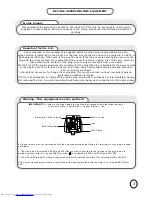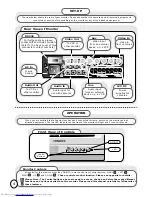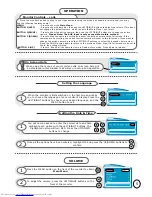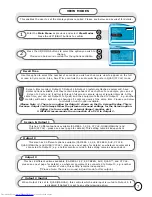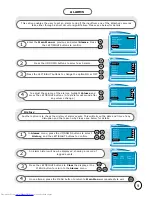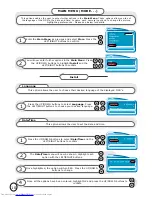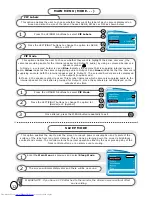14
Your guarantee
of Excellence
Thank you for purchasing this monitor
In the unlikely event that this product should develop a fault, we
undertake to replace or repair any part of the product which fails
due to a manufacturing defect within 3 years of the date of
purchase provided that:
i)
The product has been installed and used only in accordance
with the instructions supplied with the product.
ii)
The product has not been repaired, maintained, or modified
by any person other than an HITACHI authorised engineer.
iii)
The product serial number has not been removed or altered.
This guarantee does not apply to product acquired secondhand or
cover the adjustment of user controls.
Any parts replaced under this guarantee shall become the property
of HITACHI.
Please note that evidence of the date of purchase will be required
before any service under this guarantee is carried out.
This guarantee does not affect your statutory
rights.
In all cases of difficulty please consult your
HITACHI dealer.
GUARANTEE
Summary of Contents for CPX14QE
Page 1: ...OPERATING GUIDE FOR COLOUR MONITOR CPX14QE UK ...
Page 15: ......