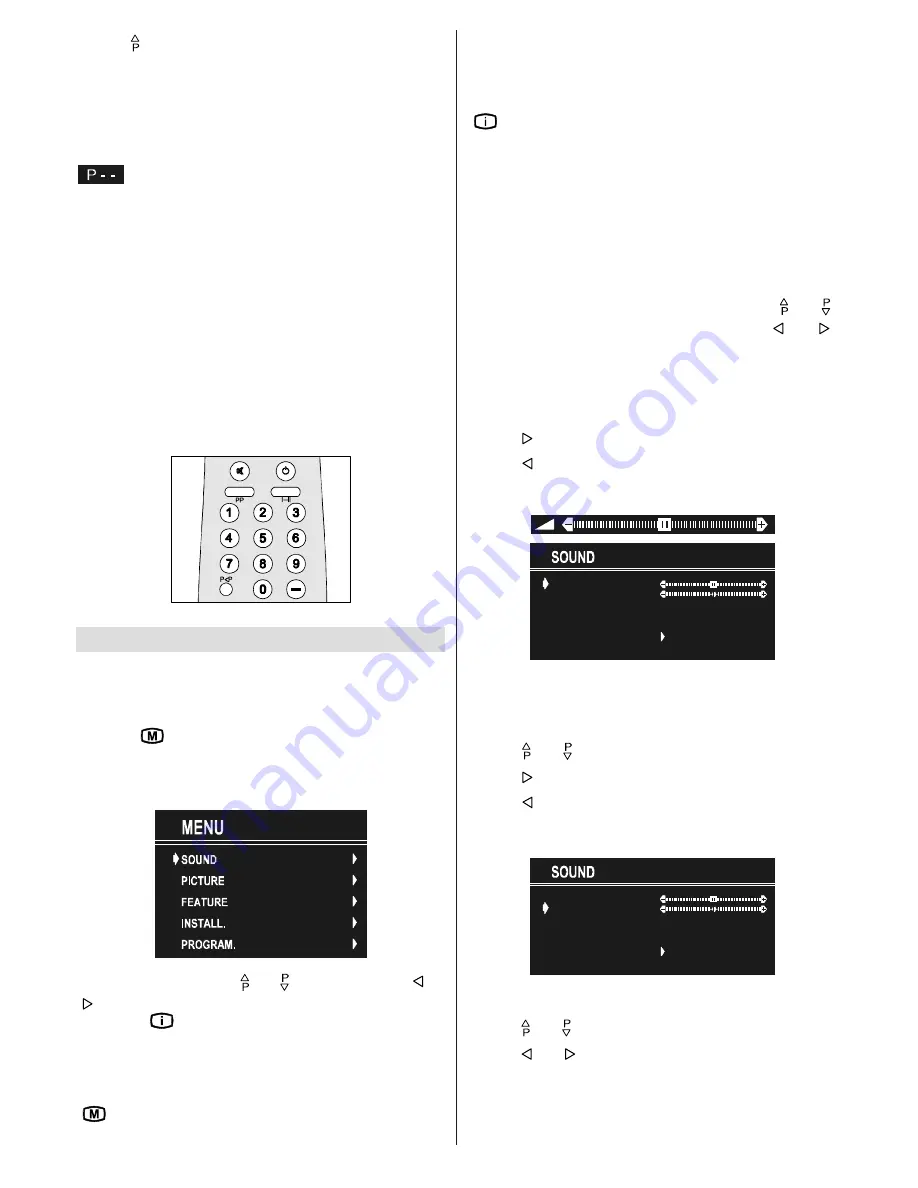
GB
- 40 -
Press button to select the next programme.
Programme Selecting (direct access):
Press digit buttons on the remote control handset to select
programmes between 0 and 9. TV will switch to the selected
programme. To select programmes between 10 - 99, you must
use the double digit button "- -".
this OSD is displayed at the left hand upper on the
screen.
After
this
, press the digit buttons consecutively
for the
pro-
gramme you want to select (eg. for programme 27, first press
2 and then 7).
If the second digit is not entered within 3 sec-
onds, this function will disappear.
Press directly the programme number to reselect single digit
programmes.
Programme Swapping
Press "
P<P
" (programme swap) button to select the last
selected programme. This button provides swapping be-
tween last two selected programmes. For example, select
programme 8, then select programme 2. Now, if you press
"
P<P
" button, programme 8 will be selected. If you press the
same button again, programme 2 will be selected and so on.
Menu System
Your TV has been designed with a menu system, to provide
an easy manipulation of a multi-function system. The TV is
controlled by choosing the commands, which are displayed
on the screen.
Press the "
" button. The Main menu will be displayed at the
middle on the screen.
All the selected items in this menu system is indicated with
CYAN
characters and with an arrow on the leftside of items.
To select a sub-menu use or button, and press or
button. Each option can also be selected with the coloured
button and "
" button on the remote control.
MAIN MENU
The menu system is described below.
The short way in order to enter the menus, press :
"
" Button,
Main Menu.
Red Button,
Sound Menu.
Green Button,
Picture Menu.
Yellow Button,
Feature Menu.
Blue Button,
Install Menu.
"
" Button,
Programme Menu.
Menu button has two functions; first is opening or closing the
"
MAIN MENU
", and the second is closing the sub-menu and
then opening its parent menu.
Sound Menu
To change sound settings
Enter the Sound Menu directly, pressing the Red button or,
As you enter the main menu, sound will be the first selected
option. In the main menu, select
SOUND
using or
button, then enter the sound menu pressing or
button.
Setting Volume:
As you enter the sound menu, Volume will be the first selected
option.
Press button to increase volume.
Press button to decrease volume.
Or you can directly change the volume settings using
VOL+
(to increase) or
-VOL
(to decrease) button.
92/80(
%$/$1&(
())(&7
6725(
02'(
$9/
(48$/,=(5
0212
21
2))
Setting Balance
It allows adjusting the distribution between the left and right
speakers.
Using or button select Balance.
Press button to change balance rightward.
Press button to change balance leftward.
When balance control is in mid position, the cursor is dis-
played with the two reciprocal arrows.
92/80(
%$/$1&(
())(&7
6725(
02'(
$9/
(48$/,=(5
0212
21
2))
Selecting Mode
Using or button select Mode.
Press or button to change Mode.
You can choose
MONO
,
STEREO
or
DUAL (I-II)
mode, only if the
selected channel supports that mode.
You can also change sound mode directly pressing
I-II
but-
ton on your remote control.
03-ENG-(CP2143S)-2172H-AV-3040-AK30-ST1P-VST-BG.p65
24.01.2003, 11:43
40

















