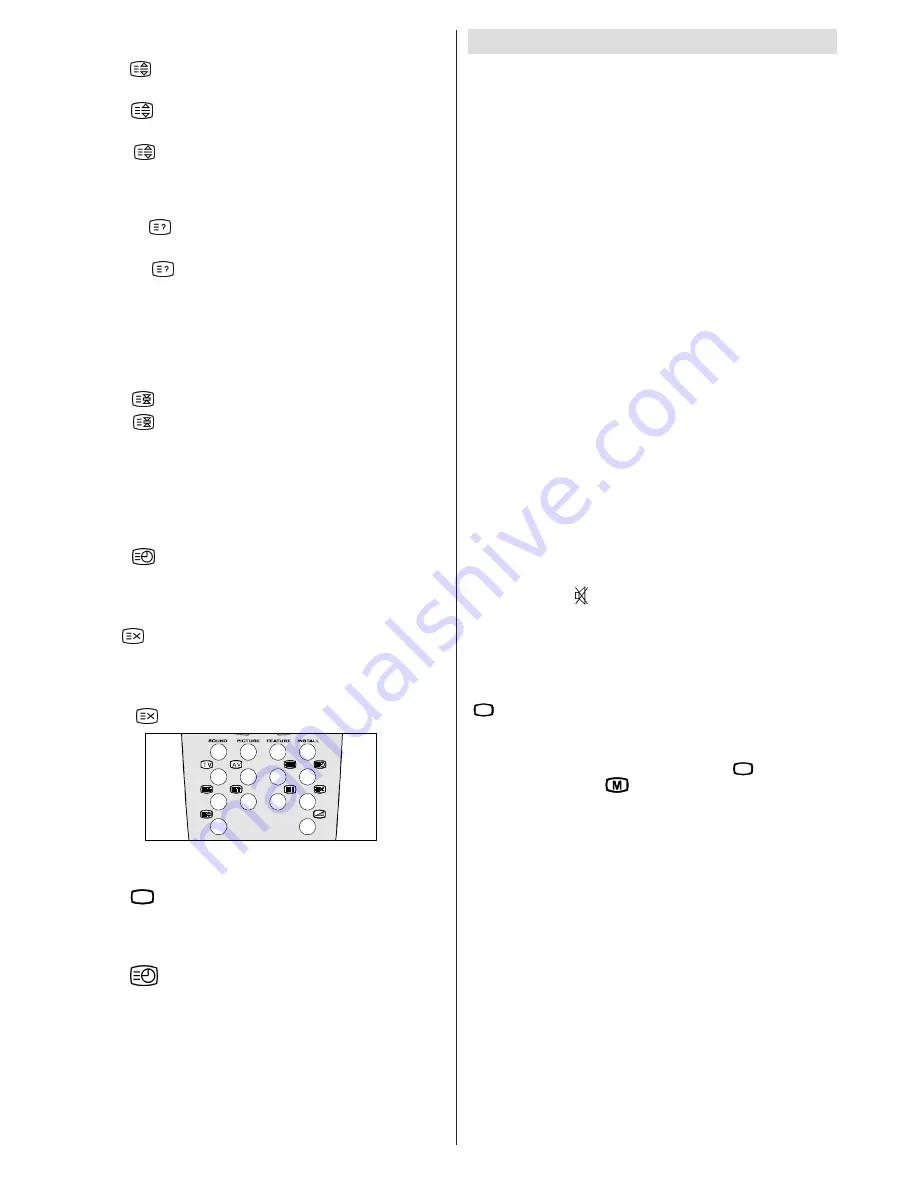
GB
- 46 -
To Select Double Height Text
Press
button for the top half of the information page to
be displayed in double height text.
Press
button again for the bottom half of the informa-
tion page to be displayed in double height text.
Press
button once more for the full page of normal
height text.
To Reveal concealed Information
Pressing
button once will reveal answers on a quiz or
games page.
Pressing
button again will conceal the revealed an-
swers.
To Stop Automatic Page Change
The teletext page you have selected may contain more infor-
mation than what is on the screen; the rest of the information
will be displayed after a period of time.
Press
button to stop the automatic page change.
Press
button again to allow the next page to be dis-
played.
To Select a Subcode Page
Subcode pages are subsections of long Teletext pages that
can only be displayed on the screen one section at a time.
Select the required Teletext page.
Press
button.
Select the required subcode page number by pressing four
digit buttons (e.g. 0001).
If the selected subcode page is not displayed in a short time,
press
button. TV programme will be displayed on the
screen.
Teletext page number will be displayed on the upper left
corner of the screen when the selected page is found.
Press
button to display the selected Teletext page.
To exit Teletext
Press
79
button. The screen will switch to TV mode.
To Display the Time
While watching a TV programme with Teletext transmission
press
button. The current time information, captured
from Teletext will be displayed at the upper middle of the
screen for 5 seconds.
If the programme being watched does not have Teletext trans-
mission, no iformation will be displayed.
Tips
Care of the Screen
Clean the screen with a slightly damp, soft cloth. Do not use
abrasive solvents as they may damage the TV screen coating
layer
Poor Picture
Have you selected the correct TV system? Is your TV set or
house aerial located too close to the loudspeakers, non-
earthed audio equipment or neon lights, etc. ?
Mountains or high buildings can cause double pictures or
ghost images. Sometimes you can improve the picture qual-
ity by changing the direction of the aerial.
Is the picture or Teletext unrecognisable? Check if you have
entered the correct frequency.
The picture quality may degrade when two peripherals are
connected to the TV at the same time. In such a case, discon-
nect one of the peripherals.
No Picture
Is the aerial connected properly? Are the plugs connected
tightly to the aerial socket? Is the aerial cable damaged? Are
suitable plugs used to connect the aerial? If you are in doubt,
consult your dealer.
No Picture
means that your TV is not receiving any transmis-
sion. Have you pressed the correct keys on the remote con-
trol? Try once more.
Sound
You can not hear any sound. Did you perhaps interrupt the
sound, pressing key?
Sound is coming from only one of the speakers. Is the bal-
ance set to one direction extreme? See SOUND menu.
Remote Control
Your TV no longer responds to the remote control. Press the
79
button on the remote control once more. Perhaps the
batteries are exhausted. If so you can still use the local keys
at the front of your TV.
Have you selected the wrong menu? Press
79
key to return
to TV mode or press
to return to the previous menu.
No solution
Switch your TV set off and on. If this does not work, call the
service personnel; never attempt to repair it yourself.
03-ENG-(CP2143S)-2172H-AV-3040-AK30-ST1P-VST-BG.p65
24.01.2003, 11:43
46

















