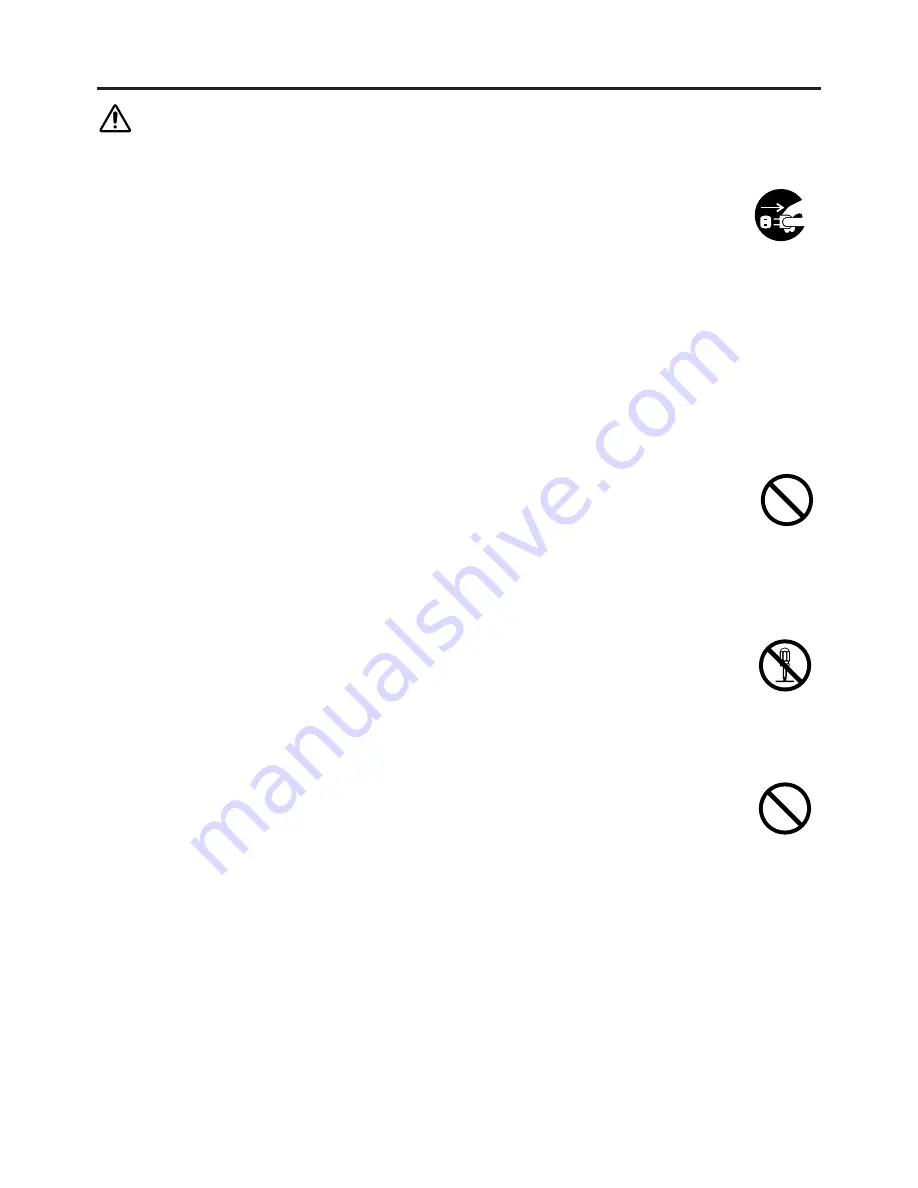
ENGLISH - 2
SAFETY PRECAUTIONS
WARNING
Never use the projector if a problem should occur.
Abnormal operations such as smoke, strange odor, no image, no sound,
excessive sound, damaged casing or elements or cables, penetration of
liquids or foreign matter, etc. can cause a fire or electrical shock.
In such case, immediately turn off the power switch and then disconnect the
power plug from the power outlet. After making sure that the smoke or odor
has stopped, contact your dealer. Never attempt to make repairs yourself
because this is dangerous this could be dangerous.
* The power outlet should be close to the projector and easily accessible.
Do not insert liquids or foreign object.
Penetration of liquids or foreign objects could result in fire or electrical shock.
Use special caution in households where children are present.
If liquids or foreign object should enter the projector, immediately turn off the
power switch, disconnect the power plug from the power outlet and contact your
dealer.
* Do not place the projector in a bathroom.
* Do not expose the projector to rain or moisture.
* Do not place flower vases, pots, cups, cosmetics, liquids such as water, etc on
or around the projector.
* Do not place metals, combustibles, etc on or around the projector.
Never modify.
The projector contains high voltage components. Modification could result in
fire or electrical shock.
* Never open the cabinet.
* Ask your dealer to repair and clean insider.
Do not give the projector any shock or impact.
If the projector should be shocked and/or broken, it could result in an injury, and
continued use could result in fire or electrical shock.
If the projector is shocked, immediately turn off the power switch, disconnect the
power plug from the power outlet and contact your dealer.
Disconnect the
plug from the
power outlet.
Do not
disassemble.
Summary of Contents for CP-X980
Page 47: ......





































