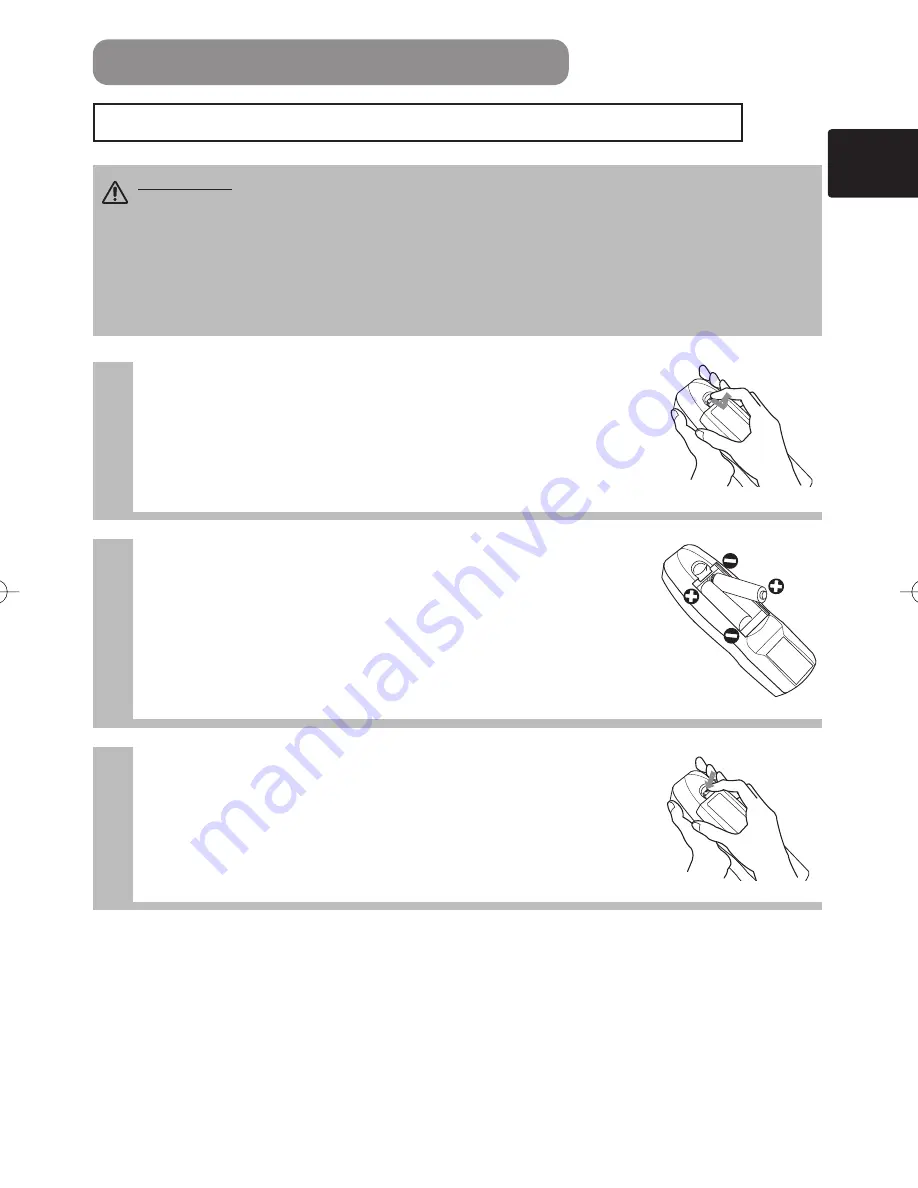
13
1
Remove the battery cover
Slide back and remove the battery cover in the direction of the
arrow.
Insert the batteries
Align and insert the two AA batteries (that came with the
projector) according to their plus and minus terminals (as
indicated in the remote control).
Close the battery cover
Replace the battery cover in the direction of the arrow and
snap it back into place.
2
3
USING THE REMOTE CONTROL
CAUTION
Precautions to observe in regards to the batteries
Always handle the batteries with care and use them only as directed. Improper use may result in
battery cracking or leakage, which could result in fire, injury and/or pollution of the surrounding environment.
• Keep the battery away from children and pets.
• Be sure to use only the batteries specified for use with the remote control. Do not mix new batteries with used ones.
• When inserting batteries, verify that the plus and minus terminals are aligned correctly (as indicated in the remote control).
• When you dispose the battery, you should obey the law in the relative area or country.
Putting batteries into the remote control unit
01CP-X870Vol1/E-責 03.1.9 4:19 PM ページ 13















































