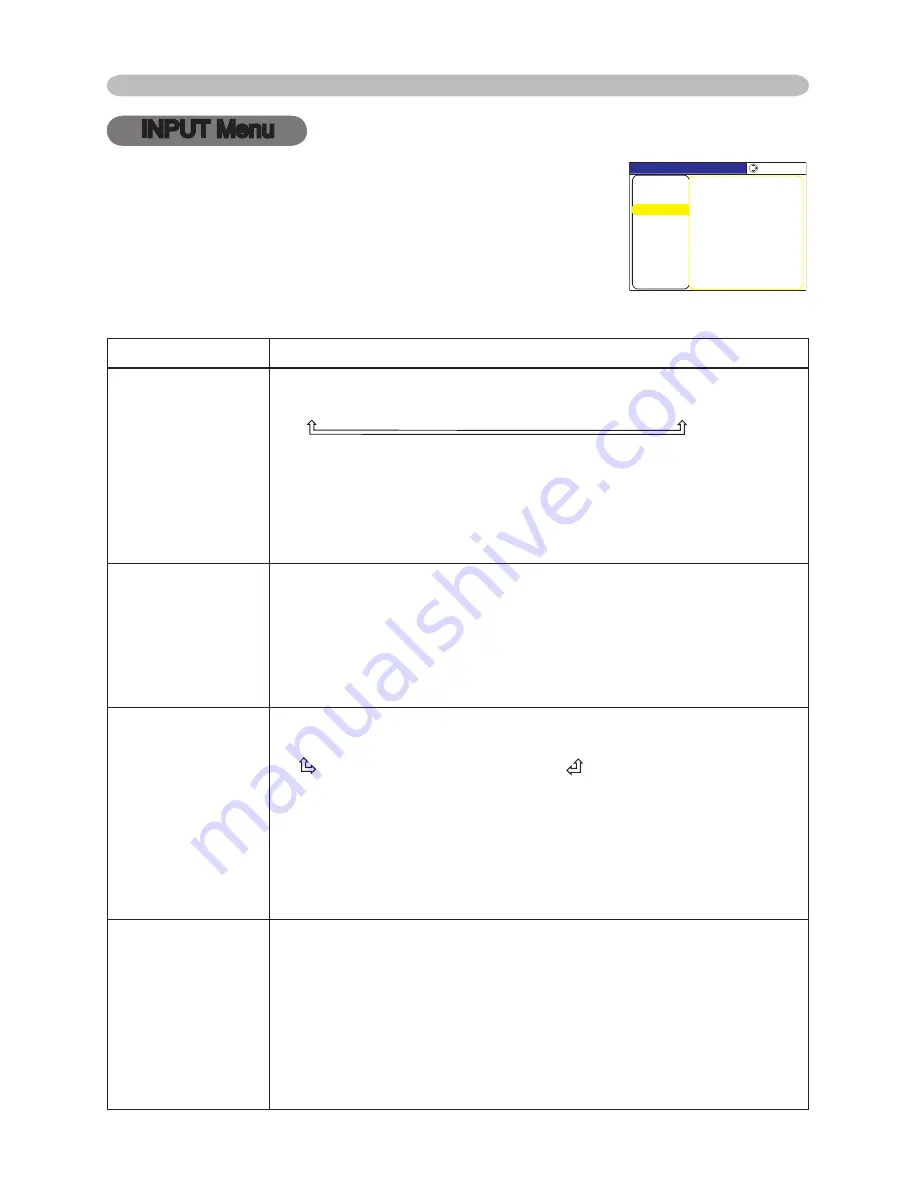
32
Multifunctional settings
INPUT Menu
Item
Description
COLOR SPACE
Using the buttons ▲/▼ switches the mode for color space.
AUTO
RGB
SMPTE240
REC709
REC601
• This item can be selected only for an RGB signal or a component
video signal (except signals of 525i(480i)/625i(576i)/SCART RGB
from the component video port).
• The AUTO mode automatically selects the optimum mode.
• The AUTO operation may not work well at some signals. In such a
case, it might be good to select a suitable mode except AUTO.
COMPONENT
Using the buttons ▲/▼ switches the function of COMPONENT
VIDEO port.
COMPONENT
SCART RGB
When the SCART RGB is selected, the COMPONENT VIDEO port
function as a port for a SCART RGB signal input. A SCART adapter
and SCART cable realize a SCART RGB input to the projector. For
details, contact your dealer.
VIDEO FORMAT
Using the buttons ▲/▼ switches the mode for video format.
AUTO
NTSC
PAL
SECAM
N-PAL
M-PAL
NTSC4.43
• This item is performed only for a video signal from the VIDEO port
or the S-VIDEO port. For a component video signal, the signal type
is identified automatically independently of this function.
• The AUTO mode automatically selects the optimum mode.
• The AUTO operation may not work well for some signals. If the
picture becomes unstable (ex. an irregular picture, a color lack),
please select the mode depending on the input signal.
FRAME LOCK
Using the buttons ▲/▼ turns the frame lock function on/off.
TURN ON
TURN OFF
• This item performs only at a RGB signal with vertical frequency of
50 to 72 Hz for the model ED-S8240, or 50 to 60 Hz for the model
ED-X8250.
• When the TURN ON is selected, a moving picture is displayed
more smoothly.
• This function may cause a certain degradation of the picture. In
such a case, please select the TURN OFF.
With the INPUT menu, the items shown in the table below
can be performed.
Select an item using the cursor buttons ▲/▼ on the
projector or remote control, and press the cursor button ►
on the projector or remote control, or the ENTER button
on the remote control to execute the item. Then perform it
referring to the following table.
MENU [RGB]
IMAGE
SETUP
PICTURE
INPUT
OPTION
EASY MENU
SCREEN
:SELECT
VIDEO FORMAT AUTO
COLOR SPACE AUTO
FRAME LOCK
INFORMATION
COMPONENT COMPONENT
TURN ON
















































