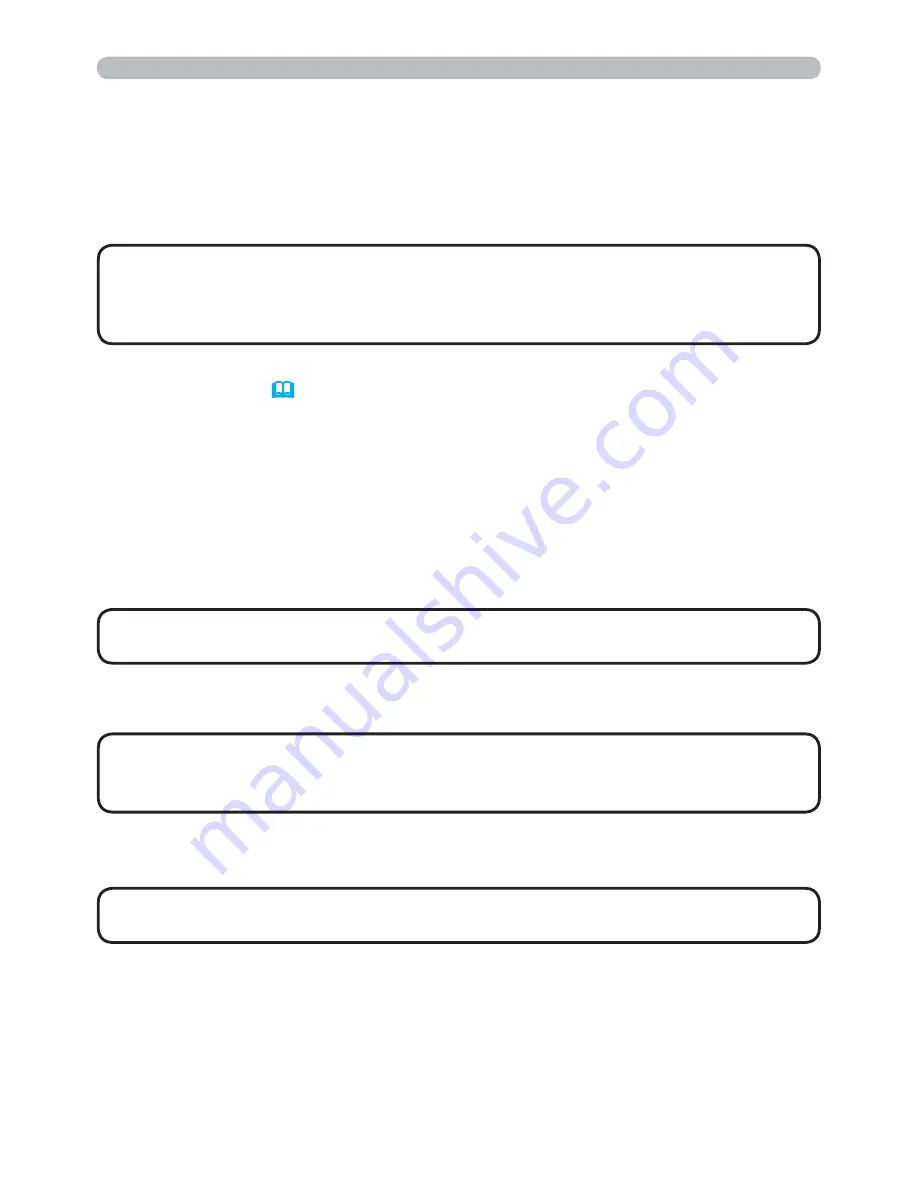
58
7.2 Projector Management using SNMP
The SNMP (Simple Network Management Protocol) enables to manage the
projector information, which is a failure or warning status, from the computer on
the network. The SNMP management software will be required on the computer
to use this function.
• It is recommended that SNMP functions be carried out by a network
administrator.
• SNMP management software must be installed on the computer to monitor
the projector via SNMP.
• To use the downloaded MIB file, specify the file by your SNMP
manager.
NOTE
NOTE
SNMP Settings
(
22
)
Configure the following items via a web browser to use SNMP.
Example
: If the IP address of the projector is set to
192.168.1.10:
1) Enter
“http://192.168.1.10/”
into the address bar of the web browser, and
select Projector Web Control from the selection window.
2) Enter your user name and password, and then click the
[OK]
.
3) Click the
[Port Settings]
on the main menu.
4) Click the
[Download MIB file]
to download a MIB file.
5) Click the
[Enable]
check box to open the
SNMP Port
. Set the IP address to
send the SNMP trap to when a Failure/Warning occurs.
6) Click the
[Security Settings]
on the main menu.
7) Click the
[SNMP]
and set the community name on the screen that is displayed.
8) Configure the settings for Trap transmission of Failures/Warnings. Click the
[Alert Settings]
on the main menu and select the Failure/Warning item to be
configured.
9) Click the
[Enable]
check box to send out the SNMP trap for Failures/Warnings.
Clear the
[Enable]
check box when SNMP trap transmission is not required.
10) Click the
[Apply]
button to save the settings.
7. Other Functions
• A Network Restart is required after the
Community name
has been
changed. Click the
[Network Restart]
and configure the following items.
NOTE
• A Network Restart is required after the
SNMP Port
configuration
settings have been changed. Click the
[Network Restart]
and configure the
following items.
NOTE
















































