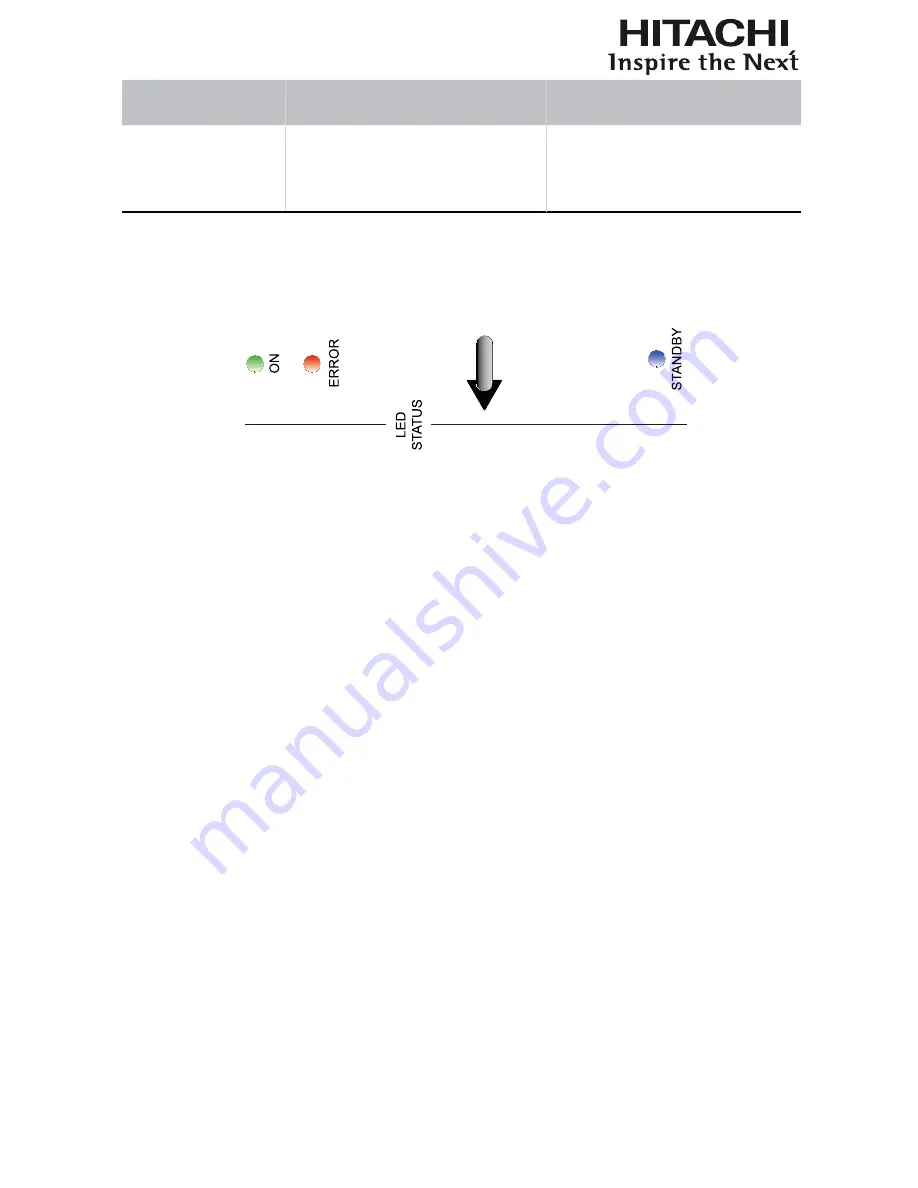
58
the LED indicators
The LED indicator on the
+ &
in red
The lamp or the cooling fan could be faulty.
} ?XQ
STATUS ".
1. During projection, the lamp
suddenly goes off and the
picture disappears.
2. The lamp does not turn on
even when the projector has
been turned on.
The lamp might have been damaged; check the LED
indicator on the rear panel of the projector and see if
it is blinking in red.
The lamp has reached the end of its service life;
please replace it.
LED STATUS
STAND BY
Turns blue
Indicates that the projector is in standby mode; this also means the
projector has not been turned on by pressing the SOFT POWER
button but has been connected to power.
The indicator is off
This indicates that the projector has either been turned on and is
working normally or the projector is not connected to power.
ON
Turns
green
This indicates that the projector has been turned on and is working
normally.
Flashes in green
This indicates that the projector is currently warming up or
cooling down and will not respond to button operations.
The indicator is off
This indicates that the projector is currently in standby mode.
ERROR
Flashes once in red
The projector lamp is faulty; check to see if the lamp is damaged
or if it hasn't been properly installed.
Flashes twice in red
The lamp cover is not properly replaced.
Flashes three times in red The cooling fan inside the projector is not working; seek assistance
= %
Flashes four times in red The projector temperature is too high; try cleaning the ventilator
slots or unplugging the power cord to resolve the issue.
Turns Red
Please contact your dealer or service company.
















































