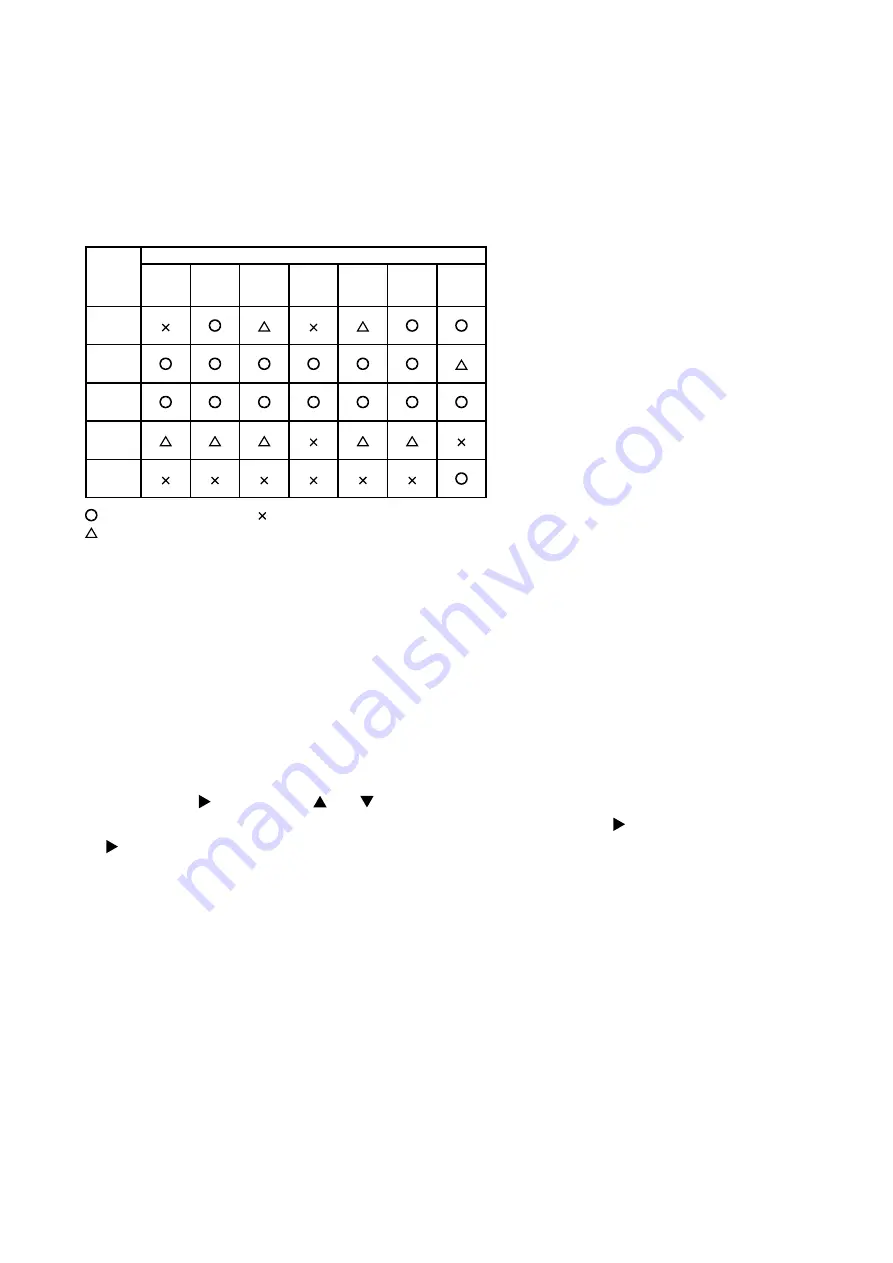
5
CP-SX1350(P5SX+)
4. Adjustment
4-1 Before adjusting
4-1-1 Selection of adjustment
When any parts in the table 4-1 are changed, choose the proper adjusting items with the chart.
Replaced
part
Adjustment
Ghost
(Chap.4-2)
Flicker
(Chap.4-3)
E-POS
(Chap.4-4)
NRSH
(Chap.4-5)
White
balance
(Chap.4-6)
Color
uniformity
(Chap.4-7)
AIR
FILTER
(Chap.4-8)
Dichroic
optics unit
LCD/LENS
prism
assembly
PWB
assembly
Drive
Lamp
unit
assembly
PWB
assembly
Dust sensor
: means need for adjustment. : means not need for djustment.
: means recommended.
4-1-2 Setting of condition before adjustment
1. Before starting adjustment, warm up the
projector for about 10 minutes.(Blank white)
2. Set Zoom Wide to Max. And project an image
with more than 1m (40 inches) in diagonal size.
3. Shift the Lens to the highest position with the
[LENS SHIFT +] button.
4. Normalizing the video adjustment.
(Press the [MENU] button of the Remote control
transmitter to display the MAIN menu. After
pressing the [ ] key, use the [
] or [
] key to
select [RESET]. Reset menu will appear by the [
] key, then choose [EXECUTE]. Next, open the
PICTURE1 menu. Choose RESET and perfom
EXECUTE by the same operation described
above.
*note :The MAIN and PICTURE1 menu is not
reset with no signal.
5. Set the NORMAL at GAMMA in the PICTURE1
menu.
6. Perform all adjustments from the FACTORY
MENU.
Perform the following operations to display the
FACTORY MENU.
a. Press the [MENU] button on the Remote
control transmitter (the MAIN menu will
appear).
b. Select the [RESET] in the MAIN menu, and
then press the [ ] button.
c. Next, press the [RESET] button one time.
And hold the [RESET] button for 3 seconds
or more (the FACTORY MENU will appear).
Table 4-1: Relation between the replaced part and adjustment
Summary of Contents for CP-SX1350W
Page 38: ...38 CP SX1350 P5SX 8 Disassembly diagram M Meter screw T Tapping screw ...
Page 39: ...39 CP SX1350 P5SX M Meter screw T Tapping screw ...
Page 41: ......
Page 53: ...53 CP SX1350 P5SX 12 Connector connection diagram Connector connection diagram ...
Page 73: ...PWB assembly SIGNAL 1 P5SX ...
Page 74: ...PWB assembly SIGNAL 2 P5SX ...
Page 75: ...PWB assembly KEYPAD P5SX ...
Page 76: ...PWB assembly DUST SENSOR P5SX ...




















