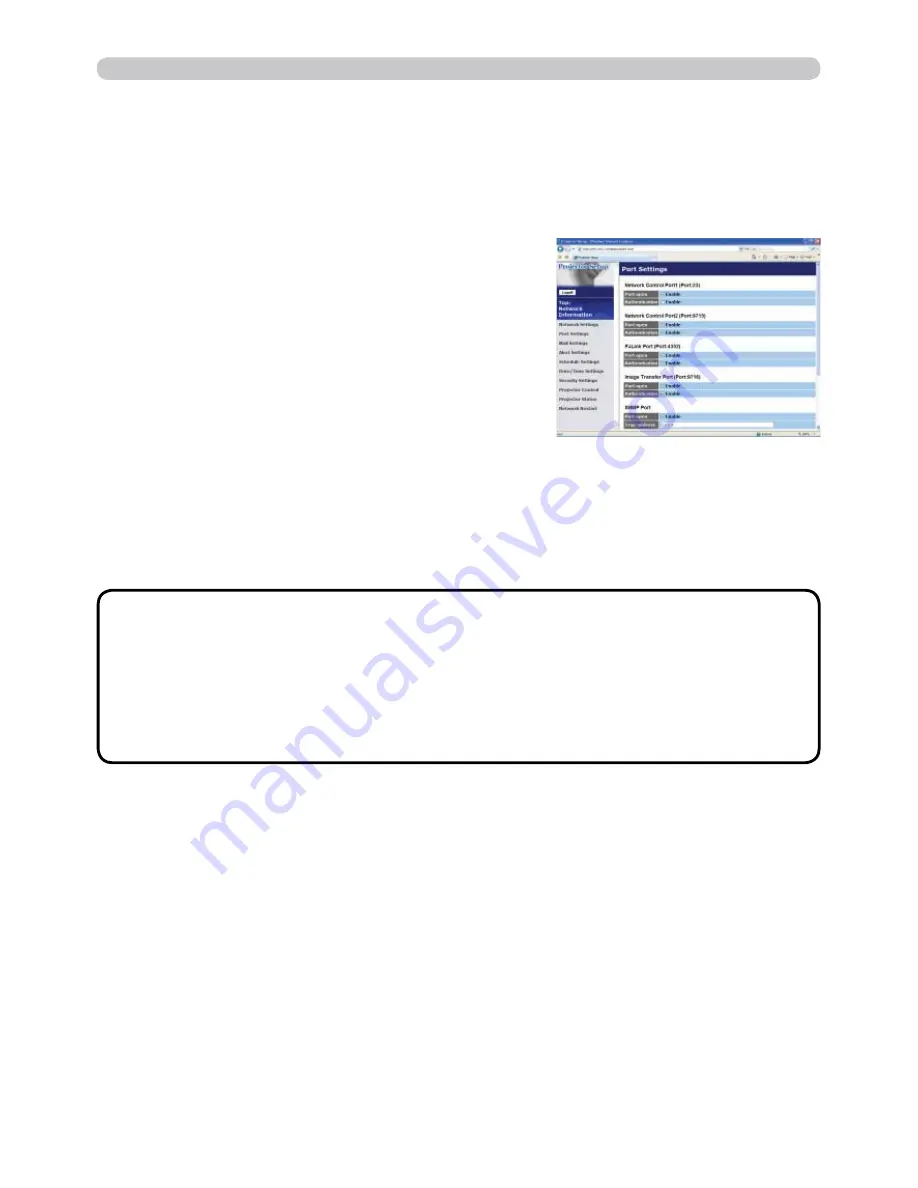
40
3. Management with Web browser software
3.5 MY IMAGE (Still Image Transfer) Display (continued)
Confi gure the following items from a web browser when MY IMAGE is used.
Example
: If the IP address of the projector is set to
192.168.1.10:
1) Enter
"http://192.168.1.10/"
into the address bar of the web browser.
2) Enter the Administrator ID and password and
click
[Logon]
.
3) Click
[Port Settings]
on the main menu.
4) Click the
[Enable]
check box to open the
Image
Transfer Port (Port: 9716)
. Click the
[Enable]
check box for the
[Authentication]
setting when
authentication is required, otherwise clear the
check box.
5) Click the
[Apply]
button to save the settings.
When the authentication setting is enabled, the following settings are required.
6) Click
[Security Settings]
on the main menu.
7) Select
[Network Control]
and enter the desired authentication password.
8) Click the
[Apply]
button to save the settings.
• The Authentication Password will be the same for
Network Control
Port1 (Port: 23)
,
Network Control Port2 (Port: 9715)
, and
Image Transfer
Port (Port: 9716)
.
NOTE
• The new confi guration settings are activated after restarting the network
connection. When the confi guration settings are changed, you must restart
the network connection. You can restart the network connection by clicking
[Network Restart]
on the main menu.
















































