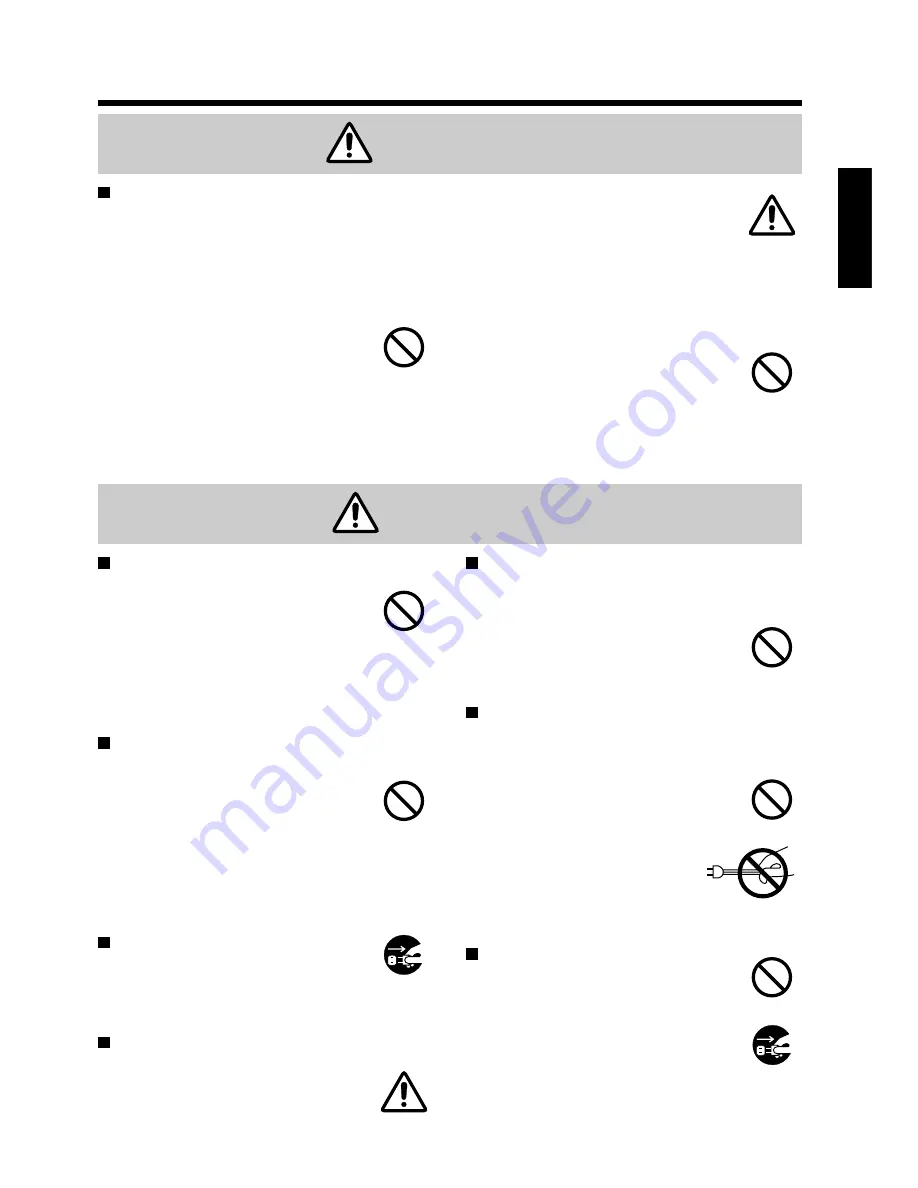
·
If the cord is damaged (core wire is
exposed, disconnected, etc.), ask
your dealer to replace it. It may
cause a fire, electric shock, etc.
·
Check that no dirt adheres to the power plug
and fully insert without any play. If dirt
adheres or the connection is incomplete, it
may cause a fire, electric shock,
etc.
·
The outer shield of power cord must
be connected to ground.
If you do not, it may cause a electric shock.
5
ENGLISH
Be careful in handling the power cord.
·
Do not scratch, damage or process the power
cord. Do not bend it forcibly. Also do not put a
heavy object on it, do not heat it and do not pull
it. If you do, the power cord may be damaged
and it may cause a fire, electric shock, etc.
×
Do not pull the cord.
×
Do not put a heavy object on it.
×
Do not damage the cord.
×
Do not put it near a heating
device.
·
Be careful that this unit is not placed
on the power cord. The power cord may be
damaged and it may cause a fire, electric shock,
etc. If the cord is covered with a carpet, etc. a
heavy object may be put on it without your
realizing it.
Warning
Caution
Do not step on this unit or do not put a
heavy object on it.
·
Do not step on this unit. Especially
pay attention if children are
present. If you do, the unit may fall
over or may be broken causing an injury.
·
Do not put a heavy object on this unit. If you
do, the unit may fall due to its imbalance or it
may drop, causing an injury.
Do not block the ventilation holes.
Do not block the ventilation holes. If
the ventilation holes are blocked, the
heat inside may build up and it may
cause a fire. Do not use this unit in
the following ways: On its side. In a
poorly ventilated, narrow place. On
a carpet or bedspread. Covered with a
tablecloth. Place this unit so that the
ventilation holes are kept 10cm or more away
from the wall.
Do not place this unit in a moist or dusty place.
·
Do not place this unit in a moist or dusty place.
It may cause a fire, electric shock, etc.
·
Do not place this unit where it would
be exposed to soot or steam, near a
cooking stove or humidifier, etc. It
may cause a fire, electric shock, etc.
Set the caster stoppers.
When this unit is installed on the
table with casters, set the caster
stoppers. If the table moves, it may
fall over, causing an injury.
Handle the power cord carefully.
·
Do not bring the power cord near a heating
device. The shield of the cord may melt and it
may cause a fire, electric shock, etc.
·
Do not insert / disconnect the power
plug with wet hands. It may cause
an electric shock.
·
When the power plug is to be
disconnected, do not pull the
power cord. The power cord
may be damaged and it may
cause a fire, electric shock, etc.
Be sure to hold the power plug.
Cleaning
Be sure to pull out the power plug
from the power outlet for safety
when cleaning.
Pull out the power
plug from the
power outlet.
Caution when carrying it.
When this unit is to be moved, apply
a cover to the lens and be sure to
disconnect the power plug from the
power outlet and check that all
external connection cords are
removed before moving it. If not, the
cord may be damaged and it may
cause a fire, electric shock, etc.
Pull out the
power plug
from the power
outlet.
ENGLISH




















