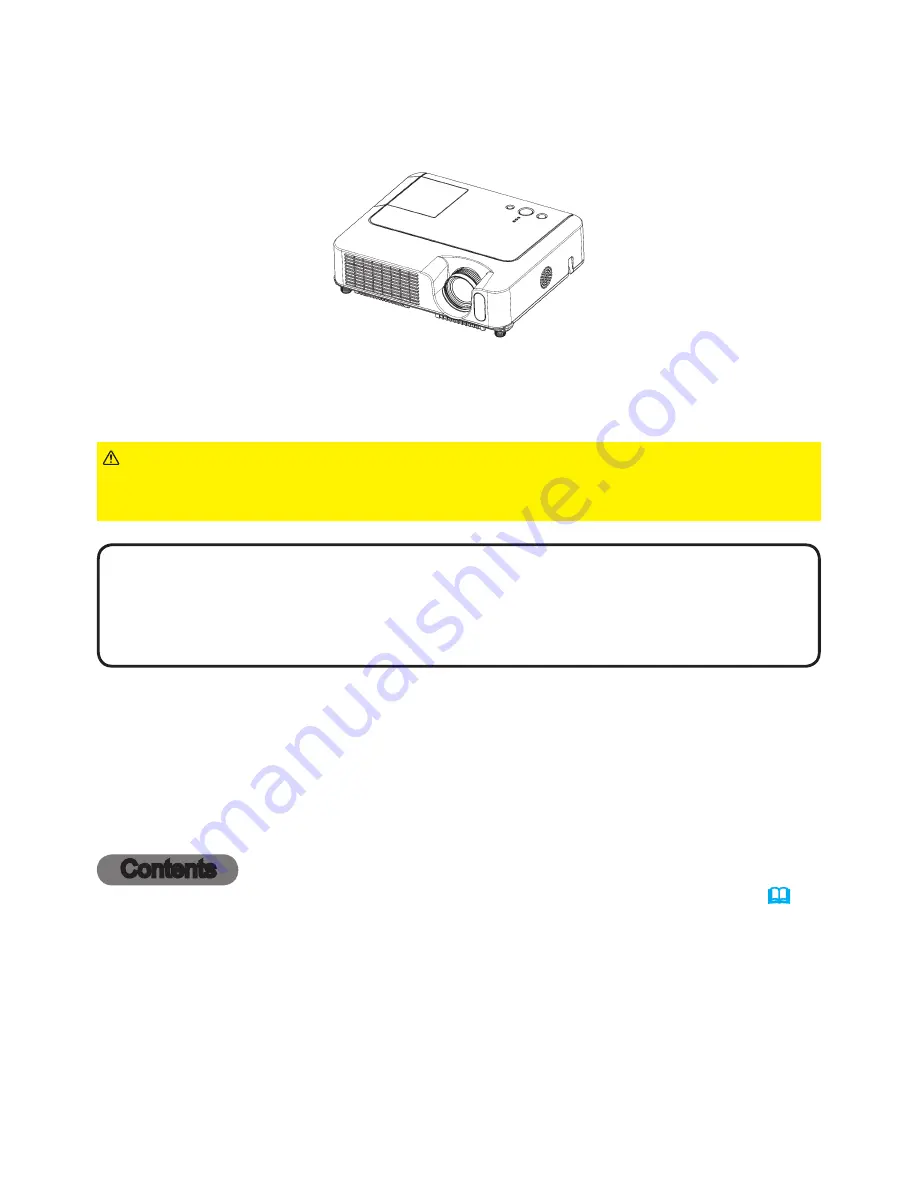
1
Projector
CP-S245/X255 only
User’s Manual – Network Functions
This manual is only intended to explain Network Functions.
For safety, operations or any other issues, refer to the User’s Manual, Quick Start
Guide or Safety Guide.
• Before using the network functions, read the User’s Manual
and Quick Start Guide carefully to ensure your projector is set up correctly.
• After reading, keep the manuals in a safe place for future reference.
WARNING
• The information in this manual is subject to change without notice.
• The manufacturer assumes no responsibility for any errors that may appear in
this manual.
• The reproduction, transfer or copy of all or any part of this document is not
permitted without express written consent.
NOTE
Contents
Network Functions .................................................................. 2
Settings ................................................................................... 6
Projector Control ................................................................... 21
Failure & Warning Alerts via E-mail ...................................... 25
Projector Management via SNMP .......................................... 27
Controlling the Projector via Scheduling .............................. 28
e-Shot (Still Image Transfer) Display .................................... 31
Command Control via the Network ....................................... 33
Trademark acknowledgment
• Windows is a registered trademark of Microsoft Corporation.
• Netscape is a registered trademark of Netscape Communications Corporation.
• JavaScript is a registered trademark of Sun Microsystems, Inc.
All other trademarks are the properties of their respective owners.
















































