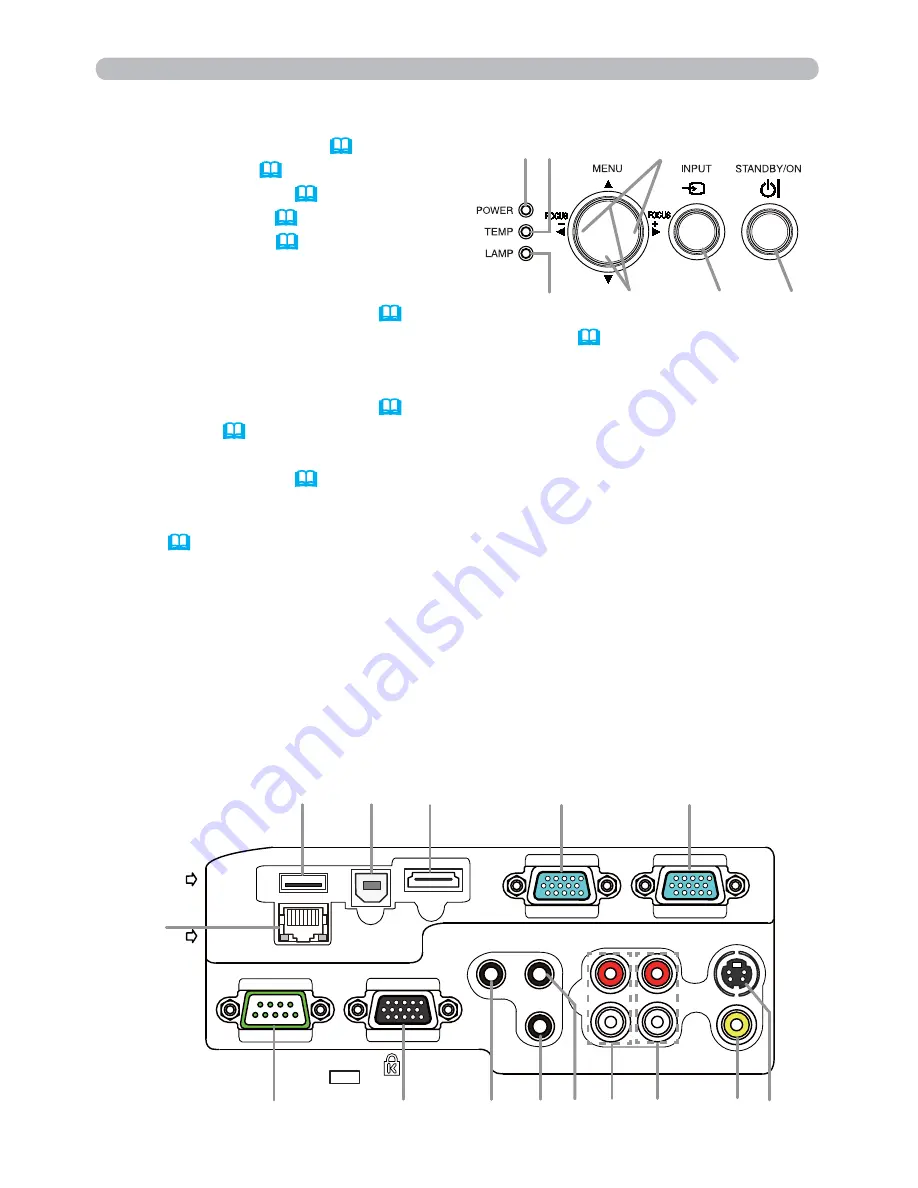
5
Introduction
Control panel
(1)
STANDBY/ON
button (
18
)
(2)
INPUT
button (
20
)
(3)
POWER
indicator (
18, 101, 102
)
(4)
TEMP
indicator (
101, 102
)
(5)
LAMP
indicator (
101, 102
)
Buttons
◄/►/▲/▼
(6)
FOCUS +
/
-
buttons
when no menu is displayed (
24
),
or Cursor ◄/► buttons when a menu is displayed (
28
). FOCUS +/- function
is invalid when the
USB TYPE A
port is selected as the input source.
(7)
MENU
buttons
when no menu is displayed (
28
), or Cursor ▲/▼ buttons when a menu is
displayed (
28
).
The ◄/►/▲/▼ buttons on the projector work only as the cursor buttons while the
template is displayed (
52
).
Ports
(
9 ~ 13
)
(1)
USB TYPE A
port
(2)
LAN
port
(3)
HDMI
port
(4)
USB TYPE B
port
(5)
MIC
port
(6)
AUDIO IN1
port
(7)
AUDIO IN2
port
(8)
AUDIO IN3(L,R)
ports
(9)
AUDIO OUT (L,R)
ports
(10)
COMPUTER IN1
port
(11)
COMPUTER IN2
port
(12)
MONITOR OUT
port
(13)
CONTROL
port
(14)
VIDEO
port
(15)
S-VIDEO
port
COMPUTER IN1
COMPUTER IN2
HDMI
USB TYPE B
S-VIDEO
VIDEO
AUDIO OUT
AUDIO IN3
AUDIO IN1
AUDIO IN2
MIC
MONITOR OUT
CONTROL
USB
TYPE A
DC5V
0.5A
L
R
R
L
LAN
(7)
(3)
(11)
(6)
(12)
(10)
(8)
(14)
(4)
(1)
(13)
(15)
(2)
(5)
(9)
(1)
(7)
(2)
(3)
(5)
(4)
(6)















































