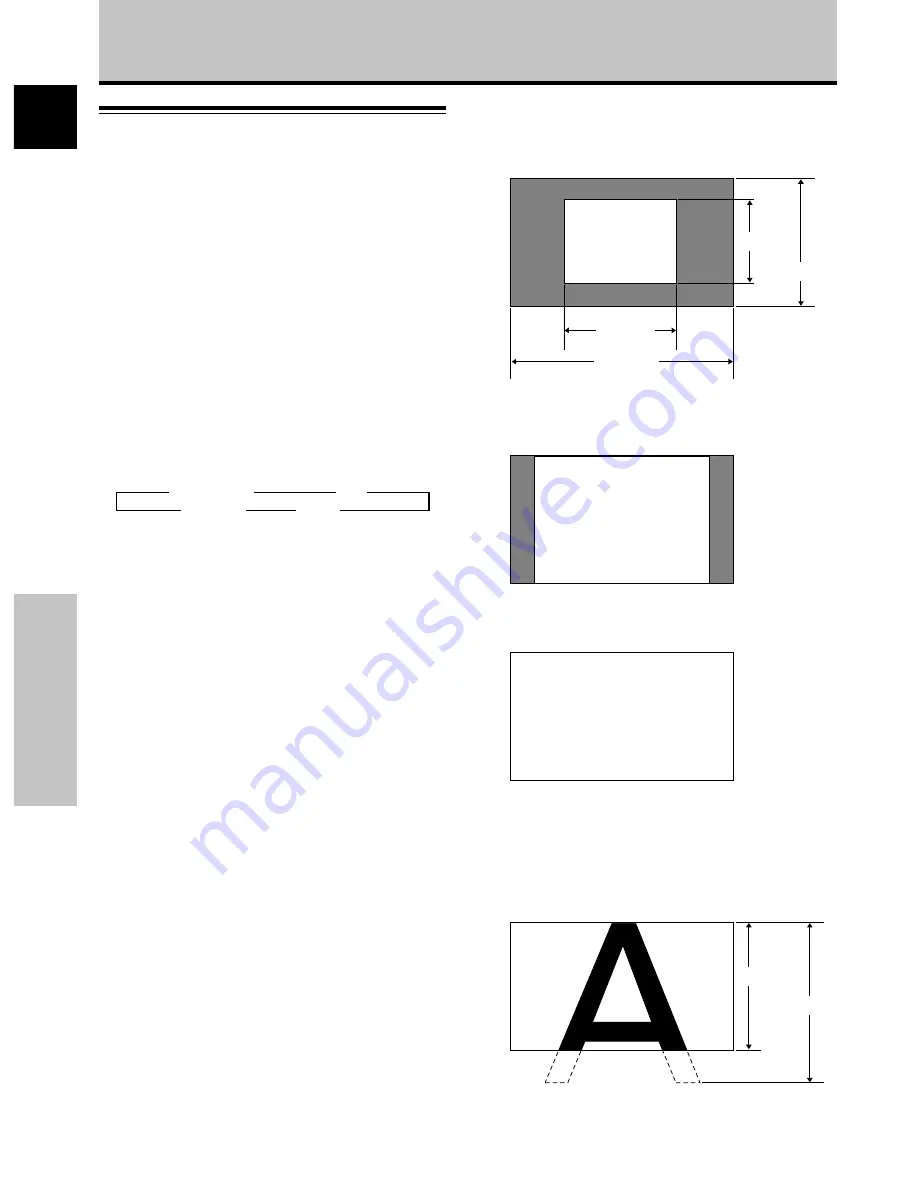
18
En
English
Operations
Operations
2
4:3
The display fills the screen as much as possible without
altering the aspect ratio of the input signal.
A
3
FULL
The display is presented with a widescreen aspect ratio
of 16:9 and fills the entire screen.
A
4
PARTIAL
The PARTIAL setting is available only during personal
computer input (1280 x 1024/60 Hz only).
The input signal and the screen maintain a dot to line ratio
of 1:1. Display is highly faithful to the source. However, in
order to maintain the 1:1 ratio, a portion of the display will
not appear on the screen.
Use
5
/
∞
to adjust the position of the video image on the
screen.
Screen Size Selection
This unit incorporates screen modes of various height and
width ratios. For optimal viewing, we recommend that
you select the screen mode that best matches the video
source that you are viewing. Although these modes are
designed for full display of a picture on a wide screen, it is
our hope that you make use of them with a full
understanding of the manufacturer’s intentions.
Changing the screen size
The size of the picture or the picture’s range projected on
the screen can be changed between 4 screen sizes
described in the table on this page.
Press SCREEN SIZE to select the size.
The screen size changes each time
SCREEN SIZE
is
pressed as follows.
Consult the table Computer Signal Formats Supported
(page 31) for information regarding screen sizes
supported by each signal format.
Notes
÷
When the PARTIAL or FULL setting is used to display a non-
wide screen 4:3 picture fully on a wide screen, a portion of the
picture may be cut off or appear deformed.
÷
Be aware that when the display is used for commercial or
public viewing purposes, selecting the PARTIAL or FULL mode
settings may violate the rights of authors protected under
copyright law.
÷
When DOT BY DOT or 4:3 screen sizes are selected, the
display position is moved slightly each time the power is
turned on, in order to prevent image burning.
Moving the screen position
upward or downward
During personal computer input (1280 x 1024/60Hz only),
even when the PARTIAL setting is selected, the position
of the screen can be adjusted by using
5
/
∞
. The
adjustment value will not, however, be stored in memory.
3
DOT BY DOT
3
4:3
FULL
2
PARTIAL
2
During personal computer signal input
1
DOT BY DOT
The input signal and the screen maintain a dot to line ratio
of 1:1 and is thus highly faithful to the source.
A
(Illustration shows 640 x 480 input.)
480 lines
768 lines
640 dots
1280 dots
768 lines
1024 lines






























