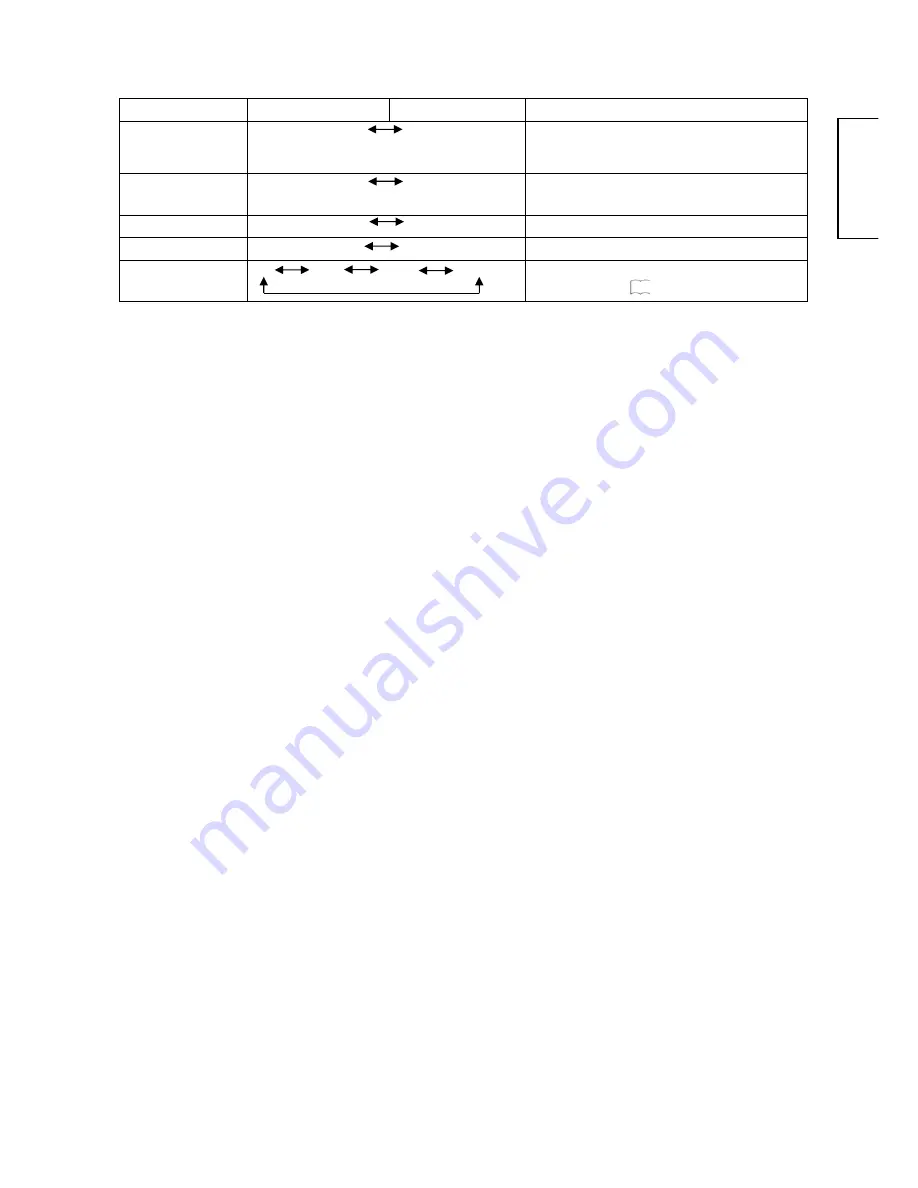
23
ENGLISH
*Press
“
RETURN
”
button to return to Main Menu, then press
“
MENU
”
button to exit OSD.
Selected characters
W
X
Setup hint
Mode Display*
On Off
This can display the Input Signal Screen Display every time the
input mode and signal mode are changed.
Set to Off if the Input Signal Screen Display is not needed when
switching signals.
WVGA Type*
On Off
This is only available for W-VGA signal.
When it is set to On, the display area mode can be selected Full or
Real.
Vertical Filter*
On Off
Turn On when concerned about screen flicker.
Frequency Mode*
PC Movie
Set to Movie when viewing moving images on a personal computer.
Picture Size
Full Normal Cinema Panoramic Change picture size by press
W
or
X
button.
Refer to Size Switching
17
* Only available in RGB mode
















































