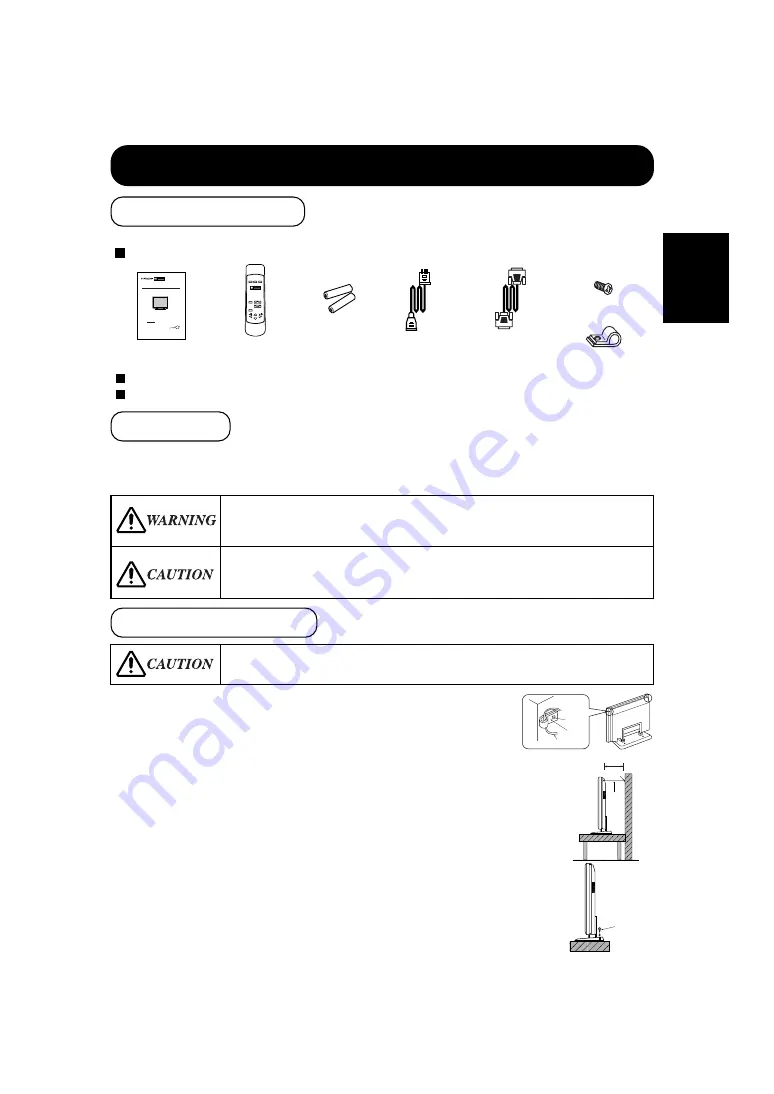
7
ENGLISH
●
To preserve the performance of this product and to maintain safety, always use one of the special mount
units for installation.
Special mount units (options): Wall Mount Unit (CMPAK04), Ceiling Mount Unit (CMPAT04)
■
Use one of the special mount units to install this product. A mount of insufficient strength or
inadequate design can cause overturning or dropping and result in fire, electrical shock or injury.
Please note that this company assumes absolutely no responsibility for personal injuries or
property damage caused by use of other mount units or improper installation.
■
Installation of the wall mount unit and ceiling mount unit can be dangerous, so do not attempt
this work yourself. Ask your dealer to provide the name of a qualified installer.
■
In order to prevent an internal temperature increase, maintain a space of 10cm or more between
the sides and other objects such as walls, etc., so that the ventilation holes are not blocked.
*
INSTALLATION INSTRUCTIONS
1)
Using M4 screws (two), fasten the hooks included to the screw
holes at both ends of the top of the rear of the set as shown.
2)
Using a commercially available cord, chain and clamp, secure the
set to a firm wall or post.
●
This product is complete with the display monitor, plus the accessories shown below.
If any of these accessories is missing, please contact your dealer.
Read the instruction manual (this book) and the warranty card carefully and keep them in a safe place for handy reference.
Retain the packing materials for use in future shipping or relocation.
Instruction manual
(this book)
Power cable
Signal cable, mini-
D-sub 15-pin
Remote-control
transmitter
Size AA
batteries x 2
Securing to a wall or post
Securing desktop
1)
Using wood screws (two), fasten the set to the clamping screw
holes on the rear of the stand as shown.
2)
Using commercially available wood screws, secure the set firmly
in position.
M4 screw x 2
Hook x 2
Screw
Hook
Cord or Chain
Cord
or
chain
Clamp
10cm or more
*
Two places
Wood screw
■
Have this unit mounted in a stable place. Take measures to prevent it from tumbling down to
avoid possible physical injury.
READ THE INSTRUCTIONS INSIDE CAREFULLY.
KEEP THIS USER MANUAL FOR FUTURE REFERENCE.
For future reference, record the serial number of your monitor.
SERIAL NO.
The serial number is located on the rear of the monitor.
This monitor is ENERGY STAR
®
compliant when used with a
computer equipped with VESA DPMS.
The ENERGY STAR
®
emblem does not represent EPA endorsement
of any product or service.
As an ENERGY STAR
®
Partner, Hitachi,Ltd. has determined that this product meets the ENERGY
STAR
®
guidelines for energy efficiency.
with
EasyMenu!
EasyMenu is HITACHI's On Screen Display function for easy operation.
USER MANUAL
MANUEL UTILISATEUR
Color Plasma Display Monitor
CMP307EU
Standard accessories
Installation
Anti-tumble measures










































