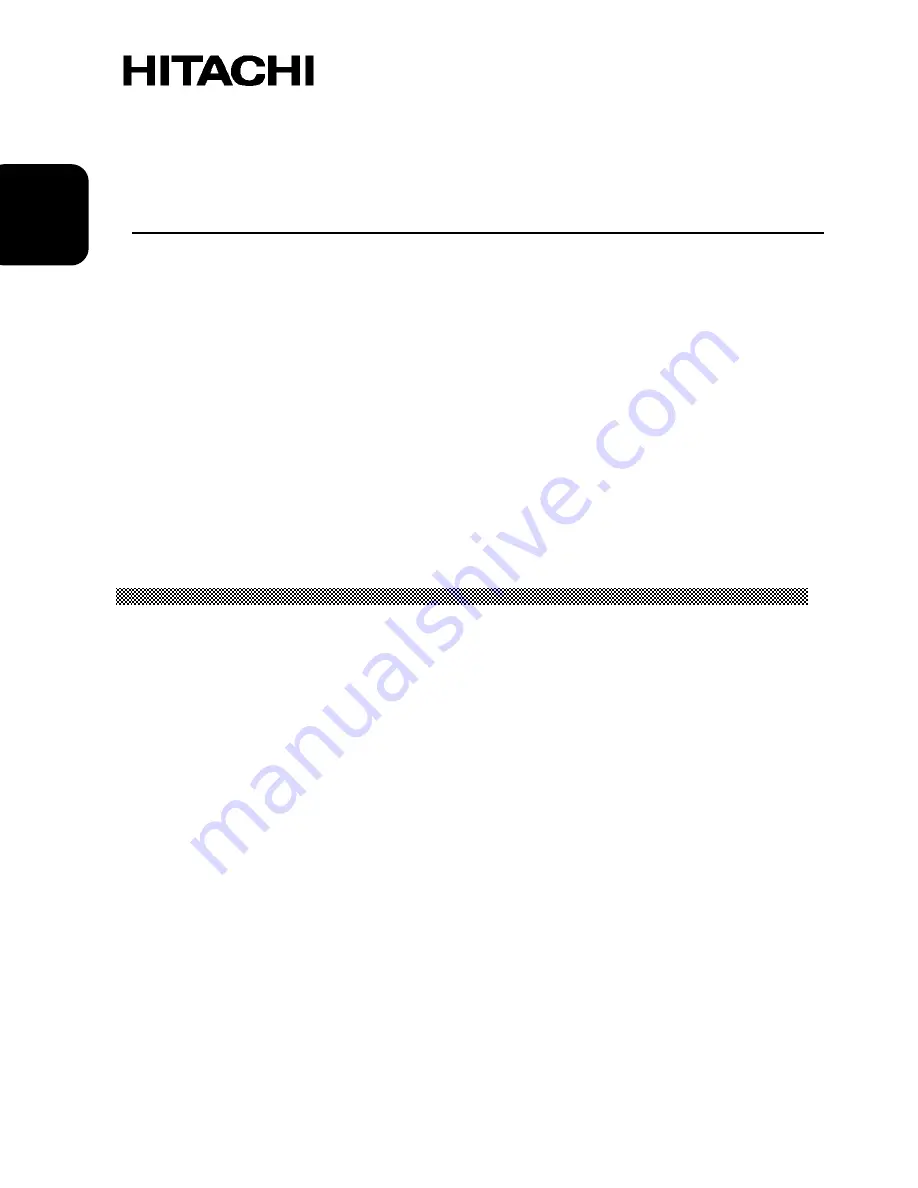
4
EN
G
L
ISH
Colour/Color Monitor
CML200UXWB
USER
MANUAL
Congratulations on your selection of the HITACHI Colour Monitor.
Read the instructions inside carefully, and keep this user manual for future reference.
NOTE:
* The information in this manual is subject to change without notice. The manufacturer
assumes no responsibility for any errors that may appear in this manual.
* The reproduction, transmission or use of this documents or contents is not permitted
without express written authority.
TRADEMARK ACKNOWLEDGEMENT:
VGA is a registered trademark of International Business Machines Corporation.
VESA is a trademark of a nonprofit organisation, Video Electronics Standard Association.
E
NERGY
S
TAR
®
is a trademark of Environmental Protection Agency (EPA).
CONTENTS
Introduction ................................................................................................ 6
Features ................................................................................................................... 6
Using This Display Safely ......................................................................................... 7
Warning ................................................................................................................ 8
Caution ................................................................................................................. 11
FCC Statement Warning ............................................................................................ 13
For the Customers in CANADA.................................................................................. 13
For the Customers in the UK...................................................................................... 14
Installation .................................................................................................. 15
Unpacking the Display .............................................................................................. 15
Locations and Functions of Controls ........................................................................ 15
Making the Connections ........................................................................................... 16
Using Your Display ..................................................................................... 18
Turning the Display On and Off.................................................................................. 18
Tilting the Display ..................................................................................................... 19
Setting the Video Mode ............................................................................................ 19






































