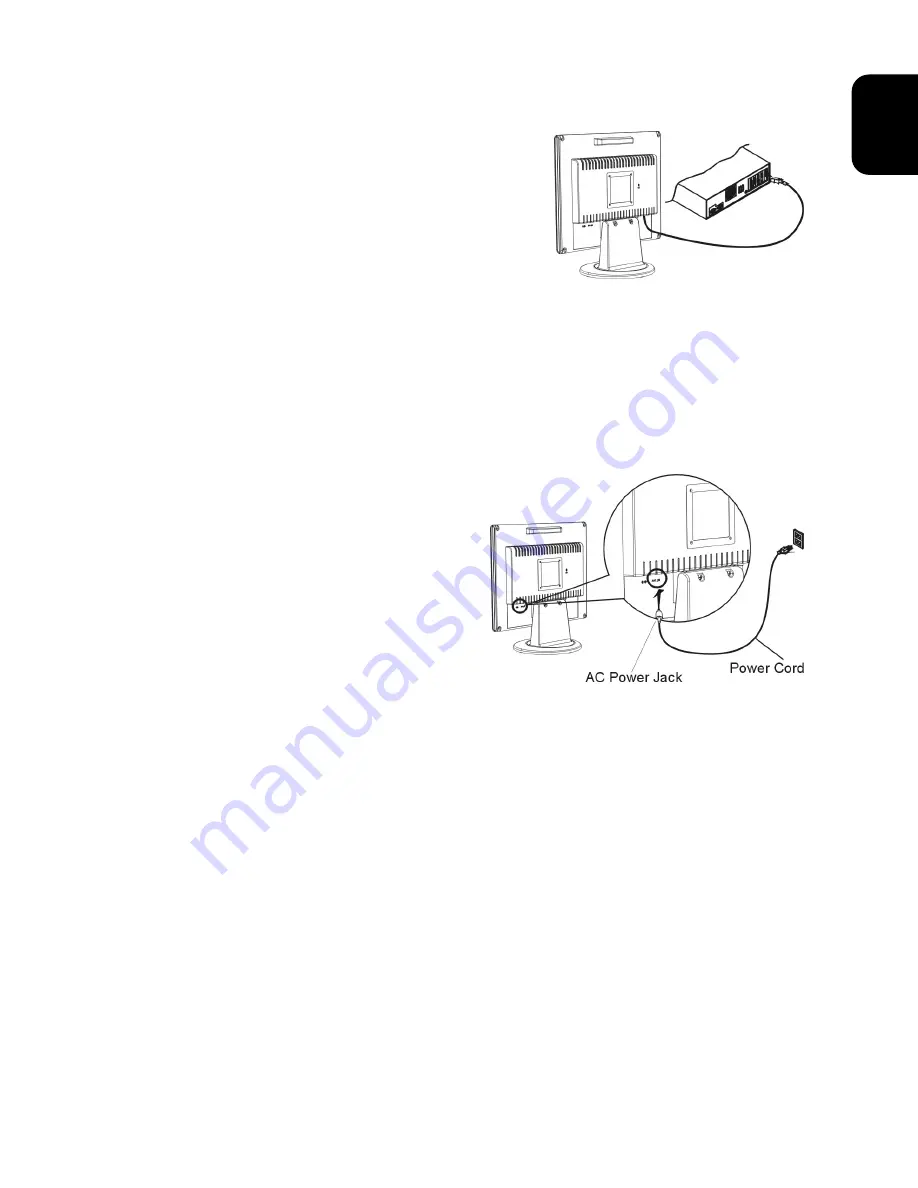
15
EN
G
L
ISH
Connecting the Display to your Computer
1. Power off your computer.
2. Connect the signal cable to the VGA port
on your PC.
3. Make sure connection are secure.
Figure 1-3
Attention
This device must be connected to an off-the-shelf video cable in order to comply with FCC
regulations. A ferrite-core interface cable is included in the LCD Monitor package.
This device will not be in compliance with FCC regulations when a non-ferrite-core video
cable is used.
Connecting the AC Power
1. Connect the power cord to the Monitor AC
socket. (See Fig. 1-4)
2. Connect the plug Pin of power cord to an
AC power source.
Figure 1-4
Warning
We recommand to install a "Surge Protector" device between the AC Power Jack and the
electrical wall outlet for adding protection against power surges to prevent the effects of
sudden voltage variations from reaching the LCD Monitor. Sudden power surges may
damage your monitor.
Setting Up the LCD Monitor
1. Make sure the power cord is connected to the LCD Monitor.
2. Turn on the LCD Monitor's power switch, located on the bezel of the monitor.
Power Management System
This LCD Monitor complies with the VESA DPMS (version 1.0) Power Management
guidelines. The VESA DPMS provides four power saving modes through detecting a
horizontal or vertical sync. signal.
When the LCD Monitor is in power saving mode, the monitor screen will be blank and the
power LED indicator will light yellow.










































