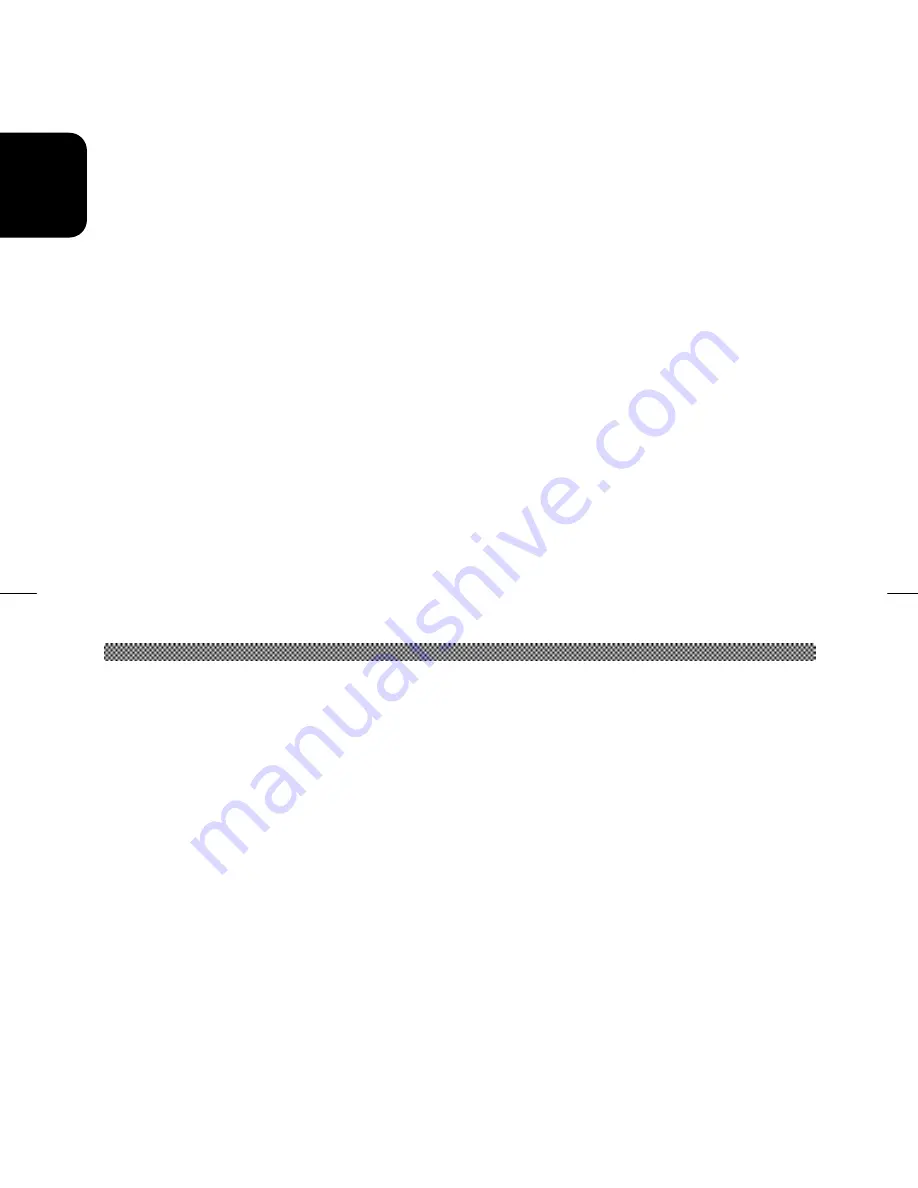
2
ENGLISH
ANY IMPLIED WARRANTY OF MERCHANTABILITY OR FITNESS FOR A
PARTICULAR PURPOSE ON THIS MONITOR IS LIMITED TO THE 12, 36 or 60
MONTH DURATION OF THIS WRITTEN WARRANTY, AS APPLICABLE. ALL
WARRANTIES SET FORTH IN THIS WARRANTY ARE LIMITED TO 12, 36 OR 60
MONTHS FROM THE DATE OF PURCHASE. NO WARRANTIES WHATSOEVER WILL
COVER THIS MONITOR BEYOND THE STATED 12, 36 OR 60 MONTHS. HOWEVER,
SOME STATES DO NOT ALLOW LIMITATIONS ON HOW LONG AN IMPLIED
WARRANTY LASTS, SO THE ABOVE LIMITATION MAY NOT APPLY TO YOU.
IF THIS MONITOR IS DEFECTIVE, YOUR ONLY REMEDY IS REPAIR OR
REPLACEMENT, AS DESCRIBED ABOVE. UNDER NO CIRCUMSTANCES WILL
HITACHI AMERICA, LTD. BE LIABLE FOR INCIDENTAL OR CONSEQUENTIAL
DAMAGES, INCLUDING ANY LOST SAVINGS, LOST PROFITS, OR ANY OTHER
DAMAGES CAUSED BY THE USE OF THIS MONITOR OR INABILITY TO USE IT,
EVEN IF THE DEALER OR HITACHI AMERICA, LTD. HAS BEEN ADVISED OF SUCH
LIABILITY OR OTHER CLAIMS.
SOME STATES DO NOT ALLOW THE EXCLUSION OR LIMITATION OF INCIDENTAL
OR CONSEQUENTIAL DAMAGES SO THE ABOVE LIMITATION OR EXCLUSION MAY
NOT APPLY TO YOU. THIS WARRANTY GIVES YOU SPECIFIC LEGAL RIGHTS,
AND YOU MAY HAVE OTHER RIGHTS WHICH VARY STATE TO STATE.
THIS WARRANTY APPLIES TO NEW, CURRENT, PRODUCTS ONLY AND
DOES NOT APPLY TO PRODUCTS SOLD AFTER THEY ARE
DISCONTINUED OR REFURBISHED.
For Canadian Customers only Warranty Policy
Hitachi Industrial Products are guaranteed to be free from defects in workmanship and
material. If any failure, resulting from either workmanship or material defects should
occur under normal and proper usage within the period stated hereunder from the
original provable date of purchase, such failure should be repaired at no cost to the
buyer for labor and parts if the defective product is brought to an AUTHORIZED HITACHI
SERVICE CENTRE in Canada.
WARRANTY PERIOD
COMPUTER MONITOR
3 year parts and 3 year labour
WARRANTY DOES NOT COVER
1.
Products received for repair without sales or delivery receipt showing date of
purchase by original customer.
2.
Damages caused by incorrect use, carelessness, unauthorized alteration, improper
storage or unauthorized service or repairs.
3.
Damages caused by fire, flood, lightning, vandalism, collision, acts of God, or other
events beyond the control of Hitachi.




































