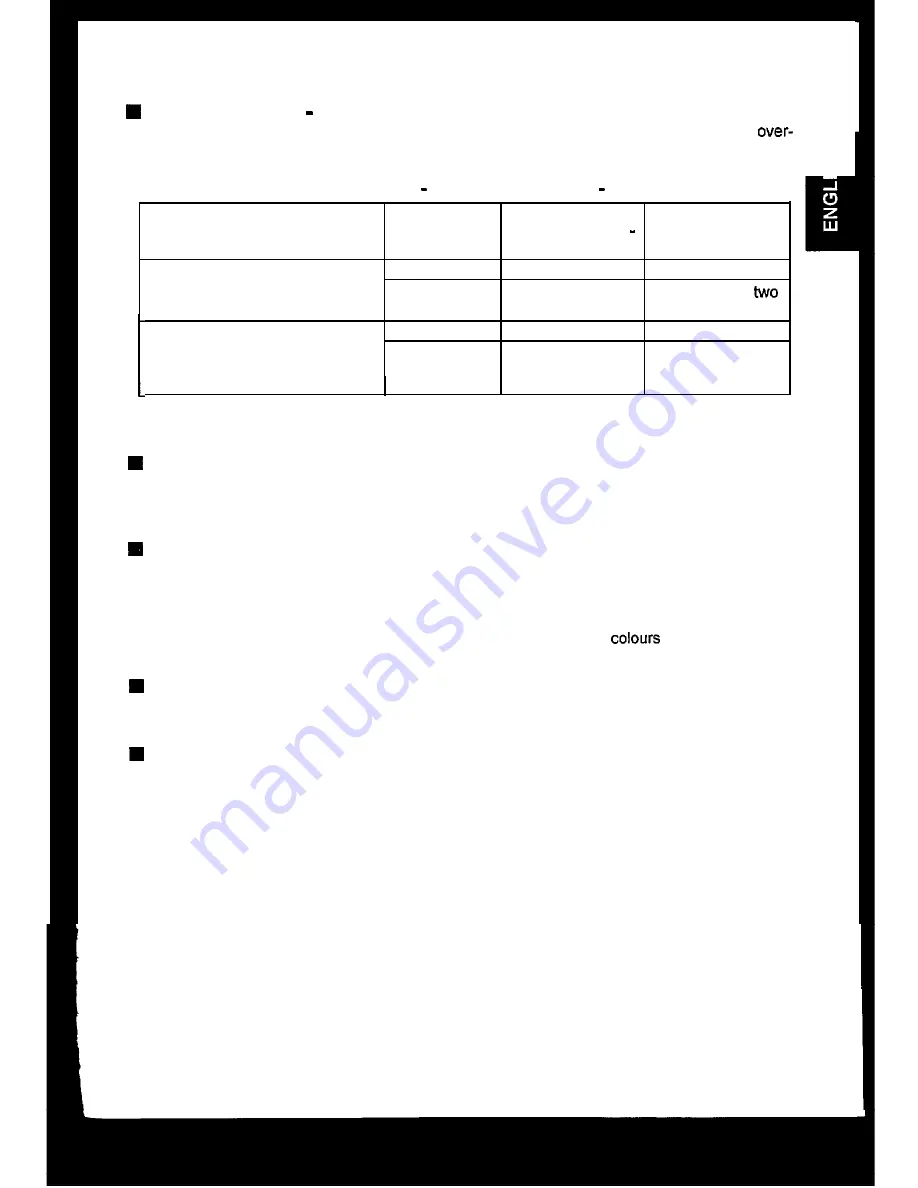
CAUTION for 200 240V operation only
This equipment relies on the protective devices in the building installation for short-circuit and
current protection. Refer to the following table for the suitable number and location of the protective
devices which should be provided in the building installation.
q
Protective devices in single phase equipment or sub assemblies
Protection
Minimum number
Location
against
of fuses or circuit
breaker poles
Equipment to be connected to
Earth faults
1
Both conductors
POWER SYSTEMS with earthed
Over-current
1
Either of the
neutral reliably identified
conductors
Equipment to be connected to any
Earth faults
2
Both conductors
supply, including IT POWER
Over-current
1
Either of the two
SYSTEMS and supplies with
conductors
reversible plugs
I
I
Verify that the protective devices in the building installation meets the conditions in the table prior to
installing the equipment.
3
BE CAREFUL OF POWER CORD CONNECTION !
Before inserting the plug of the power cord into a receptacle of the correct voltage, check that the
connection portion of the power cord is clean (with no dust).
Then, insert the plug of power cord to
a receptacle firmly, otherwise it may cause electrical shock or fire.
REMOVE THE POWER CORD FOR COMPLETE SEPARATION !
For complete separation from the power source, remove the power cord from the monitor or from the
wall outlet.
n
AVOID FREQUENT POWER ON-OFF SWITCHING !
DO NOT repeat OFF and ON in a short period. It may cause blurred
or distortion of the
displayed pattern.
BE CAREFUL OF STATIC ELECTRICITY ON CRT SURFACE !
To prevent electrical shock by the static electricity on the CRT surface, disconnect the power cord at
least 30 SECONDS AFTER turning off the power.
ABOUT CLEANING
This monitor has a non-glare and anti-electrostatic treatment on the surface of the screen.
Use
water or alcoholic solvent with soft cloth like gauze to clean the surface of the screen.
NEVER use abrasive, glass cleaner containing highly concentrated ammonia and strong base
chemicals since they damage the surface treatment.
Clean the cabinet and controls with a lightly moistened soft cloth.
DO NOT use aerosol sprays, solvents or abrasive cleaners.



































