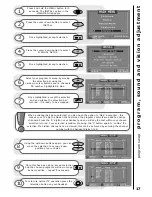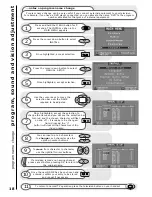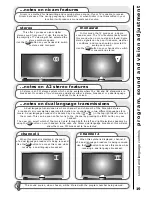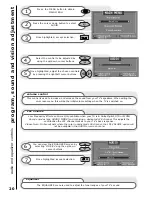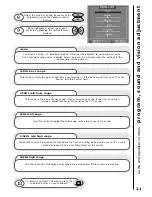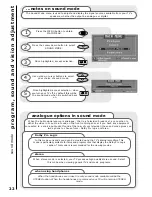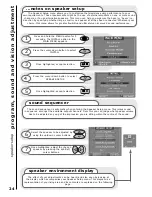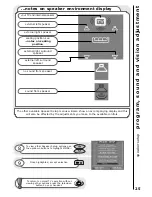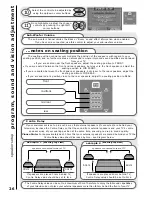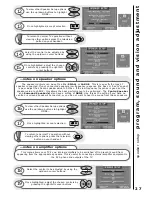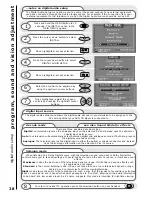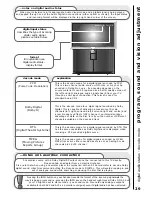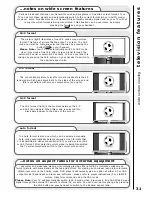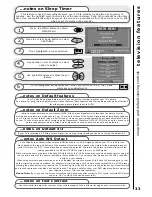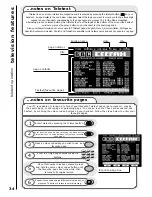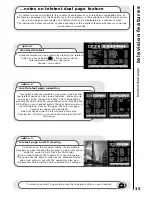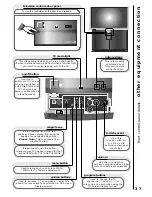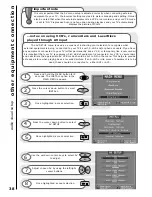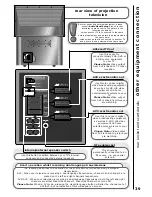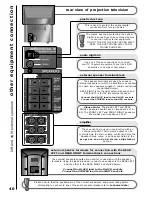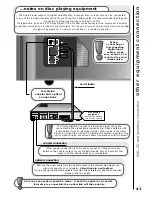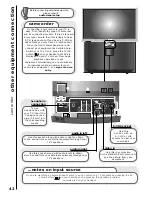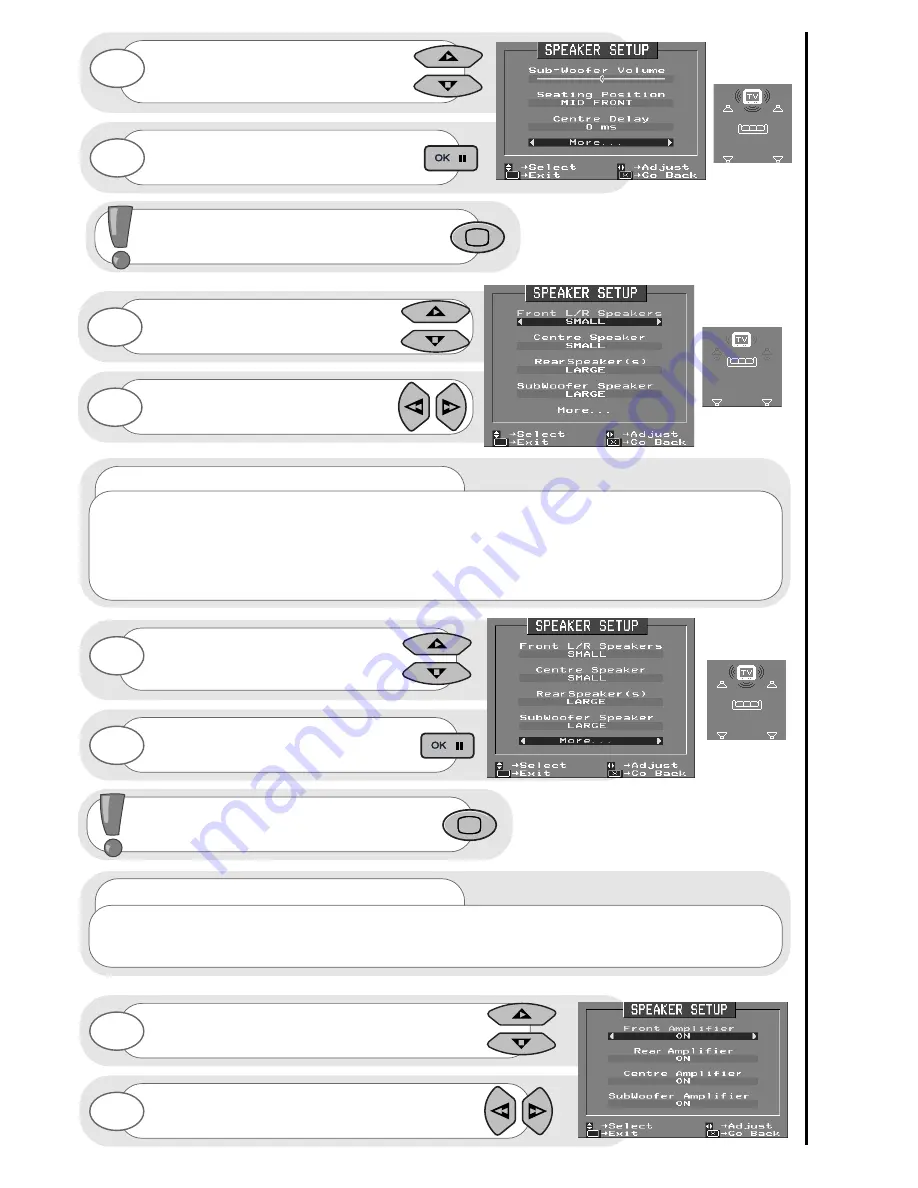
speaker setup
program, sound and vision adjustment
27
Select the control to be adjusted by
using the up/down cursor buttons.
Once highlighted, adjust the chosen
controls by pressing the right/left
cursor buttons.
14
15
Select the control to be adjusted by using the
up/down cursor buttons.
Once highlighted, adjust the chosen controls by
pressing the right/left cursor buttons.
18
19
To view other Speaker Setup options
use the up/down buttons to highlight
MORE...
Once highlighted, accept selection.
16
17
To return to normal TV operation without
viewing other options press the television
button on your handset.
...notes on speaker options
The speaker controls can be set to either
SMALL
or
LARGE
. This is to specify the type of
speaker connected. If your connected speakers low frequency response (the bass or ‘boom’ sound)
is poor adjust the chosen speaker value to SMALL. If the low frequency response is good set the
speaker value to LARGE - this allows the bass performance to be optimised. The
Centre Speaker
and
Surround Speaker(s)
also have a setting of
NONE
. Use this as the setting if you have no
centre or surround speakers connected, or you do not want to hear the sound from these speakers.
To view other Speaker Setup options
use the up/down buttons to highlight
MORE...
Once highlighted, accept selection.
12
13
To return to normal TV operation without
viewing other options press the television
button on your handset.
...notes on amplifier options
This menu allows your TV’s own internal amplifiers to be switched off to prevent sound from
appearing from the appropriate speakers. This is useful if connecting external amplifier equipment to
the RCA phono line outputs of the TV.
Summary of Contents for C43WP910TN
Page 1: ...Users Guide C43WP910TN C55WP910TN Projection Television S C R E E N S C R E E N ...
Page 2: ......
Page 52: ...notes 52 ...
Page 53: ...notes 53 ...