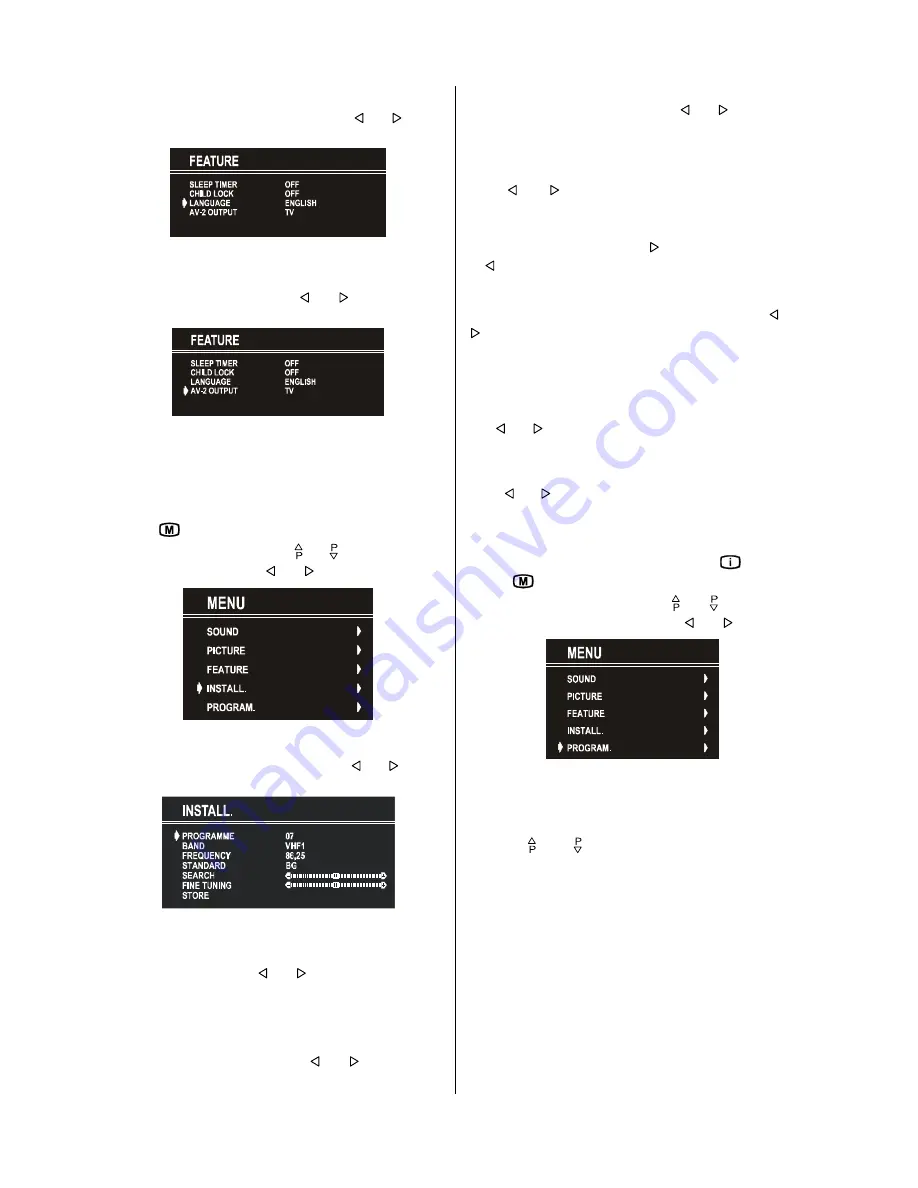
ENGLISH
- 12 -
Selecting Menu Language
Menu language can be chosen by pressing or button
on
LANGUAGE
item.
AV-2 OUTPUT
From
AV-2
OUTPUT
, either TV or
AV-1
can be given.
TV
or
AV-1
can be chosen by pressing or button on "
AV-2
OUTPUT
".
To Store Settings
In Feature menu all settings are stored automatically.
Install Menu
To enter the Install menu directly, press the
BLUE
button, or
Press "
" button, now you are in Main menu. In the Main
menu, select
INSTALL.
using or button. Then enter
the Install menu pressing or button.
Selecting Programme
To select programme number, you can use or button,
Digit Buttons or The Double Digit button with digit buttons.
Selecting Band
BAND, can be chosen either,
VHF1, VHF3 or UHF by or button.
Selecting Frequency
The frequency value is,
044 - 890 MHz for band VHF1 - VHF3 - UHF.
FREQUENCY can be changed by or button, by the
Digit buttons or by the Double Digit button with digit buttons.
The decimal value in frequency can not be changed by the digit
buttons, it can be changed only by the or button. The
value can be 00, 25, 50 and 75. Also changing Fine Tun-
ing changes the decimal part.
Selecting Standard
Using or button on
STANDARD
, you can change
the standard to
B/G, D/K, L
/
L'
.
Selecting Search
To start the search process, press button for forward search
or button for backward search.
SEARCH
item blinks dur-
ing search process, since the process is stopped or signal is
found. During search process the semi-transparent menu back-
ground becomes "
BLUE
". To stop the search process or
button must be pressed again.
Selecting Fine Tuning
You can use the Fine Tuning process for fine adjustment (after
coarse adjustment), if you are not happy about the image on the
screen.
Use or button on
FINE TUNING
item, until getting the
best image on the screen.
To Store Settings
Press or button on
STORE
option to store Install menu
settings.
Programme Menu
To enter Programme menu directly, press the "
" button, or
Press "
" button, now you are in Main menu. In the Main
menu, select
PROGRAM.
using or button. Then
enter the Programme menu pressing or button.
By moving the cursor in four directions you can reach 30
programmes in the same page. By scrolling the pages up or
down by pressing the navigation buttons you can select all the
programmes in TV mode (except the AV mode).
In menus, and buttons are working like "Direction Up"
and "Direction Down".
By cursor action, programme selection is done automatically.
Selected programme is displayed with
CYAN
characters. In
order to select programme is also possible by using digit or
double-digit button. In this way programme selection is auto-
matic and after selection the selected programme is displayed
with cyan characters. The TV Status is changed by the
programme selection too. When using double-digit button in
order to select a programme, the Programme Number in TV
Status OSD is displayed in "
P --
" form, and by pressing digit
buttons they are displayed in it.
Programme Number is between 00 and 99. Programme Name
has a name string with 5 characters. After autostore process the
Programme Names are set to "
PR01
" (programme number),


















