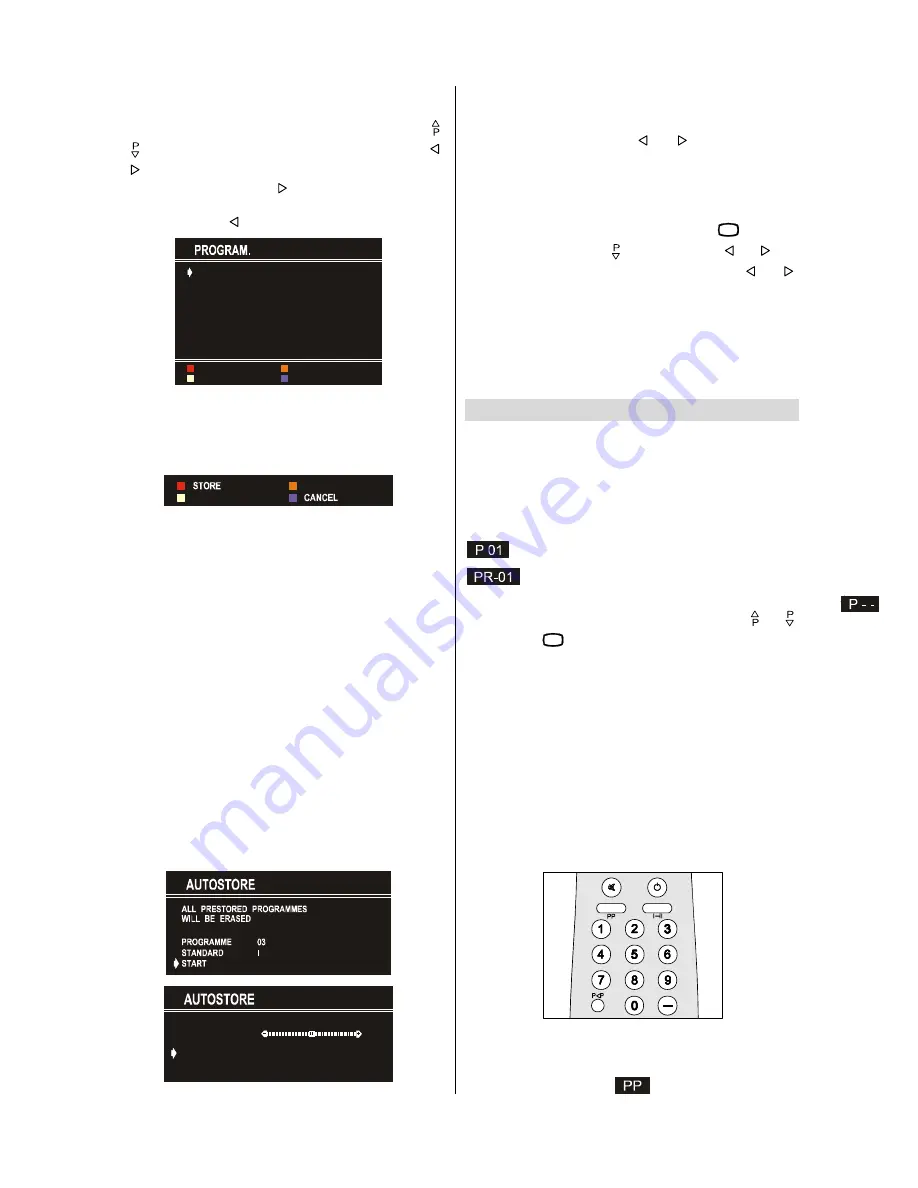
GB
- 12 -
To change the name of a decided programme, Select the pro-
gramme and push the
RED (NAME)
button. The first letter be-
gins to blink on the selected name. To change that letter “ “
or “ ” button can be used, and to select the other letters, “ ”
or “ ” button can be used. If the cursor is at the last letter of the
Programme Name, pressing “ ” button moves the cursor to
the beginning. If the cursor is at the beginning of the Program-
me Name, pressing “ ” button moves the cursor at the end.
üû ýÿüû
ü
ü
ü
ü
ü
ü
ü
ü
ûü
ýÿü
ýÿü
ýÿü
ýÿü
ýÿü
ûû
û
û
û
û
û
û
û
û
ü
û
ü
ÿ
ÿ
After changing the name by pressing the
RED
button (
STORE
)
it is stored. After activating the name process the “
INSERT
”,
“
DELETE
” and “
AUTOSTORE
” processes will be inactive and
"
CANCEL
" option will be valid. This option cancels the name
process, if the new name do not want to be stored.
When the
GREEN
button is pressed, "
NAME
", "
AUTOSTORE
"
and "
DELETE
" functions are erased, the selected programme
(A) is displayed with green characters. From now on, the au-
tomatic selection is canceled. Cursors moves are indicated
with “
CYAN
” characters. With navigation buttons, the decided
program space (B) can be selected and by pressing the green
button again the programme will be inserted into that space.
All programmes below the inserted programme will move
down by one number.
"
CANCEL
" function cancels the activated "
INSERT
" process.
For "
DELETE
" process press the yellow button, (“
NAME
”, “
IN-
SERT
” and “
AUTOSTORE
” functions are inactive). Pressing
yellow button again erases the selected programme from the
programme list, and the programmes below shift one up.
Pressing blue button cancels the activated “
DELETE
” process.
To enter Autostore menu, press to the blue button. To learn the
features of this function see "
AUTOSTORE
" below.
Autostore
Autostore, searches and stores all channels automatically on
your TV, according to the transmission of programme systems
in your area.
øÿþýûþ $ýúü
ø
ý þÿ
PROGRAMME
item is used in order to store the channels af-
ter Autostore, as from a required programme. In default the pro-
gramme number is set to the following programme after the
last set programme. By using “ ” or “ ” button the number
can be changed, in addition to change number digit button or
double digit button can be used too.
The "
STANDARD
" setting is fixed to "
I
". You cannot change this
item's setting.
To cancel
AUTOSTORE
before starting, press “
þÿ
” button. To
select “
START
” use “ “ or “ ” button and press “ ” or “ ” but-
ton. To cancel
AUTOSTORE
during running press “ ” or “ ”
button.
After Autostore is finalized, a programme list will apper on the
screen. In the programme list you will see the programme
numbers and names assigned to the programmes.
If you do not accept the locations and/or the programme
names of programmes, you can change them in Programme
menu.
Other Features
TV Status
Programme Number
,
Programme Name (
or
AV)
, (they are
displayed on the upper left of the screen) and
Sleep Timer
(shows the time left on the upper right screen if enabled). In
stereo options the sound indicator is displayed with them too.
They are displayed after programme change for 3 seconds.
Programme Number
Programme Name (5 characters)
These OSD’s are displayed when a new programme is en-
tered by digit button, by pressing “
P<P
” button, or by “ “ or “ ”
button, or by “
þÿ
” button.
Programme Swap (P<P)
This button is used to reenter to the preceding entered pro-
gramme again. Pressing "
P<P
" consecutively allows to swap
into two last entered programmes.
Double-digit (- -)
This OSD is displayed when the "Double-Digit" button pressed
in place of the programme number indicator.
After that, in order to enter a programme press two digits con-
secutively. Both digits must be entered within 3 seconds or the
function will disappear.
Personal Preferences (PP)
All the preset values will be restored, when pressing "
PP
".


















